- Knowledge Base AU
- Employees
- Setup and Configuration
-
Payroll
-
NoahFace
-
Your training
-
Reporting
-
Add Ons (AU)
-
Awards and Employment Agreements
-
Partners (AU)
-
Time and Attendance (AU)
-
Timesheets (AU)
-
Timesheets (MY)
-
Video Tutorials
-
Director Pays
-
Pay Runs (AU)
-
Business Settings
-
General (NZ)
-
General (AU)
-
Business Settings (SG)
-
Business Settings (NZ)
-
Getting Started (AU)
-
Rostering (AU)
-
Pay Conditions
-
Timesheets
-
Brand/Partners (NZ)
-
Business Settings (AU)
-
Product Release Notes
-
Timesheets (SG)
-
API (AU)
-
Swag
-
Partners (SG)
-
Timesheets (NZ)
-
Business Settings (MY)
-
Partners (UK)
-
Partners (MY)
-
ShiftCare
-
Employees
Adding Tags To An Employee
Tags are a useful way to add additional information to employees and can be used when setting up employee groups or creating pay condition rules.
You can add a tag to an employee by following these steps:
- Open the employee file you wish to add the tag to and click "Details"
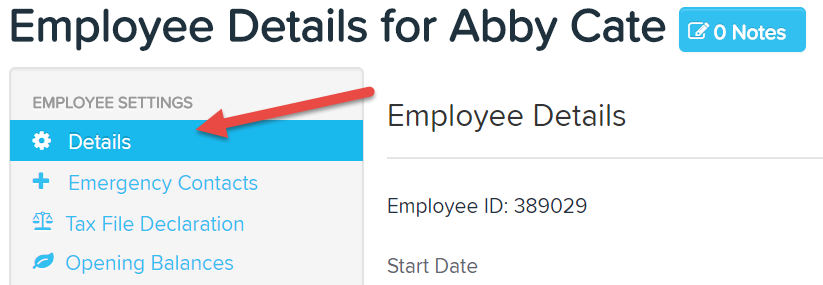
- Scroll down to the bottom of the details section and look for the "Tags" field
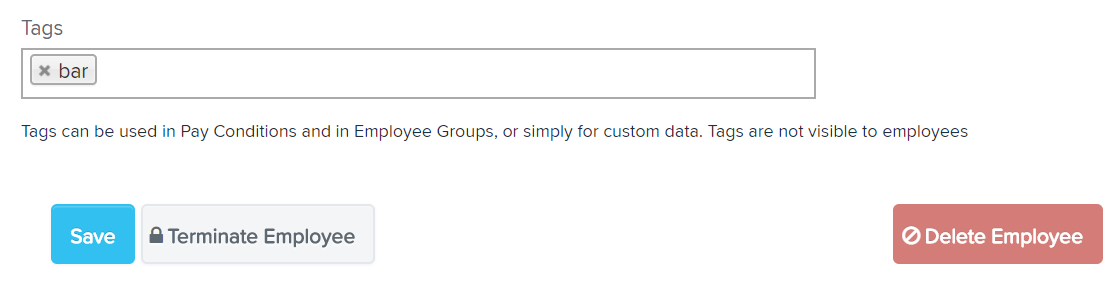
- To assign a tag to the employee, simply start typing. Tags can be any text value
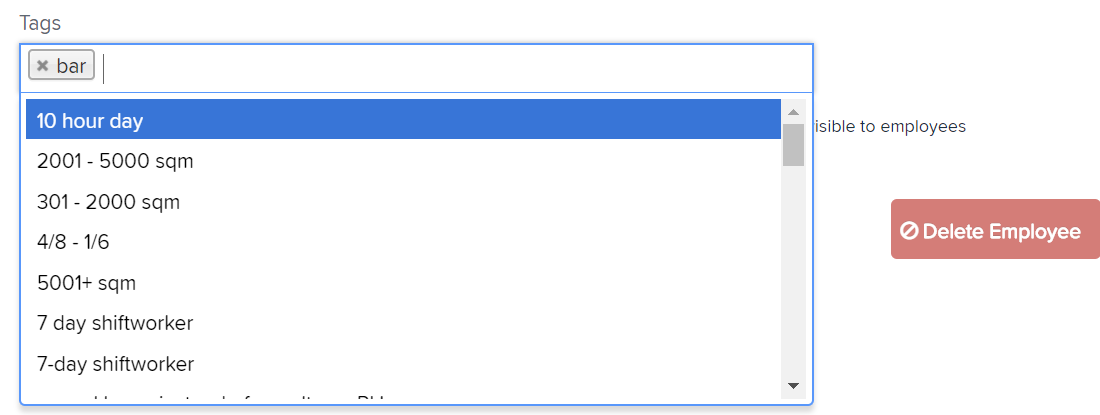
- Once you have finished adding your tags click the "Save" button
To remove a tag simply click the "X" next to the tag you wish to remove.
If you have any questions or feedback, please let us know via support@paycat.com.au
