Overview
In order to apply a leave request to a pay run, you first need to create a new pay run. If any employee has applied for leave, it will appear on the Leave Requests tab under the pay period. The number next to the heading is the number of outstanding leave requests that have not been applied.
For a short video on this process, click here.
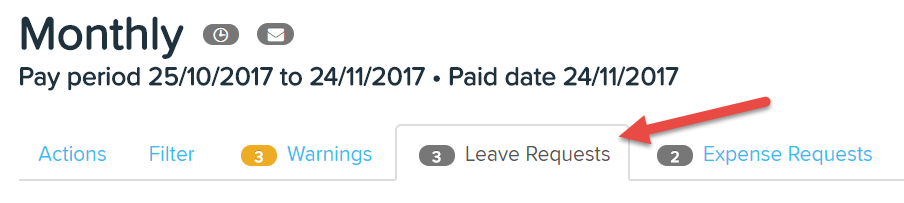
Once you click the "Leave Requests" tab, you will see the following:
- Name of the employee
- Type of leave requested
- Dates of leave requested
- Total hours of leave requested

You can choose to "Bulk Apply" the leave requests, or, hover over the employee that you would like to apply the leave for, two options appear which are:
- Apply - this will apply the leave request to the current pay run
- Mark as applied manually - this is for when you have already applied the leave manually to the pay run and do not want the leave request to affect the pay run.
If you click the "Apply" button, the following dialogue box will open and will ask you to select the amount of hours that you wish to apply to the pay run. The system will default to the amount of hours the employee has applied for.
Note: if you do not apply all the hours for the leave request, the leave request will still show in future pay runs. This lets you apply only as much of the leave as is applicable to each pay run, the balance will show up in subsequent pay runs until all of the leave has been applied.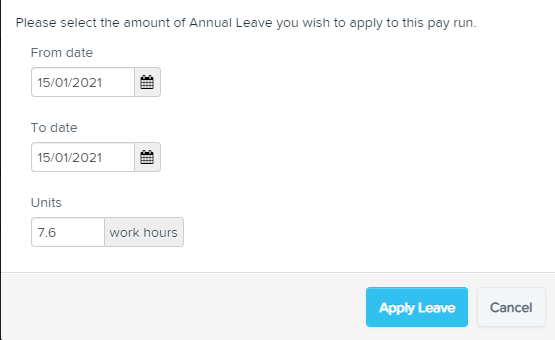
Once a leave request has been applied, a new leave line will be added to the "Leave Taken" section under the employees pay run details.
If you delete the new leave line, then the status of the leave request will change and no longer be applied.
Manually Applying Leave
If you click the "Mark as applied manually" button, no dialogue box will show but instead the system will show a "Manually applied" label next to the employee name.
Note: When you manually apply leave, no leave line will be added to the employees pay run details. An example of how this is used would be if an employee came back from leave early and you had already applied part of the leave request in a previous pay run - manually applying the leave makes whatever balance is remaining "go away".
You have the option to undo this by hovering over the details and clicking the "undo" button. 
What if the leave request spans multiple pay periods?
If the leave request spans multiple pay periods you have 2 choices:
- You can choose to apply the total hours of leave to the pay run. Be aware with this option that a higher rate of PAYG may be withheld if it takes the employee into another earnings threshold for the pay schedule.
- You can manually enter the hours that apply only to the pay run in question. Then, in the next subsequent pay runs you can apply the rest of the hours as the leave request will still be visible in the pay urn whilst there are un-applied hours. This will separate the correct leave hours into the applicable pay periods.
If you have any questions or feedback, please let us know via support@paycat.com.au
