- Knowledge Base AU
- Timesheets (AU)
- How Do I....
-
Payroll
-
NoahFace
-
Your training
-
Reporting
-
Add Ons (AU)
-
Awards and Employment Agreements
-
Partners (AU)
-
Time and Attendance (AU)
-
Timesheets (AU)
-
Timesheets (MY)
-
Video Tutorials
-
Director Pays
-
Pay Runs (AU)
-
Business Settings
-
General (NZ)
-
General (AU)
-
Business Settings (SG)
-
Business Settings (NZ)
-
Getting Started (AU)
-
Rostering (AU)
-
Pay Conditions
-
Timesheets
-
Brand/Partners (NZ)
-
Business Settings (AU)
-
Product Release Notes
-
Timesheets (SG)
-
API (AU)
-
Swag
-
Partners (SG)
-
Timesheets (NZ)
-
Business Settings (MY)
-
Partners (UK)
-
Partners (MY)
-
ShiftCare
-
Employees
Applying a leave request to timesheets
If a leave request has been submitted for an employee, and this has been approved, both the employer (if submitting timesheets on behalf of the employee), and employee (if submitting via the employee portal) are able to apply that leave request to a timesheet.
There are a few reasons why you may wish to apply leave requests, as timesheets:
- If you apply the leave request as a timesheet, you have the benefit of identifying timesheets overlapping with a request for annual leave
- If you apply it to the pay run, and not as a timesheet, the leave request will not show on the timesheets report. See Timesheets Report
In order to apply a leave request as a timesheet, the employee must have the ‘Annual Leave Taken’ Work Type, available to them, as seen here:

You'll then need to go to the timesheets > create timesheets page and select the employee and choose the relevant period. Where leave requests are available to be applied as timesheets, these will show in the blue section, as can be seen here:
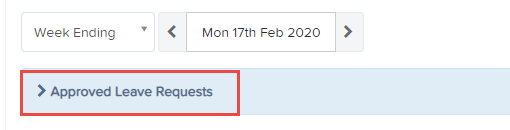
If you have accidentally also rostered them on for a shift on the same day, and generate shifts from the roster, the system will not let you save the timesheets without fixing the overlapping leave and timesheet request for the same day.
Once you save the timesheets and apply them to the pay run, the timesheet lines for the leave will show as leave taken and will reduce the employee balance accordingly.
If you wish to apply leave to the Pay Run, instead, see this article: Applying a Leave Application to a Pay Run
If you have any questions or feedback, please let us know via support@yourpayroll.com.au
