- Knowledge Base AU
- Pay Runs (AU)
- How do I...
-
Payroll
-
NoahFace
-
Your training
-
Reporting
-
Add Ons (AU)
-
Awards and Employment Agreements
-
Partners (AU)
-
Time and Attendance (AU)
-
Timesheets (AU)
-
Timesheets (MY)
-
Video Tutorials
-
Director Pays
-
Pay Runs (AU)
-
Business Settings
-
General (NZ)
-
General (AU)
-
Business Settings (SG)
-
Business Settings (NZ)
-
Getting Started (AU)
-
Rostering (AU)
-
Pay Conditions
-
Timesheets
-
Brand/Partners (NZ)
-
Business Settings (AU)
-
Product Release Notes
-
Timesheets (SG)
-
API (AU)
-
Swag
-
Partners (SG)
-
Timesheets (NZ)
-
Business Settings (MY)
-
Partners (UK)
-
Partners (MY)
-
ShiftCare
-
Employees
Approving Pay Runs that require Pay Run Approval
Depending on whether or not a user is a full access user or a pay run approver, pay run approvals will be accessed differently. Both full access users and pay run approvers will receive an email notification to approve/decline the pay run only if they are set to receive notifications. However, full access users can approve the pay run from within the pay run via the option on the Actions tab.
Full access user
If a full access user is logged in, and navigates to the pay run in question (even if they haven't been configured to receive pay run approval notifications), they will see both 'Approve' and 'Decline' options within the pay run:
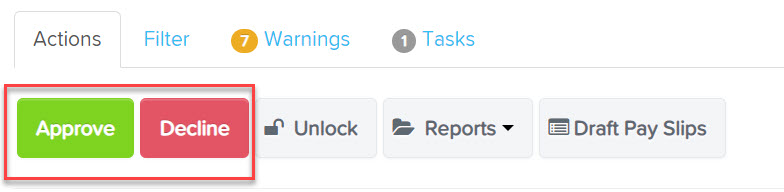
They are then able to action the above, and either approve or decline it.
As a full access user, if they have been configured to received pay run approval notifications, they can also click the link in the email to access the pay run.
Pay run approver
Pay run approvers do not have full access to the payroll file, and as such, they only have read access to the pay run via the link within the notification email (more on notifications further down the article), or via the link within their employee/manager dashboard.
Pay run approval via the notification email
Once a pay run approver navigates to the pay run via the notification link, they are able to click into each employee in order to view the specific pay run details, however, they are not able to make any changes to the pay run itself. They also cannot unlock the pay run. They are only able to approve/decline the pay run or view the draft pay slips, draft audit and variance report and draft gross to net report.

Pay run approval via the employee/manager dashboard
A restricted user can log into their dashboard, and will be shown an overview of pay runs for which they have been sent pay run approval notifications for. This will show whether or not the pay run has been approved, declined, or is currently pending. They can then follow the pay run link to be taken to the specific pay run, and can approve or decline as needed. In regards to pay runs that have already been approved or declined, a pay run approver can only view the details of the pay run, but they can't take any further action:
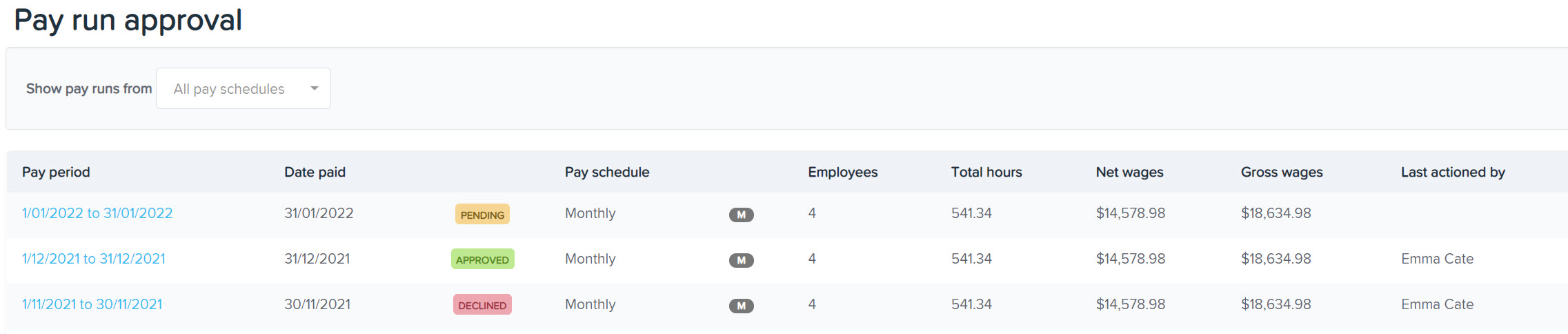
Once a pay run has been approved, a confirmation will display within the pay run that confirms the user who approved it:
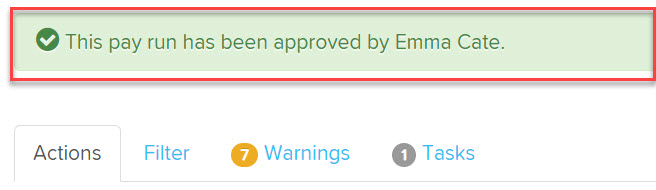
If declined, the user will need to enter a note in regards to the reason, and this will be displayed within the pay run, along with the name of the user that declined it:

If you have any questions or suggestions, please get in touch with us via support@paycat.com.au.
