The purpose of the bulk pay run activities functionality is to be able to create and finalise pay runs, as well as dismiss activities in bulk. This is especially useful for bureaus that have several clients and can be used in the scenario where the pay runs have yet to be created, or have been processed, but not finalised. Using bulk activities, you are able to perform these multiple tasks at once, rather than having to go into the file of each business.
You can track the progress of bulk activities in the top right 'Activities' icon:
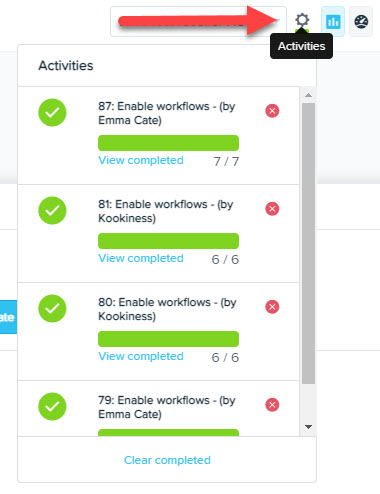
NB: This article is specifically about bulk pay run activities. To view information relating to bulk updates that are not pay run related, please see here.
You are able to access this functionality via the Bureau admin > Activity feed page. The bulk pay run activities that can be actioned are:
Bulk creating a pay run
From the activity feed page, You are able to bulk create pay runs from both the 'Overdue' and 'Upcoming' status lists:
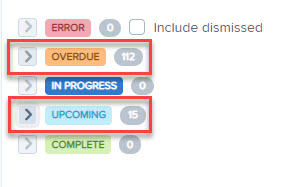
This avoids the need to go into each business individually. To utilise this, tick the checkbox against each pay run that you want to create (or the checkbox next to 'Activity' in order to select all), and then click the 'Bulk create pay run' option on the far right hand side:

The system will show how many pay runs will be created and you'll be asked to confirm the action by clicking 'Proceed':
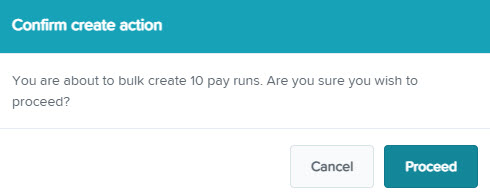
Depending on how many pay runs will be created, this may take some time, therefore, the progress icon within the 'Actions' column will indicate that the pay run is being created:
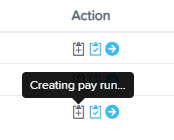
Once the process has been completed, the created pay runs will move to the 'In progress' status:
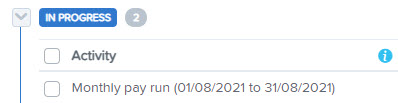
The pay run will stay under the 'In progress' status until it is finalised.
Bulk finalising a pay run
From the activity feed page, You are able to bulk finalise pay runs from the 'In progress' status list:
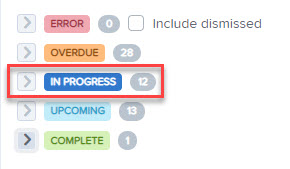
To utilise this, tick the checkbox against each pay run that you want to finalise (or the checkbox next to 'Activity' in order to select all), and then click the 'Bulk finalise pay run' option on the far right hand side:

The system will show how many pay runs will be finalised and you'll be asked to confirm the action by clicking 'Proceed':
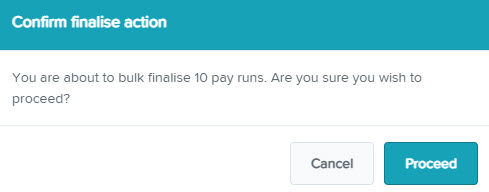
Depending on how many pay runs will be finalised, this may take some time, therefore, the progress icon within the 'Actions' column will indicate that the pay run is being finalised:
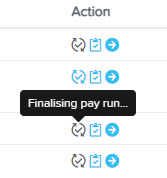
Once the process has been completed, the created pay runs will move to the 'Complete' status:
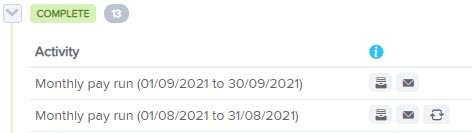
The pay runs within the 'Complete' status are included depending on the filters used at the top of the Pay run activities page. More about this is found here.
Dismiss activities
Pay run activities that are not able to be completed because of an issue will appear within the 'Error' status. Errors include:
- Report pack (recipient email issues)
- Journal export
- STP event (AU)
- Super batch (AU)
- EPS (UK)
- FPS (UK)
- Pension file (UK)
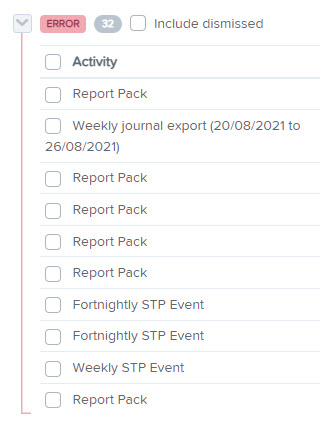
In relation to these actions, not all errors will be something that need to be 'fixed', and you may be happy to proceed once you have confirmed what the issue is. In order to see further details about any errors, you can click the 'View details' icon on the far right hand side:
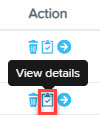
This will bring up a context panel that shows further details about the error; e.g. the following report pack error is because a recipients email address has bounced:
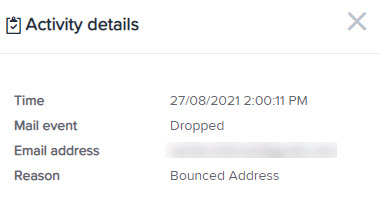
If you decide that there are multiple issues that does not required further action, you can bulk dismiss these activities. The progress icon within the 'Actions' column will indicate that the pay run activities are being dismissed:
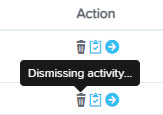
NB: This isn't a permanent action and does not delete or resolve the errors.
Once the activities have been dismissed, they will be removed from view, even when a new search for that date is performed, unless you tick the 'include dismissed' box which will bring them back into view.
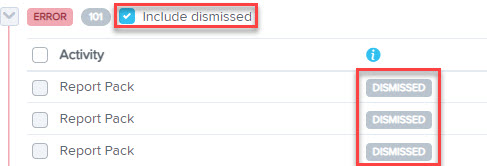
If you have any questions or feedback please let us know via support@yourpayroll.com.au
