- Knowledge Base AU
- Partners (AU)
- Bureau Dashboard
-
Payroll
-
NoahFace
-
Your training
-
Reporting
-
Add Ons (AU)
-
Awards and Employment Agreements
-
Partners (AU)
-
Time and Attendance (AU)
-
Timesheets (AU)
-
Timesheets (MY)
-
Video Tutorials
-
Director Pays
-
Pay Runs (AU)
-
Business Settings
-
General (NZ)
-
General (AU)
-
Business Settings (SG)
-
Business Settings (NZ)
-
Getting Started (AU)
-
Rostering (AU)
-
Pay Conditions
-
Timesheets
-
Brand/Partners (NZ)
-
Business Settings (AU)
-
Product Release Notes
-
Timesheets (SG)
-
API (AU)
-
Swag
-
Partners (SG)
-
Timesheets (NZ)
-
Business Settings (MY)
-
Partners (UK)
-
Partners (MY)
-
ShiftCare
-
Employees
Bureau Dashboard - Business Details page
The business details page on the bureau dashboard is accessed by clicking on the name of a business within the 'Activity feed' or 'Businesses' page:
Activity feed page:

Businesses page:

The business details page provides the following information:
- Business logo: This is the logo that has been added via the Payroll settings > Payslips page within the payroll file;
- Name: The name here reflects the 'Business name' that has been added via the Payroll settings > Details page within the payroll file;
- Employees: This represents the number of active employees within the business;
- Address: The address here reflects the 'Business name' that has been added via the Payroll settings > Details page within the payroll file;
- Contact: The details here reflect the contact details that have been added via the Payroll settings > Details page within the payroll file;
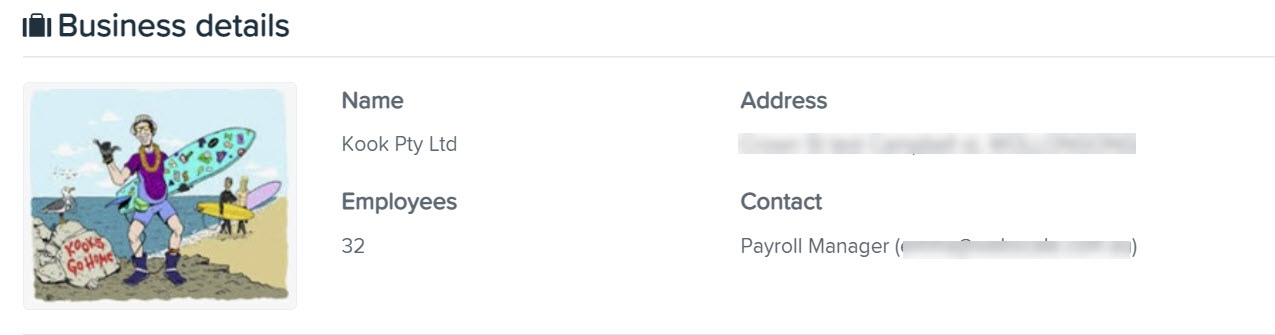
The next section of the page details up to 10, 20 or 50 of the most recent pay runs for the business, depending on your choice. There is also pagination in order to toggle between pages if there is more than the page limit:
You are able to filter by pay schedule, or alternatively you can include all active pay schedules within the business:

The pay run results include the following data:
- Pay run: This shows the period start and end date of the pay run;
- Date paid: This reflects the date paid of the pay run;
- Pay schedule: The pay schedule name of the pay run;
- Status: The status field reflects the status groupings of the 'Activity feed' page and will label pay runs according to the following:
- Error: Items that need attention;
- Overdue: Overdue pay runs;
- In progress: Activities that have been created;
- Upcoming: Pay runs that are imminent;
- Complete: Activities that have been finalised
- Warnings: If there are warnings associated with the pay run there will be a warning icon shown in this column. To view the details of the warning, you'll need to go to the payroll file;
- Access: Click the arrow in this field in order to open the business payroll file.

The final function within the business details page is the ability to manage workflow settings:

The purpose of workflows is to automate existing manual and repetitive tasks that are required at specific times before, during and after a pay run. More information about workflows can be found here.
If you have any questions or feedback please let us know via support@yourpayroll.com.au
