The purpose of the business template functionality is to allow users to configure default settings for setting up businesses which share common traits e.g. the same industry. By creating a template, it makes creating new businesses easier and quicker as you don’t have to manually type in the same details for each new business as part of the set up. This is particularly helpful if you want to set up multiple businesses that sit within a similar category for the first time.
This article covers the following topics:
- Creating a business template
- Viewing/editing a business template
- Applying a business template
- Included settings in a business template
Creating a business template
In order to create a business templates navigate to the the Bureau dashboard > Admin page. From there, click the 'Create' button. A context panel will appear with the following fields:
- Brand: If there is more than 1 brand within the bureau you'll need to select the specific brand;
- Use business settings from: This is the business that you want to base the business template on. The settings of this business will be replicated;
- Business template name: Compulsory field;
- Description: Optional field
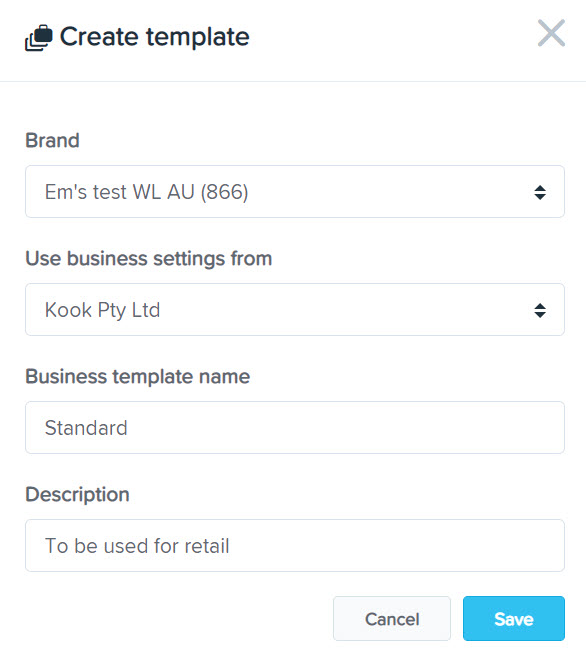
Once you click 'Save' the template will be created.
Viewing/editing a business template
You'll be able to view created business templates on the 'Business templates' overview page:

The information columns include:
- Template name: This is the compulsory name that was given to the business template;
- Description: Optional field. Will only show if a description was entered;
- Brand: Confirms which brand the template sits under and can be applied to;
- Date: The date that the template was created;
- Created: The name of the user that created the template;
- Action items: These include:
- Edit: You can edit the template name and description, and archive the template;
- Open in your payroll platform: This will open the business payroll file;
- New business from template: Selecting this will send you to the new business wizard.
- Disable template: Disabling the template will archive it and remove it from the overview page. You can reactivate a disabled business template if you include it in view by ticking the 'show archived' box. Once the template is visible you can select the green reactivate icon as shown below:
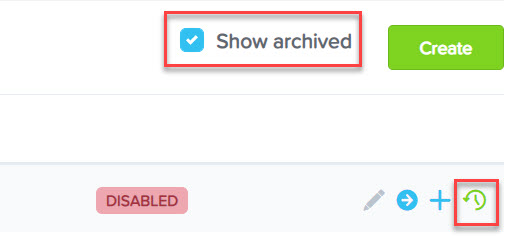
Applying a business template
Once you have created a business template, you can select it when creating a new business. You'll need to create a new business first by clicking the ‘Create new business’ button within the bureau dashboard's 'Activity feed' page, or straight from the 'Business template page by clicking the blue '+' icon against the template that you are wanting to replicate.
NB: Only one template can be selected at any one time, however, you can decide to override the default business template with different settings if required.
If creating a new business from the 'Activity feed' page, you'll need to select which business template you want to apply from the drop down menu. These templates reflect the ones that have been created under the selected brand:
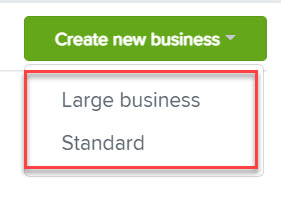
When you create a new business using either of the above methods, you'll be taken to the new business wizard, and on the final step of the payroll details, you'll be able to select/change the chosen template. Alternatively you can also choose to not apply a template:
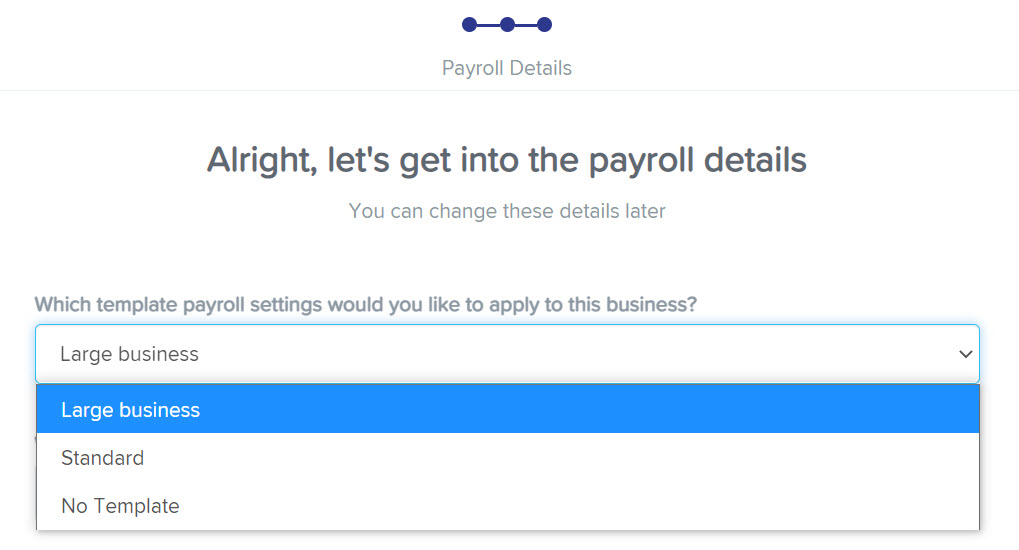
As a Bureau admin, you would then be able to assign the new business to an existing business group, which will automatically add the business to the relevant business group and give users to that business group access to the new business. The benefit of this means that the Bureau admin doesn’t have to then go into ‘business groups’ to manually add a business to a business group, so that Payroll Managers have access to it.
Included settings in a business template
Any settings related to a business will be applied to the business template. These include the following:
- Pay Slips
- Superannuation (AU)
- Pay Categories
- Pay Schedules
- Expense Categories
- Employer liabilities
- Timesheet Settings (not Timesheet Providers)
- Employee Portal Settings (not Access)
- Subscription
- Award installs (AU)
- Deduction categories
- Work types
- Leave categories
- Leave allowance templates
- Qualifications
- Documents
- Public Holidays
- Rostering
- Report Packs
- Employment Agreements
- Rule Sets
- Pay Rate Templates
- Timesheet Rounding
- Tags
- Web Hooks
- Advanced Settings
- Calendar Feeds
If you have any questions or feedback, please let us know via support@yourpayroll.com.au
