The purpose of workflows is to help bureaus set themselves due dates around pay runs so that they can plan ahead and organise their team's capacity based on future pay run activities, but also call-out any pay runs that require attention. Workflows help manage the pay run process by automatically moving from one state to another once an action has been completed. For example, a pay run may show in the 'Upcoming' status, however if not processed by a defined date, it will automatically move to the 'Overdue' status.
To follow on from the above, if a workflow is in place, it will allow the system to trigger a pay run to appear in the overdue or upcoming status lists where appropriate. Without a workflow in place, the system is unable to recognise any upcoming or overdue pay runs, which means you will not be able to use the activity feed to be notified of these scenarios.
This article will cover the following topics:
Creating/editing a workflow
You are able to access the workflow settings for a business via 2 different ways:
- From the results of the 'Activity feed' page, click the name of the business to be taken to the 'Business details' page. From here, you can click the 'Manage workflow settings' button:

- Navigate to the 'Businesses' page via the 'suitcase' icon and click the pencil edit icon:
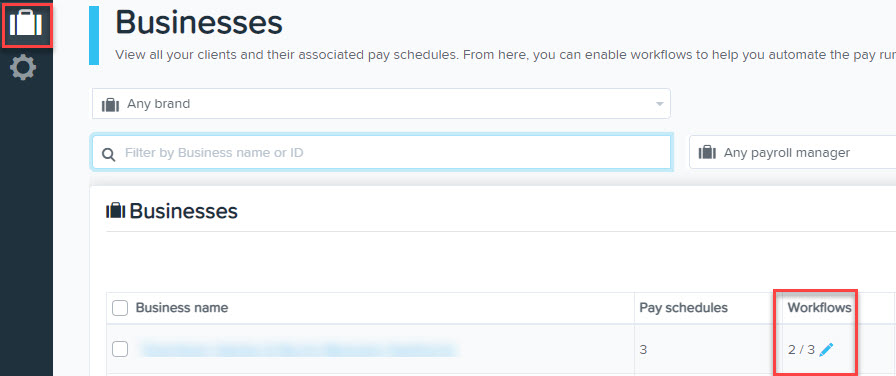
Within the workflow settings, all of a business’ pay schedules will listed out alongside the pay frequency, the date of the next pay run, and whether there is an existing workflow enabled or not (including any disabled workflows):

You are able to add a workflow by then clicking the 'Create workflow' against the required pay schedule, after which a context panel will open that allows you to set the following parameters:
- This workflow will take effect from: For current pay runs, the default is todays date however you can select any date in the future that you want the workflow to commence. The exception to the default date being today's date is if it is related to a pay schedule that has not been used in more than 2 pay cycles and in these cases the effective date will default to the next period end date of the pay schedule and you'll need to manually change the date;
- Pay run workflow will be due on: This indicates the recurring date that the workflow will be due, taking into account the frequency of the pay schedule. This date is then used by the system in order to determine whether or not to include it in the 'Overdue' status list on the activity feed. For the below example, it's a weekly pay schedule so if the pay run workflow has a due date of 7/9/21, the next one will be due a week later, on the 14/9/2021:
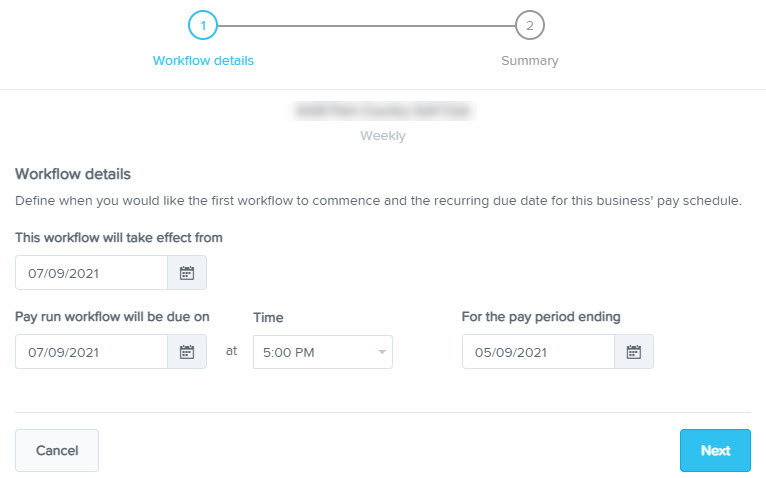
After you click 'Next', the summary will confirm those dates before allowing you to click 'Complete' to finish the process:
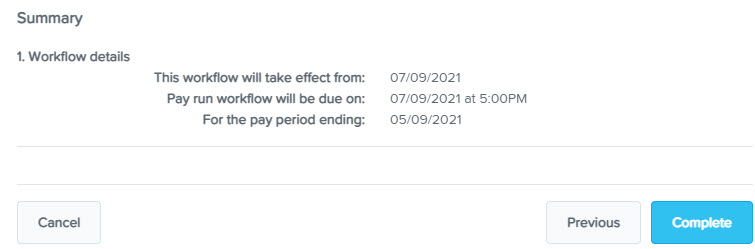
If you are wanting to edit or disable an existing workflow, you simply need to click the pencil icon to edit, and the disable icon to to make the workflow inactive:
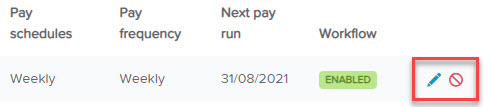
NB: If you edit a workflow, the change will not be applied until the next pay run cycle.
Bulk enabling workflows
Rather than creating workflows individually, you are able to bulk create them by going to the 'Businesses' page and selecting a business (or multiple businesses) by ticking the checkbox next to their name. Then, in the right hand corner click the 'Bulk enable workflow' option

- Effective date: Today's date;
- Due date: Depending on the frequency of the pay schedule, it'll be that frequency in the future....eg a weekly pay schedule will be due a week from today, a fortnightly pay schedule will be due a fortnight from today. The default date here is the "Paid date" for the pay schedule.
NB: It's important to note that old pay schedules (ie those that haven't been used in 2 or more pay cycles) will NOT have workflows enabled for them as part of the bulk enabling process.
Workflows and the activity feed
As mentioned earlier, the system will use workflows in order to determine whether or not a pay run is upcoming, or overdue. Of the 5 activity feed statuses, 'overdue' and 'upcoming' are the only 2 that are controlled by workflows:
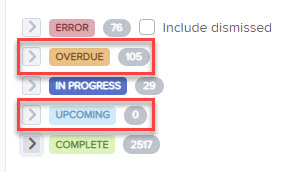
The other statuses of 'error', 'in progress' and 'complete' do not need a workflow in order to be triggered.
We will now look at the parameters of how 'overdue' and 'upcoming' is triggered using workflows:
Overdue
Workflows allows you set a due date for each pay run, and once it reaches the due date, the system will move the activity into the overdue status:
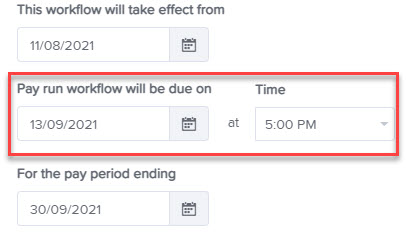
Depending on the pay schedule frequency, the 'due date' will shift each time in increments of weekly, fortnightly, monthly etc.
Upcoming
The parameters to include pay runs in the 'upcoming' status is also linked to the 'due date' of the pay run workflow, however, you are able to select the number of days before the due date that you want the pay run to be triggered into appearing in the 'upcoming' status:
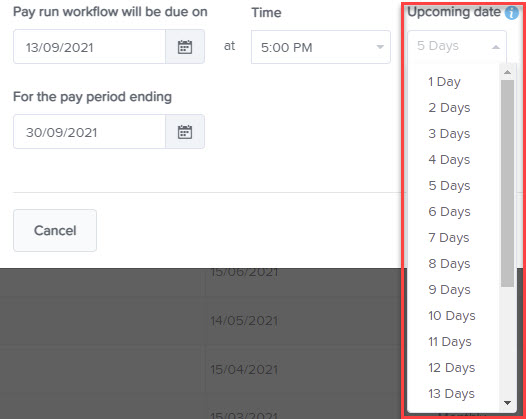
If you do not manually change the upcoming date, by default, the following days are used, depending on the pay schedule:
- Weekly: 3 days before paid date of the pay run
- Fortnightly: 4 days before paid date of the pay run
- Monthly: 5 days before paid date of the pay run
- 4 weekly: 5 days before paid date of the pay run
- Quarterly: 7 days before paid date of the pay run
- Annually: 10 days before paid date of the pay run
If you have any questions or feedback, please let us know via support@yourpayroll.com.au
