- Knowledge Base AU
- NoahFace
- Screen Configuration
-
Payroll
-
NoahFace
-
Your training
-
Reporting
-
Add Ons (AU)
-
Awards and Employment Agreements
-
Partners (AU)
-
Time and Attendance (AU)
-
Timesheets (AU)
-
Timesheets (MY)
-
Video Tutorials
-
Director Pays
-
Pay Runs (AU)
-
Business Settings
-
General (NZ)
-
General (AU)
-
Business Settings (SG)
-
Business Settings (NZ)
-
Getting Started (AU)
-
Rostering (AU)
-
Pay Conditions
-
Timesheets
-
Brand/Partners (NZ)
-
Business Settings (AU)
-
Product Release Notes
-
Timesheets (SG)
-
API (AU)
-
Swag
-
Partners (SG)
-
Timesheets (NZ)
-
Business Settings (MY)
-
Partners (UK)
-
Partners (MY)
-
ShiftCare
-
Employees
Can NoahFace be configured to display a QR Code?
QR Codes
The NoahFace App can be configured to display a QR Code as part of the user feedback. This allows you to direct users to a custom screen to collect additional information, passing temperature data to it.
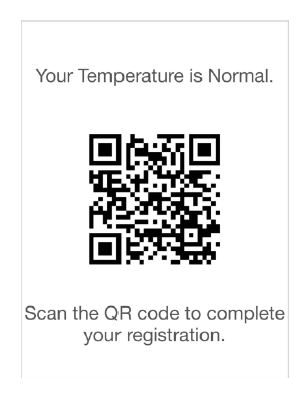
To display a QR code, just use feedback icon names with "qrcode" as the second feedback element (ie: "tickqrcode", "crossqrcode", or "tempqrcode"). For example:
icons=tickqrcode;cross;redtherm
To specify the URL to encode in the QR Code, specify the "qrcode" option. For example:
qrcode=http://google.com?q=[ORG]
You can place any of the following variables in your URL, surrounded by square brackets. Each variable will be substituted with its corresponding value:
- TIME. The local time.
- UTC. The universal time.
- TEMP. The measured temperature.
- ELEVATED. True for elevated temperatures, else false.
- USERID. The identifier of the user, if known.
- NUMBER. The number of the user, if known.
- FIRST. The first name of the user, if known.
- LAST. The last name of the user, if known.
- PHONE. The phone number of the user, if known.
- USERTYPE. The user type of the user, if known.
- ORG. The name of the organisation.
- SITE. The name of the site.
- DEVICE. The name of the device.
- DEVID. The identifier of the device.
You can lengthen the default time that the user feedback is displayed by specifying the "ticktime", "crosstime", or "temptime". For example:
ticktime=15
To specify more than one option, just comma separate them. A complete example is:
icons=tickqrcode, ticktime=15, hidereg=true, qrcode=http://google.com?q=[ORG], greeting=Scan the QR code to complete your registration.
