- Knowledge Base AU
- Reporting
- Payroll Reports
-
Payroll
-
NoahFace
-
Your training
-
Reporting
-
Add Ons (AU)
-
Awards and Employment Agreements
-
Partners (AU)
-
Time and Attendance (AU)
-
Timesheets (AU)
-
Timesheets (MY)
-
Video Tutorials
-
Director Pays
-
Pay Runs (AU)
-
Business Settings
-
General (NZ)
-
General (AU)
-
Business Settings (SG)
-
Business Settings (NZ)
-
Getting Started (AU)
-
Rostering (AU)
-
Pay Conditions
-
Timesheets
-
Brand/Partners (NZ)
-
Business Settings (AU)
-
Product Release Notes
-
Timesheets (SG)
-
API (AU)
-
Swag
-
Partners (SG)
-
Timesheets (NZ)
-
Business Settings (MY)
-
Partners (UK)
-
Partners (MY)
-
ShiftCare
-
Employees
Costing Report
The costing report can be found in the 'Reports' homepage, under the 'Payroll' heading. This report will generate a breakdown of pay categories across all locations for a specified time period.
Once in, you will be able to choose a variety of options with the 'Date range' field. Additionally, if you want to select a specific pay run instead of a date range, you can change to that filter by clicking the toggle button:

Remember that report results are based on DATE PAID.
You are also able to choose to search by 'pay schedule' (see here for help on pay schedules), and 'earnings locations' (see here for help on locations). If you tick the box that says 'show $0 pay categories', anything that has been set as a pay category within the business but has not been paid out during the chosen time period will show. E.g. long service leave, annual leave etc.
When you click 'run report', it will list in 2 sections. The first is a costing summary which has the pay categories and the dollar amount that those categories have paid against. It will combine the Gross Earnings and SG Super.
The second section is more location specific and lets you see the costings for each location separately.
This report can be exported using Excel, CSV, and PDF.
You can easily access the report filter and download button whilst scrolling through the report via a sticky filter, without having to scroll back to the top of the page. The sticky filter buttons will appear on the top right-hand side of the report when you scroll down the report:
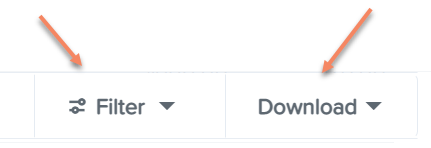
Using this sticky filter, you can choose to change the filter parameters by clicking on the 'Filter' button and making the changes then clicking the 'Update' button. You also have the option to clear the filter completely to default by clicking the 'Clear filters' option at the bottom right-hand side of the sticky filter.
If you have any questions or feedback, please let us know via support@yourpayroll.com.au
