- Knowledge Base AU
- Getting Started (AU)
- Creating a new account
-
Payroll
-
NoahFace
-
Your training
-
Reporting
-
Add Ons (AU)
-
Awards and Employment Agreements
-
Partners (AU)
-
Time and Attendance (AU)
-
Timesheets (AU)
-
Timesheets (MY)
-
Video Tutorials
-
Director Pays
-
Pay Runs (AU)
-
Business Settings
-
General (NZ)
-
General (AU)
-
Business Settings (SG)
-
Business Settings (NZ)
-
Getting Started (AU)
-
Rostering (AU)
-
Pay Conditions
-
Timesheets
-
Brand/Partners (NZ)
-
Business Settings (AU)
-
Product Release Notes
-
Timesheets (SG)
-
API (AU)
-
Swag
-
Partners (SG)
-
Timesheets (NZ)
-
Business Settings (MY)
-
Partners (UK)
-
Partners (MY)
-
ShiftCare
-
Employees
Creating a business in a different region
If you are currently associated with a business in one region, but you need to create a new business in a different region, you can do this by following the below instructions:
Navigate to the relevant region URL
The following links will assist you to navigate to the correct URL for the desired region:
NB: You'll need to enter the relevant brand name where shown below:
- AU: https://brand name.yourpayroll.com.au
- NZ: https://brand name.nzpayroll.co.nz
- UK: https://brand name.yourpayroll.co.uk
- SG: https://brand name.yourpayroll.io
Once there, if you are not already associated with a business file in the selected region you'll see the below message that confirms you don't normally use this URL to log in, but gives you the option to create a business in the new region:
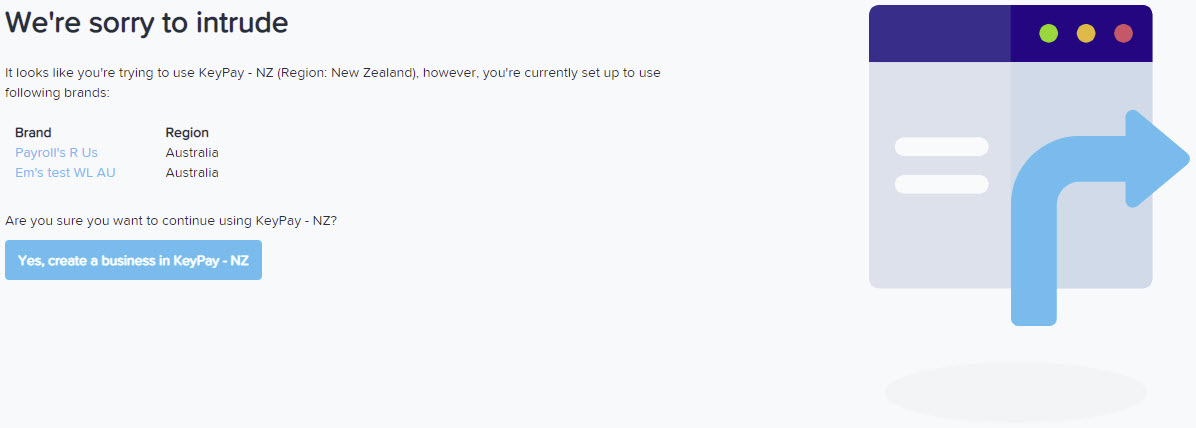
You simply need to click the 'I want to create a business in....' button to be redirected to the 'Add a new business' wizard. The settings within the wizard are specific to the chosen region. For example, the screenshot below is using the NZ region to determine what business settings need to be configured:
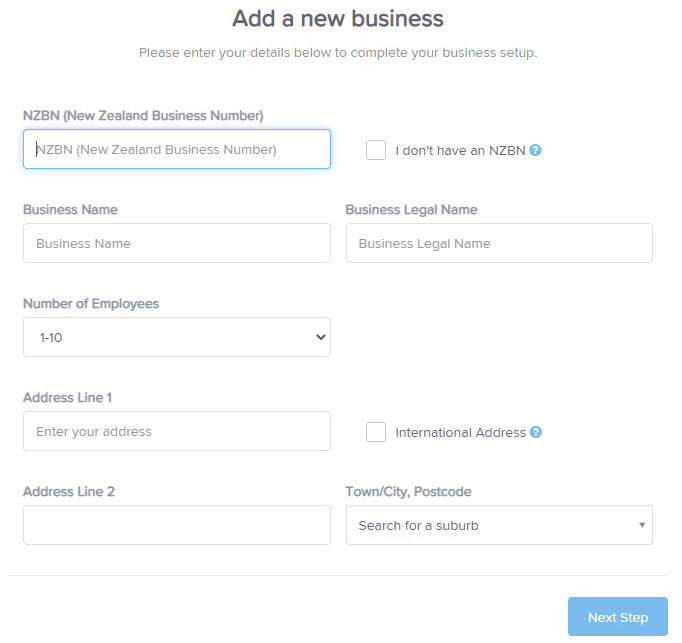
NB: There is no option to select a different brand within the 'Add a new business' wizard. The brand is determined by the previous step of logging into the specific URL, and is confirmed when clicking on the “I want to create a business in <brand>” button.
If the brand prevents new businesses from being added
Some brands have restricted the ability to add new businesses, and in these cases, you'll see the following message to redirect you to the original brand URL to log in:
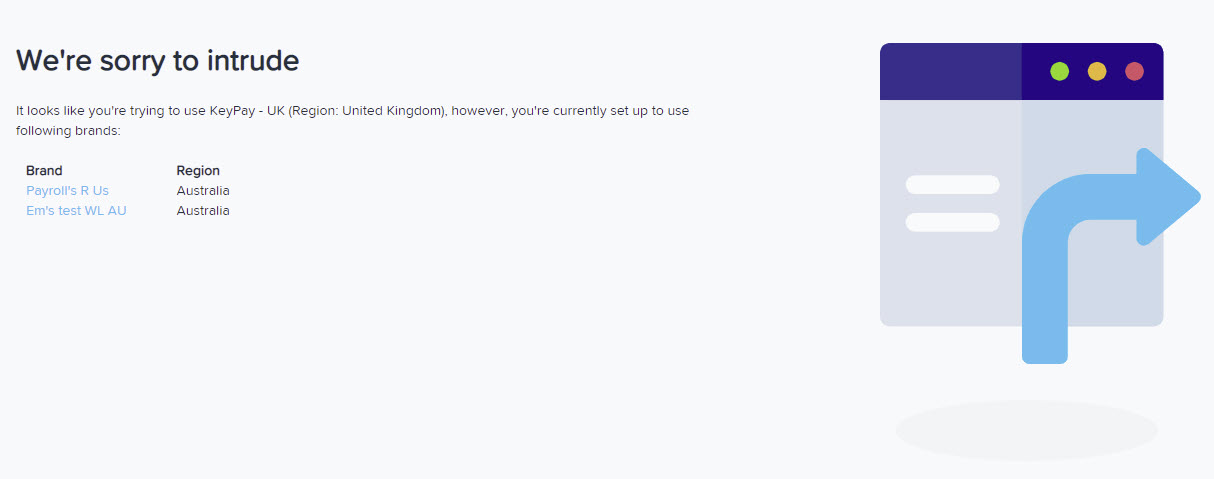
In the above scenario, you'll not be able to add a business in a new region, and you'll need to talk to your brand directly.
If you have any questions or feedback please let us know via support@yourpayroll.com.au
