The introduction of roster templates allows businesses to create a roster template or a library of roster templates that will allow you to:
- Plan your resourcing requirements for certain events and/or projects in advance without affecting the standard roster;
- Build the basis of the roster specific to the roles required and then assign staff at a later stage;
- Cater for all different rostering scenarios applicable across the year in one location or all locations within a business;
- Apply any template to the roster on multiple occasions and from any specific date.
In order to create a roster template, from your business dashboard go to the 'Manage Employees' tab and select 'Rostering'
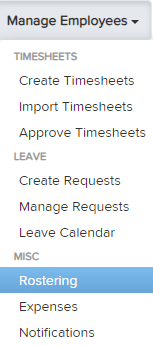
On the Rostering page, you will now see the Roster Templates option under the 'Roster Actions' button:

Clicking on this icon will take you to your existing roster templates and allow you to add a new template. The Roster Template page is differentiated from the actual Roster page by a yellow banner at the top:

Once you click the 'Add' button, you can start filling in the roster template by adding as many rows as you need.
To add a single row, click the plus button to the left of the 'Add Resource' option as shown below:

To add multiple rows (you can add up to 99 rows at a time) to the roster template, select the 'or multiple' option below the 'Add resource' option as show below:

Once you have created single or multiple resource lines, you can then click on the 'Resource' box and assign each row to:
(a) a specific employee;
(b) a specific role; or
(c) a general placeholder.

Additionally, you can choose to assign a role’s shifts to an employee by choosing from a list of 'recommended' and 'other' employees. Once assigned, the name of the role will be replaced by the employee's name, however, you can use the colour key as a guide to know what role has been assigned:

Duplicating a roster template
Once you have successfully created a roster template you will be able to duplicate it using the steps outlined here - Duplicating a Roster Template.
Who can create roster templates?
- Full access users; and
- Users with 'Manage Employee Rosters' access IF the business setting allows managers to edit roster templates.
To activate the above setting, go to Payroll Settings > Rostering:

How do I apply the roster template?
Refer to Applying Roster Templates for specific instructions on this.
Who can see roster templates?
Full access users are able to see all roster templates because they have access to all employees. Managers with restricted access (i.e. employee or location access) will be able to view a roster template as long as they have permission to view the employee's/locations within the template. Remembering that they need to be given access first via the Payroll settings > Manage users page.
When a restricted user logs in and navigates to roster templates, the system will show all non-deleted roster templates, even those that a user doesn't have permission to access. However a padlock icon will display against the templates that they cannot access, along with the reason why they don't have permission to access it. This is visible when the padlock is hovered over:

Deleting a roster template
You are able to delete a previously created roster template by navigating to the 'Rostering' page and the Roster actions > Roster templates link. This will show a list of all roster templates. Simply click the red garbage bin in order to delete the unwanted template:

Restoring a deleted roster template
You are able to restore a roster template by going to Payroll settings > Restore deleted items, and selecting 'Roster template' from the drop down box. A list of all deleted roster templates will appear and you can click the 'Restore' option against the roster template that you are wanting to reinstate.
If you have any comments or queries please let us know via support@yourpayroll.com.au
