- Knowledge Base AU
- Rostering (AU)
- Managing Employee Rosters
-
Payroll
-
NoahFace
-
Your training
-
Reporting
-
Add Ons (AU)
-
Awards and Employment Agreements
-
Partners (AU)
-
Time and Attendance (AU)
-
Timesheets (AU)
-
Timesheets (MY)
-
Video Tutorials
-
Director Pays
-
Pay Runs (AU)
-
Business Settings
-
General (NZ)
-
General (AU)
-
Business Settings (SG)
-
Business Settings (NZ)
-
Getting Started (AU)
-
Rostering (AU)
-
Pay Conditions
-
Timesheets
-
Brand/Partners (NZ)
-
Business Settings (AU)
-
Product Release Notes
-
Timesheets (SG)
-
API (AU)
-
Swag
-
Partners (SG)
-
Timesheets (NZ)
-
Business Settings (MY)
-
Partners (UK)
-
Partners (MY)
-
ShiftCare
-
Employees
Deleting Rostered Employee Shifts
You can delete any shift that hasn't been published (see here to unpublish shifts) by following these steps:
Deleting an individual shift
- Click on the shift that you want to delete

2. In the shift dialog that appears, click the "Delete" link
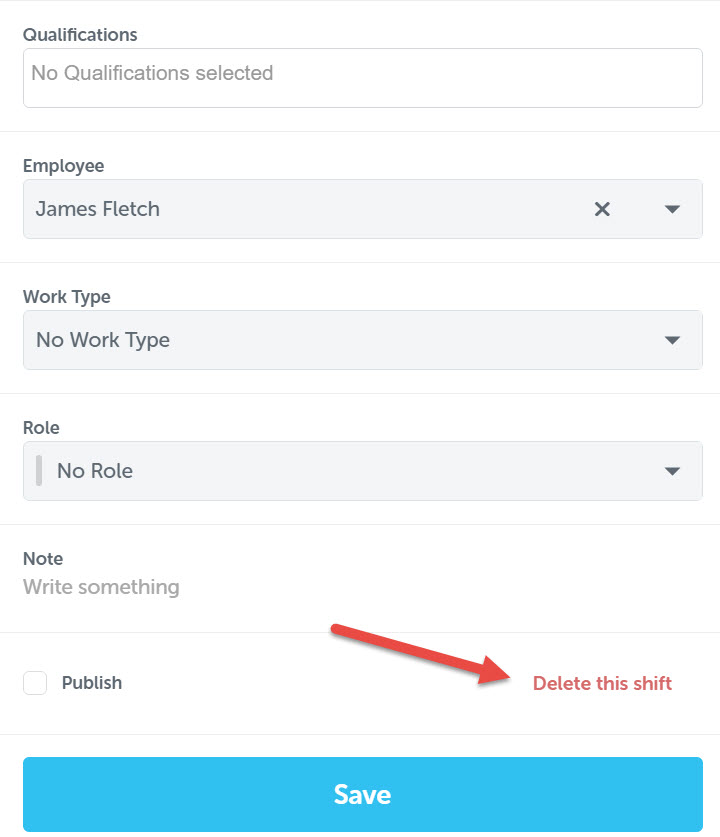
The shift will now be deleted and no longer visible on the calendar.
Bulk deleting shifts
In order to bulk-delete shifts, you need to change the view of the page you’re looking at. When you change the view, you’ll notice the number of shifts available to be deleted, as per the red box at the top, changes:
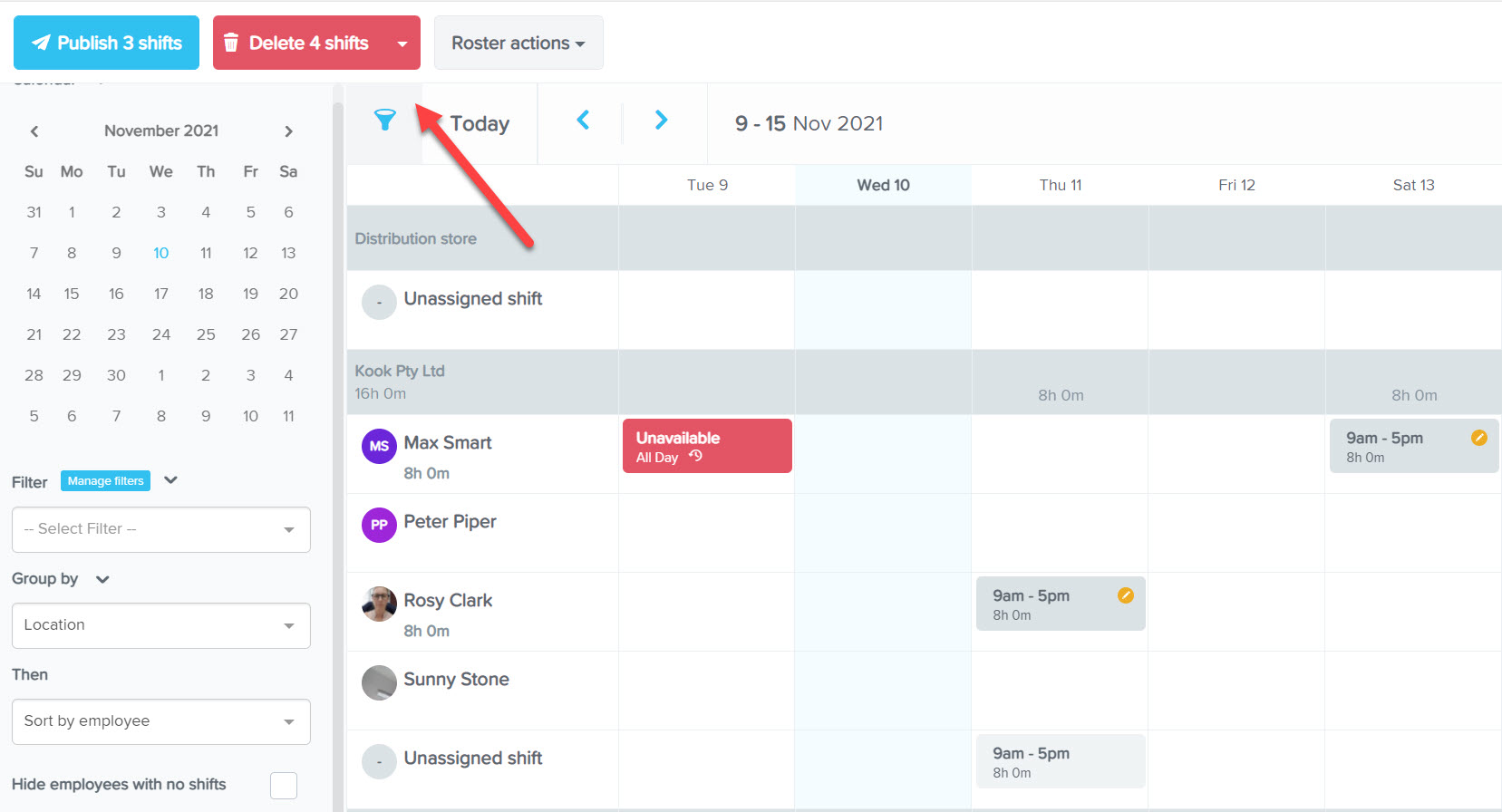
For example, if we wish to delete all shifts for just a few employees, we can do that by filtering our view and displaying all the employees/locations for whose shifts we wish to delete. You can use the filter to narrow down the results as per employee or location:
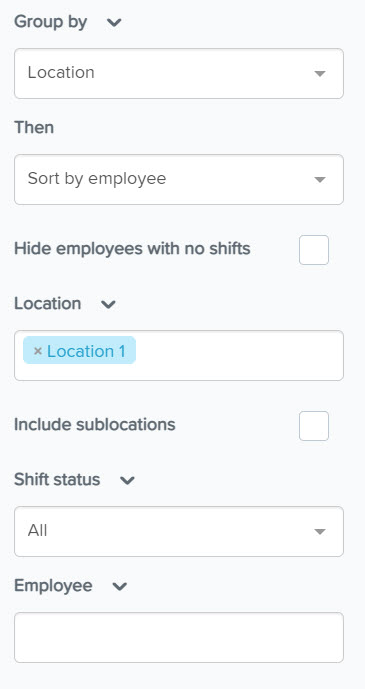
When you then search using those parameters, you'll be able to bulk delete any unpublished shift that is showing on the roster display.
Once you delete a shift, employees will be notified that they are no longer assigned to work.
If you have any questions or feedback, please let us know via support@yourpayroll.com.au
