- Knowledge Base AU
- Pay Conditions
- Using rule sets to automate pay conditions
-
Payroll
-
NoahFace
-
Your training
-
Reporting
-
Add Ons (AU)
-
Awards and Employment Agreements
-
Partners (AU)
-
Time and Attendance (AU)
-
Timesheets (AU)
-
Timesheets (MY)
-
Video Tutorials
-
Director Pays
-
Pay Runs (AU)
-
Business Settings
-
General (NZ)
-
General (AU)
-
Business Settings (SG)
-
Business Settings (NZ)
-
Getting Started (AU)
-
Rostering (AU)
-
Pay Conditions
-
Timesheets
-
Brand/Partners (NZ)
-
Business Settings (AU)
-
Product Release Notes
-
Timesheets (SG)
-
API (AU)
-
Swag
-
Partners (SG)
-
Timesheets (NZ)
-
Business Settings (MY)
-
Partners (UK)
-
Partners (MY)
-
ShiftCare
-
Employees
Disabling Rules in Pay Condition Rule Sets
For customers using pre-build award packages or even their own EBA’s/custom rule sets, it may be necessary to disable certain rules if they are not applicable.
For example, in the General Retail Industry Award, the Laundry Allowance may not be applicable if the employer provides facilities to wash the employee’s uniforms.
It is possible to disable rules, either for all employees using a particular rule set or for specific employees.
Please note that before proceeding, you should apply any award updates to your business if there is a prompt to do so.
Please be aware that disabling rules may impact your fair work compliance. If in doubt, please confirm with fair work before disabling any rules.
Disabling rules at the ruleset level
To disable rules for all employees using a particular rule set, please follow these steps:
- go into Payroll Settings for the business
- go to 'Rule Sets' under 'Pay Conditions'
- select the appropriate award in the dropdown at the top of the page (next to the title).
- click on a rule set name
- click the box below 'Disabled Rules' and find the rule (or rules) that you wish to disable and click them.
- click 'Save'
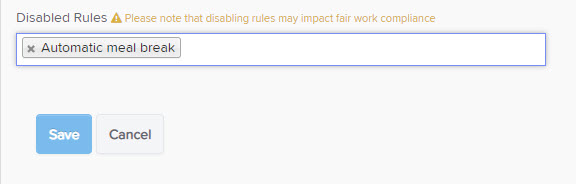
That particular rule will no longer be evaluated for any employees linked to that rule set.
Disabling rules at the employee level
To disable rules at the employee level, it is first necessary to know the exact name of the rule that you wish to disable. This can be found either from the ‘Disabled Rules’ section discussed above, or via the Pay Conditions Tester tool.
If you have any feedback or questions please contact us via support@yourpayroll.com.au
