The document acknowledgements report can be accessed via the 'Reports' tab on the payroll dashboard > under the 'Employee' heading.
This report is a handy way of identifying global documents not acknowledged by employees. It will show the status of documents that require employee acknowledgement.
NB: Only documents that have been added via payroll settings > documents page will be included in this report. If a document has been added to a specific employee, you'll need to go to that employee's file to check the acknowledgement status.
You are able to filter the report via the following options:
- Employee: Default setting is 'All' however you can select specific employees by typing in their name within the field;
- Status: Includes 'All', 'Acknowledged' and 'Not acknowledged';
- Employing entity: This will only displayed only to businesses that have multiple employing entities set up'
- Document: The default option is 'All'. This includes a list of all business documents that require acknowledgement, or you can search for the document name by typing in the search field;
- Location: Refers to employee default location as set on their Employee file > Pay run defaults page;
- Group by: The default selection is 'Document'. Options include:
- Document: The report will show a list of document names which are expandable;
- Employee: The report will show a list of employee names which are expandable;
- Employee default location: The first column of the report will list the business locations. You can then expand the locations and show each employee slotted in to their default location. A row per document per employee will be listed in the report:
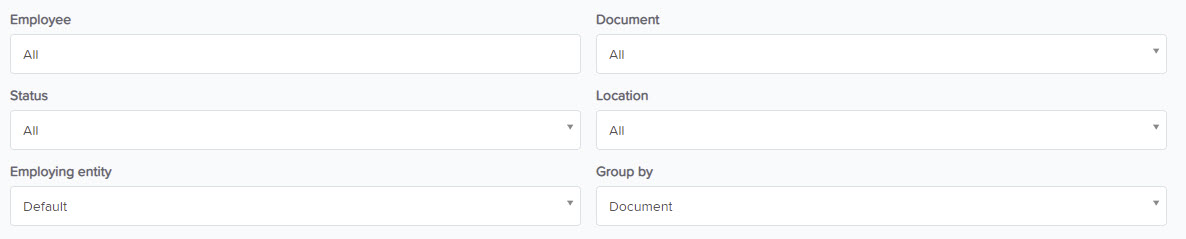
The report results will show the following data:
- Document name
- Employee: {First name} {Surname}
- Status: Value will be either 'Acknowledged' or 'Not acknowledged'
- Date acknowledged: Is the date that the document was acknowledged
- Last notification date: This is the date the last notification email/reminder email was sent to the employee to acknowledge the document. This date will only appear against a document that is not acknowledged. Acknowledged documents will not display this date.
- Resend notification: This is a clickable button and will display only when there are documents that are not acknowledged and one or more of the employees with unacknowledged documents have employee portal access. It will use the email on the employee's details page to send a notification to the employee that the document has not been acknowledged. In addition, a WorkZone notification will also be sent:

If any employee listed in the report has unacknowledged documents but does not have employee portal access, OR does have employee portal access but does not have an email address entered in their employee record, we will display a warning icon after the employee's name to indicate this. They will not have the 'Resend notification' option.
Document notifications can be sent:
- to a single employee for an individual document
- to a single employee for all documents
- to multiple employees for all documents
- to all employees for all documents
You are able to download the report to CSV, Excel or PDF.
The document is available to all full access users, and those restricted users that have been given permission via the Payroll settings > Manage users page.
If you have any questions or feedback, please let us know via support@yourpayroll.com.au
