Note: This only applies to businesses that are exempt from reporting STP, and have therefore chosen not to during the financial year. For the 21/22 financial year, exemptions only apply to:
- WPN holders (until 1st July 2023); or
- Businesses that have been granted a deferral or special exemption from the ATO. If this scenario applies to you, you will need to send an email to the support email address provided at the end of this article and attach written proof from the ATO so that we can switch on the payment summary functionality for your business.
If any exempt businesses (as stated above) have gone ahead and lodged a successful (or partially successful) STP event during the financial year then they will not be given the option of publishing payment summaries. Rather, businesses will need to complete their end of year process by lodging an STP finalisation event.
Please note:
- For WPN holders, the ATO does not support electronically lodging your payment summary annual report so you must complete the process using the EMPDUPE file method.
- The ATO requires that all businesses submit their payment summary annual report by August 14.
Prior to commencing the lodgement process:
- Ensure your company details are recorded correctly in the ATO Settings screen.
- You must also be enabled for electronic lodgement, ie set up a connection between the payroll platform's software ID and the ATO. Instructions on this and the above step can be accessed here.
- Make sure you have published the employee payment summaries .
Once the above is done, simply follow these steps:
- Navigate to the Payment Summaries screen from your payroll dashboard via Reports > Payment Summaries (listed under 'ATO Reporting').
- If there are multiple employing entities set up in your payroll business, you must complete this process for each employing entity. As such, you must filter by employing entity and then the relevant financial year. Businesses with only one employing entity will not see an 'Employing Entity' filter and so just need to filter by the relevant financial year.
- Click on "Show Payment Summaries", then click on "Lodge":

- At this stage, you may see the following error(s):
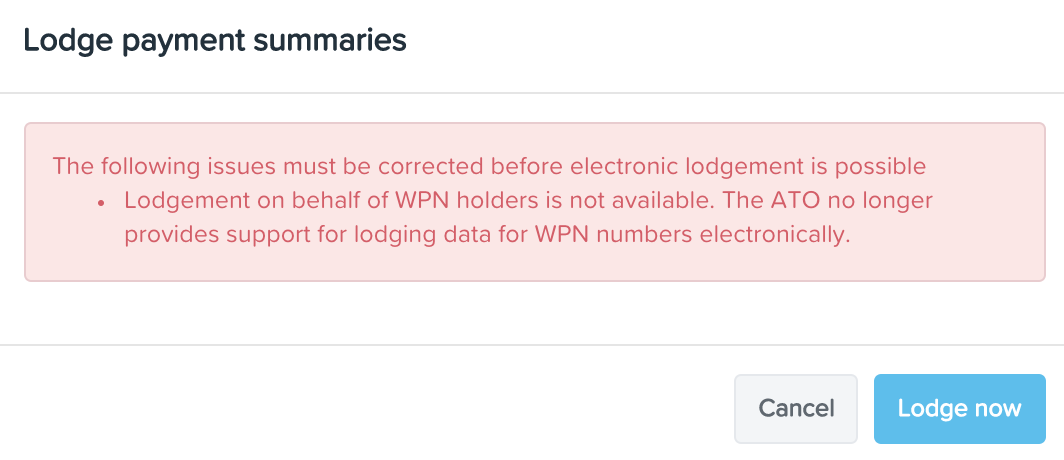
The above error indicates that no payment summaries have been published and so there is no payment summary data to lodge. To fix this, you must publish the employee payment summaries.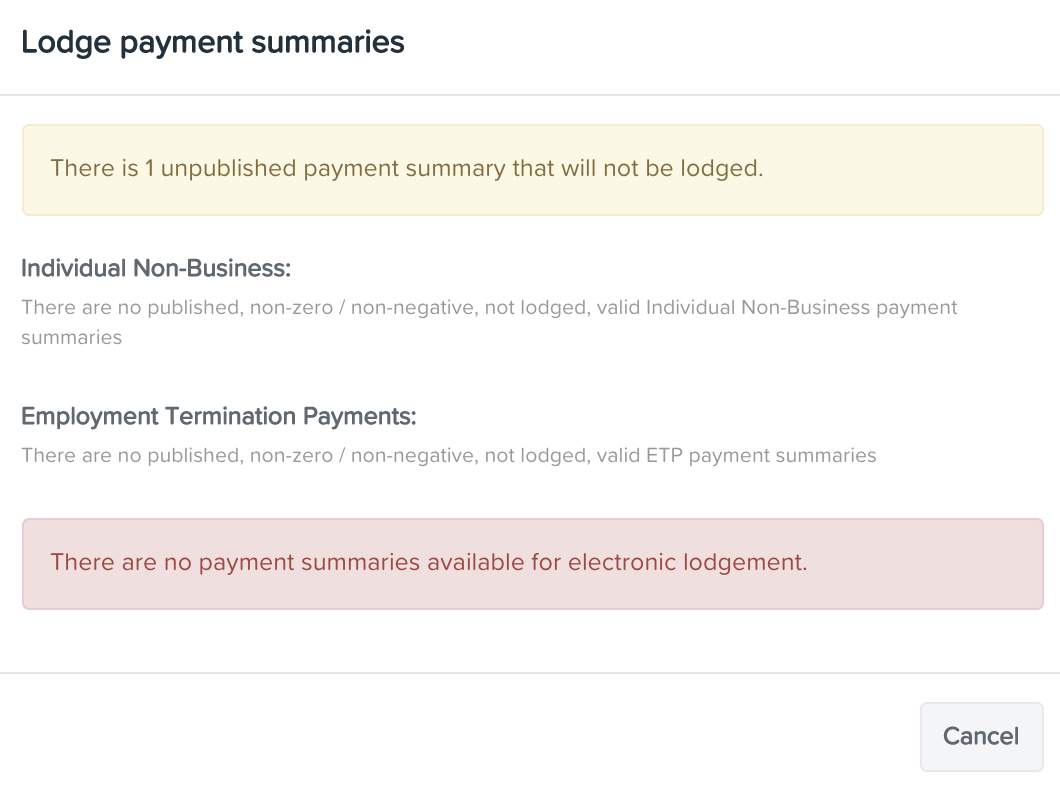
The above error indicates that no payment summaries have been published and so there is no payment summary data to lodge. To fix this, you must publish the employee payment summaries
 The above error indicates that the business has not enabled electronic lodgement. To fix this refer to these instructions.
The above error indicates that the business has not enabled electronic lodgement. To fix this refer to these instructions. 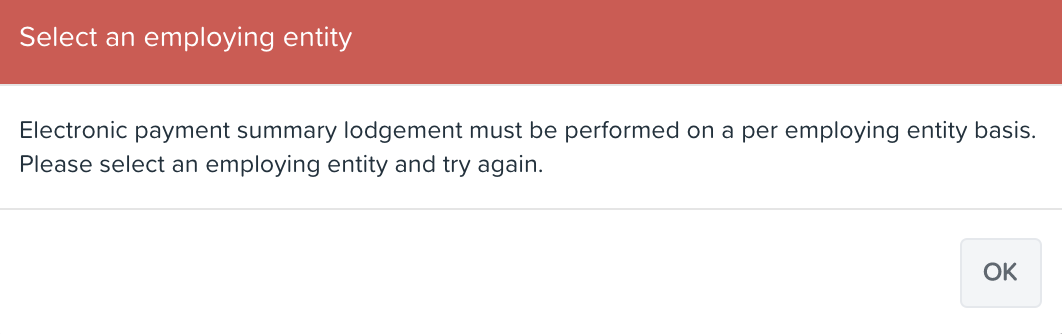 The above error indicates that the business has multiple employing entities set up and has selected "All" in the 'Employing Entity' filter. To fix this you must select one employing entity at a time when lodging.
The above error indicates that the business has multiple employing entities set up and has selected "All" in the 'Employing Entity' filter. To fix this you must select one employing entity at a time when lodging. - Assuming there are no errors (or the errors have been resolved), the following modal will appear. Make the appropriate selection of what you want to lodge, tick that you accept the terms and conditions and then click on "Lodge now":

- The file will go through a validation process and if everything is correct, the following confirmation message will appear:
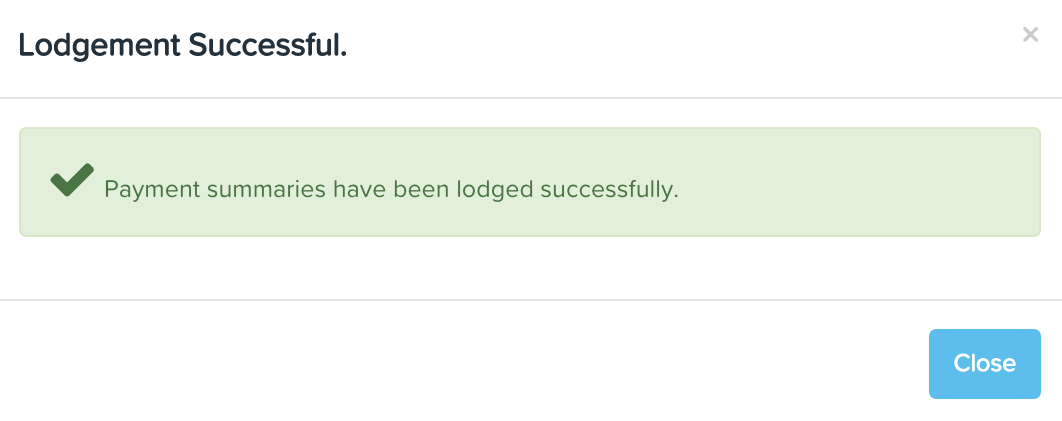
- The lodgement process is complete! Don't forget - if you have multiple employing entities set up in your payroll business, you must complete the above process for each employing entity.
Once the payment summary annual report has been lodged to the ATO, you will be able to view the lodgement receipt number by hovering over the 'Status' field on the employee's payment summary earnings line. The lodgement details are also available within the excel file that is available for download.
N.B. If you have a combination of published and unpublished payment summaries when you commence the lodgement process, the following message will appear:
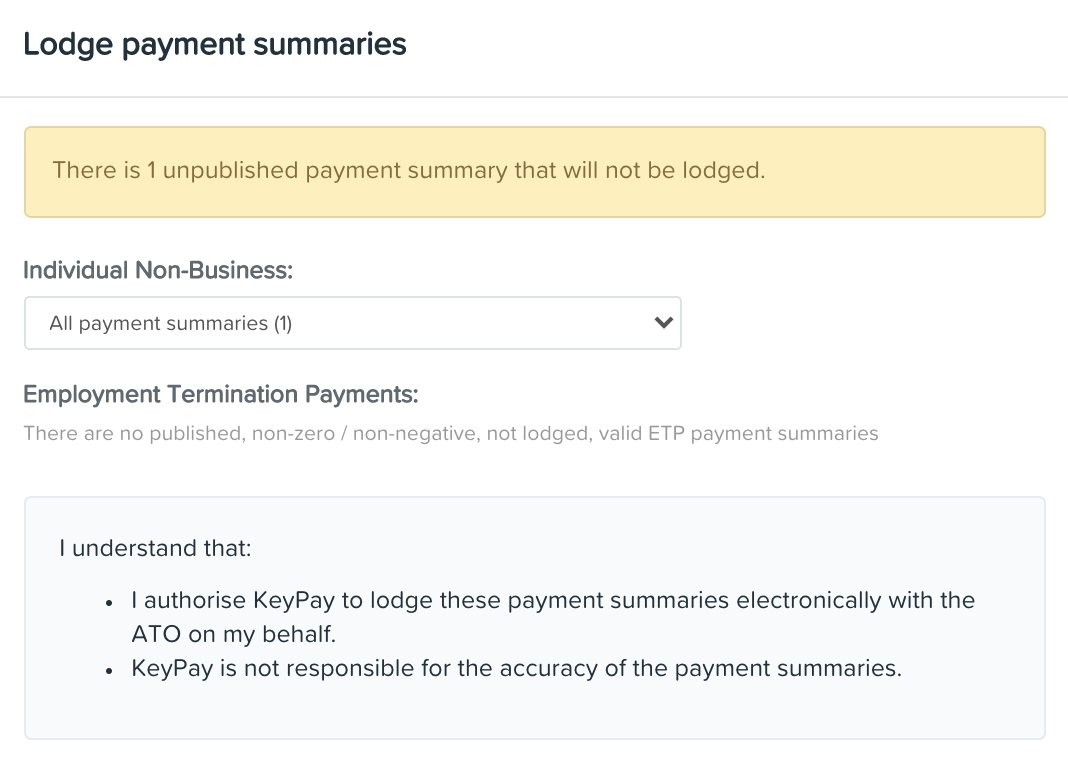
You can still lodge the published payment summaries, however you will need to submit a further lodgement once the unpublished payment summaries are published.
What if I need to lodge amended payment summaries?
If an error has been made on a payment summary already published, then this must be rectified as soon as possible. Errors can include incorrect employee earnings/PAYG and/or allocation of such earnings, deductions and allowances.
Once you have corrected the employee amounts, you will need to:
Step 1: Unpublish affected payment summaries
- You can unpublish payment summaries on an individual basis by clicking on "Actions" > "Un-publish". The "Actions" button is located to the right of the employee's payment summary earnings line. Alternatively, if you need to unpublish all payment summaries, you can do this in bulk by clicking on the "Actions" button located on the top menu bar.
- Click on the "Show payment summaries" button to refresh the earnings. For each affected employee, click on "Edit" (to the right of the employee's payment summary earnings line) and click on the Amended checkbox. This is essential as it will indicate to the employee and the ATO that this is the amended version of the employee's payment summary. Then click on "Save".
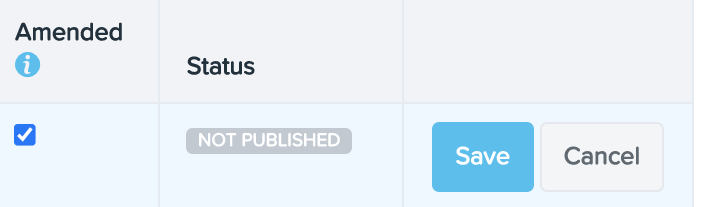
- Alternatively, if the amendment you need to make relates to entering reportable fringe benefits (RFB), you can click on "Edit" and enter the RFB amount, click on the Amended checkbox and then click on "Save".
- You will then need to publish the payment summaries again. To do this, click on "Actions" (top menu) > "Publish x payment summaries". At this stage, the following modal will appear:
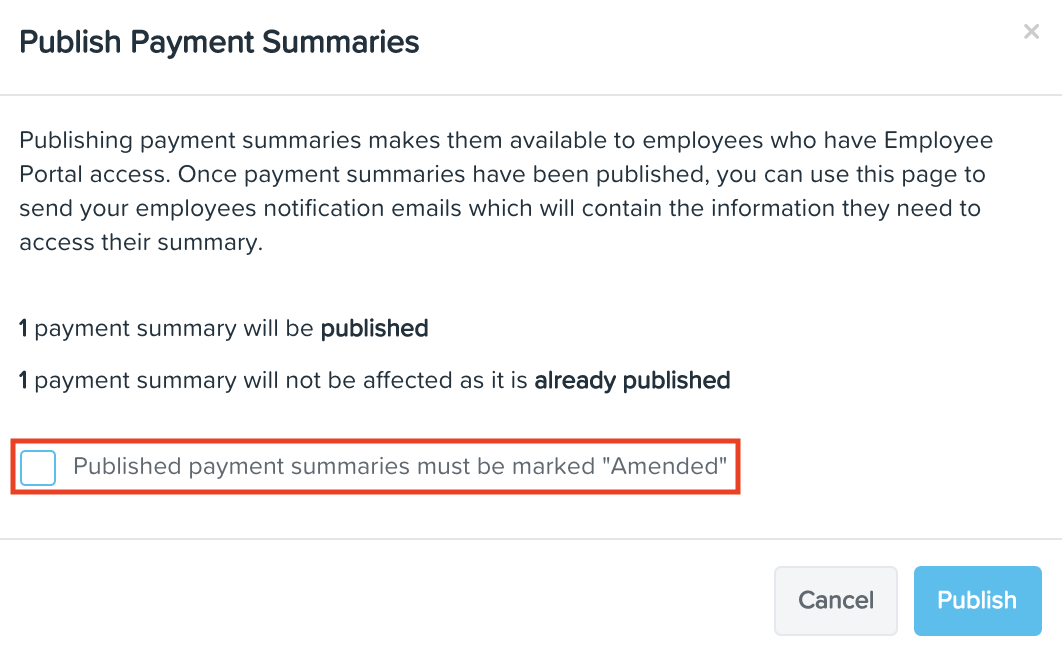
You must tick the highlighted checkbox to again indicate the payment summaries need to be marked as 'Amended'. Then click on "Publish". At this stage, the 'Amended' column in the employee's payment summary earnings line will display as "Yes" and when downloading the employee's payment summary, the header will look as follows:
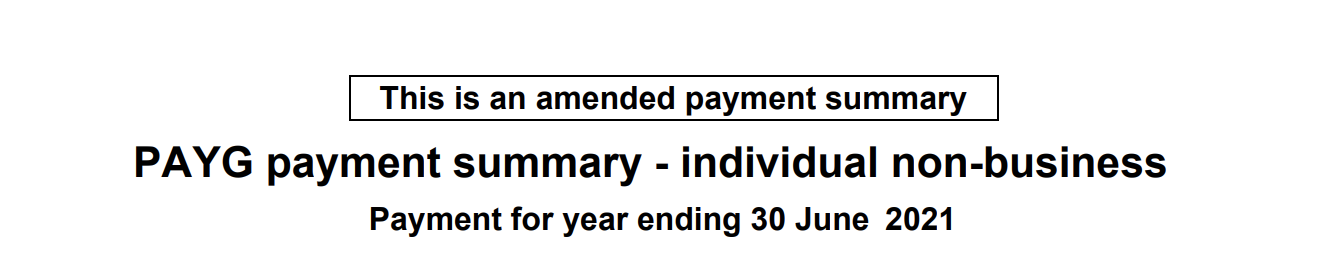
Step 2: Lodge amended payment summary annual report
Once the amended payment summaries have been published, you will need to lodge the payment summary annual report to the ATO. The process here depends on whether you have not yet lodged a payment summary annual report at all to the ATO for the financial year or whether you have lodged the original payment summary annual report and just need to lodge the amended report.
Scenario 1: The original payment summary annual report has not yet been lodged to the ATO
If this is the case, you can lodge both the original payment summaries and amended payment summaries. To do this, click on "Lodge". A modal will appear where the default selection is to lodge all payment summaries - this option also includes any amended payment summary. Keep this option selected and click on "Lodge now" once you've ticked the declaration checkbox.
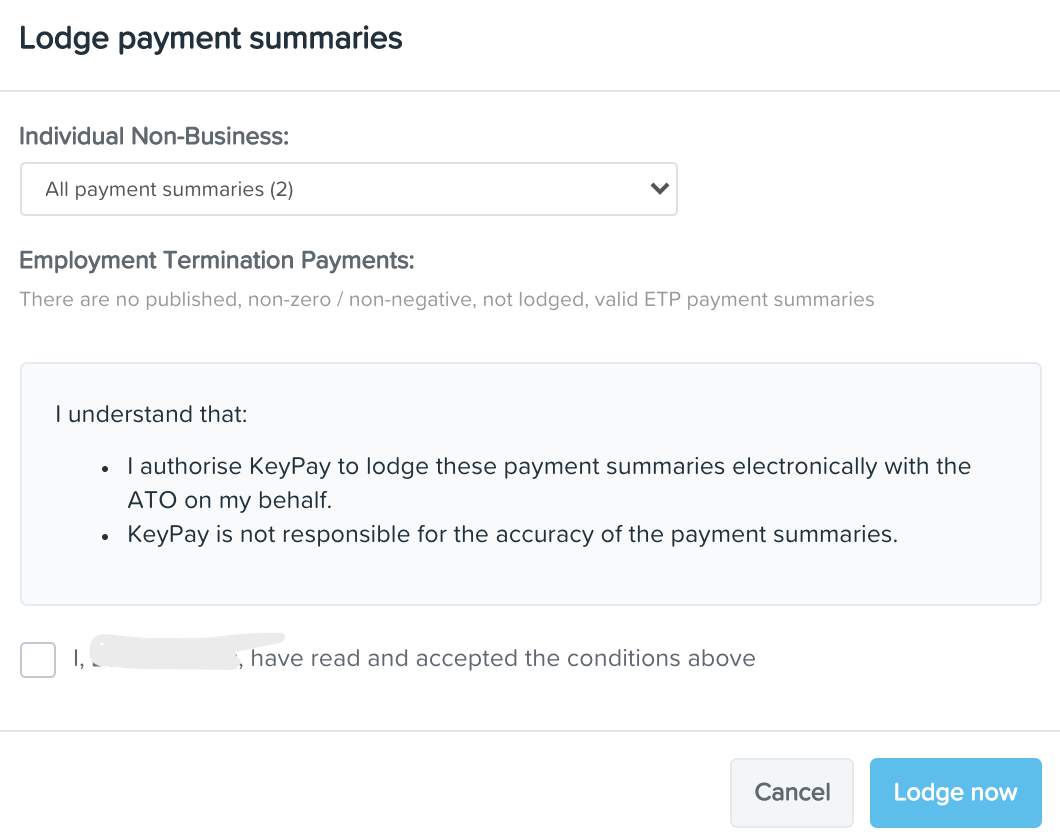
Scenario 2: The original payment summary annual report has already been lodged to the ATO
If you already have lodged the original payment summary annual report, the ATO will only require the amended payment summary annual report be lodged. The ATO specifically state "Do not include payment summaries that were previously sent and were not amended."
In order lodge only the amended file, click on "Lodge" (top menu). A modal will appear where the default selection is to lodge all payment summaries - you must change this option so that only the amended payment summaries are downloaded.
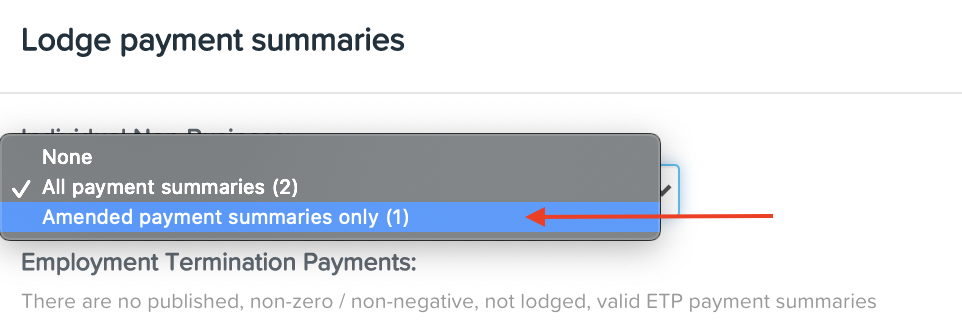
Select the 'Amended payment summaries only' option, tick the declaration checkbox and click on "Lodge now".
If you have any feedback or questions please contact us via support@yourpayroll.com.au.
