- Knowledge Base AU
- Reporting
- Employee Reporting
-
Payroll
-
NoahFace
-
Your training
-
Reporting
-
Add Ons (AU)
-
Awards and Employment Agreements
-
Partners (AU)
-
Time and Attendance (AU)
-
Timesheets (AU)
-
Timesheets (MY)
-
Video Tutorials
-
Director Pays
-
Pay Runs (AU)
-
Business Settings
-
General (NZ)
-
General (AU)
-
Business Settings (SG)
-
Business Settings (NZ)
-
Getting Started (AU)
-
Rostering (AU)
-
Pay Conditions
-
Timesheets
-
Brand/Partners (NZ)
-
Business Settings (AU)
-
Product Release Notes
-
Timesheets (SG)
-
API (AU)
-
Swag
-
Partners (SG)
-
Timesheets (NZ)
-
Business Settings (MY)
-
Partners (UK)
-
Partners (MY)
-
ShiftCare
-
Employees
Employee Qualification Report
The Employee Qualification Report can be accessed via the 'Reports' tab on the payroll dashboard > under the 'Employee' heading.
This report is a handy way to keep track of what qualifications your employees hold, and any qualifications that have expired.
For qualifications to appear in this report, you need to firstly add the qualification to the business. You can do this from the payroll dashboard > Payroll Settings tab > Qualifications (under the pay run settings heading). See here for more detailed instructions.
Then you will need to add the available qualification to the relevant employee's files. See here for more detailed instructions.
You can then filter the report using the following settings:
- Qualification type;
- Status: Qualified, Active, Expired, Unqualified;
- As at date;
- Employee Default Location; and
- Group the results by Qualification type or Employee Default Location.
Note - when a qualification expires, it will display in red.
These reports can be exported via Excel, CSV, or PDF.
You can easily access the report filter and download button whilst scrolling through the report via a sticky filter, without having to scroll back to the top of the page. The sticky filter buttons will appear on the top right-hand side of the report when you scroll down the report:
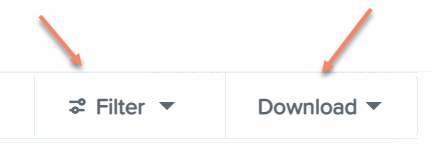
Using this sticky filter, you can choose to change the filter parameters by clicking on the 'Filter' button and making the changes then clicking the 'Update' button. You also have the option to clear the filter completely to default by clicking the 'Clear filters' option at the bottom right-hand side of the sticky filter.
If you have any questions or feedback, please let us know via support@yourpayroll.com.au
