- Knowledge Base AU
- Rostering (AU)
- Managing Employee Rosters
-
Payroll
-
NoahFace
-
Your training
-
Reporting
-
Add Ons (AU)
-
Awards and Employment Agreements
-
Partners (AU)
-
Time and Attendance (AU)
-
Timesheets (AU)
-
Timesheets (MY)
-
Video Tutorials
-
Director Pays
-
Pay Runs (AU)
-
Business Settings
-
General (NZ)
-
General (AU)
-
Business Settings (SG)
-
Business Settings (NZ)
-
Getting Started (AU)
-
Rostering (AU)
-
Pay Conditions
-
Timesheets
-
Brand/Partners (NZ)
-
Business Settings (AU)
-
Product Release Notes
-
Timesheets (SG)
-
API (AU)
-
Swag
-
Partners (SG)
-
Timesheets (NZ)
-
Business Settings (MY)
-
Partners (UK)
-
Partners (MY)
-
ShiftCare
-
Employees
Employee Roster Roles
The ability to add roles within the employee roster screen is a handy feature that lets you assign roles to employees shifts, and filter according to added roles.
The use of roles is limited to employee rosters, and do not carry over into any other part of the system, however employees are also able to see the role that has been allocated to them when they log into the roster via the Portal or WorkZone.
Creating a role
In order to add a role click on the "edit" button to the left of the screen next to the "roles" heading:
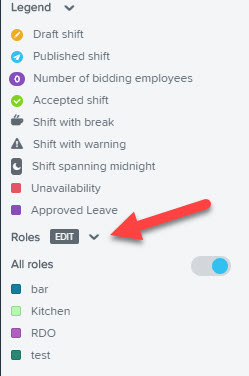
Click on an empty line in the dialog box and type in the name of the role before clicking 'save'. You are able to create 30 different roles:
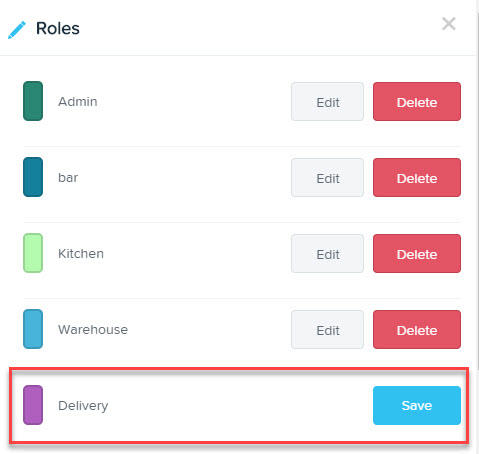
Editing/deleting a role
If you need to edit or delete an existing role, simply click on the 'edit' roles option and then either the 'edit' or 'delete' option next to the relevant role within the dialogue box.
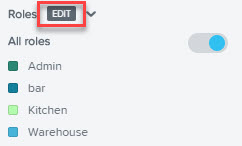
To filter rostered shifts using roles as a criteria simply tick or untick the required role(s). You are able to choose as many as you like. The box will be coloured in when it is selected:
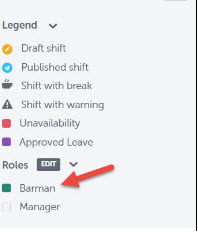
Shifts that have no assigned roles will show regardless of what roles are selected (as long as they meet the other filter requirements).
To include a role in a new filter simply select it from the drop down menu:

If you would like to sort the roster by role, you can do this by selecting the 'sort by role' option on the left hand side of the roster:
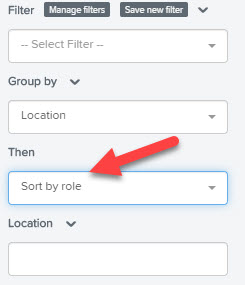
If you have any questions or feedback, please let us know via support@yourpayroll.com.au
