- Knowledge Base AU
- Awards and Employment Agreements
- Managing your Awards
-
Payroll
-
NoahFace
-
Your training
-
Reporting
-
Add Ons (AU)
-
Awards and Employment Agreements
-
Partners (AU)
-
Time and Attendance (AU)
-
Timesheets (AU)
-
Timesheets (MY)
-
Video Tutorials
-
Director Pays
-
Pay Runs (AU)
-
Business Settings
-
General (NZ)
-
General (AU)
-
Business Settings (SG)
-
Business Settings (NZ)
-
Getting Started (AU)
-
Rostering (AU)
-
Pay Conditions
-
Timesheets
-
Brand/Partners (NZ)
-
Business Settings (AU)
-
Product Release Notes
-
Timesheets (SG)
-
API (AU)
-
Swag
-
Partners (SG)
-
Timesheets (NZ)
-
Business Settings (MY)
-
Partners (UK)
-
Partners (MY)
-
ShiftCare
-
Employees
Employment Agreements
The advantage of employment agreements is that it combines the rule set, leave allowance templates and pay rate templates. Also, pay increases will happen automatically on employee birthdays and/or anniversary dates if they are assigned an agreement. In order to access employment agreements, click on the Payroll Settings tab, then...From here, you are able to access 'Employment Agreements' which is located under the 'Payroll Settings' -> 'Pay Conditions' heading.
To add a new employment agreement, simply click the green "Add a custom agreement" button. The next screen allows you to enter information such as:
- Classification: the name of the agreement (required field)
- Rank: if there are different classification levels, you can rank each agreement (optional field)
- Employment type: Select from the drop down list (required field)
- Pay conditions: Select from the drop down list (required field)
- Leave allowances templates: You can add more than one template to cater for different state leave or different leave entitlements (required field)
- Pay Rate Templates based on: Select from the drop down list. You can choose to create age based pay rate templates; templates that progress according to anniversary or a combination of both (required field)
Once you have entered all of the relevant information, you click the "Save" button and a green confirmation box will show in the top of the screen.
An example of an employment agreement based on date of birth:
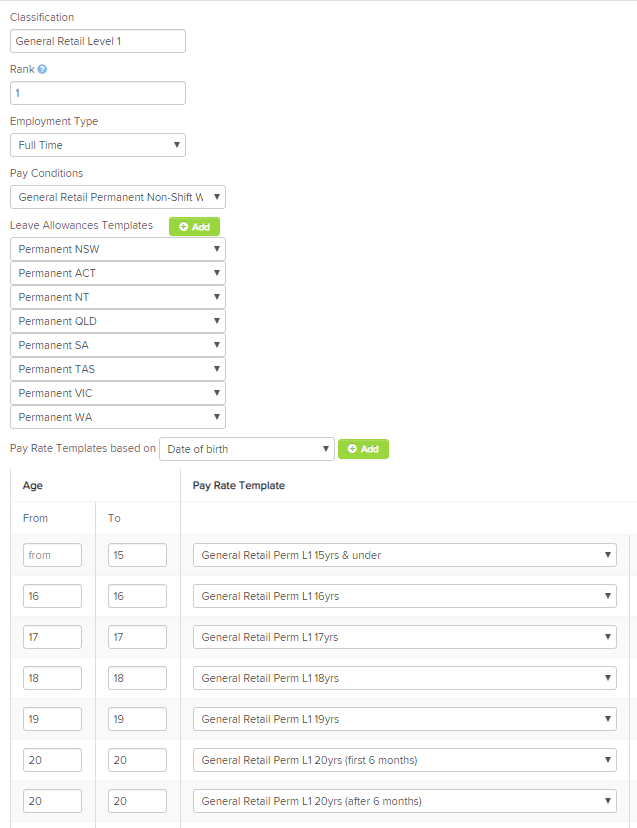
An example of an employment agreement based on anniversary date (in years):
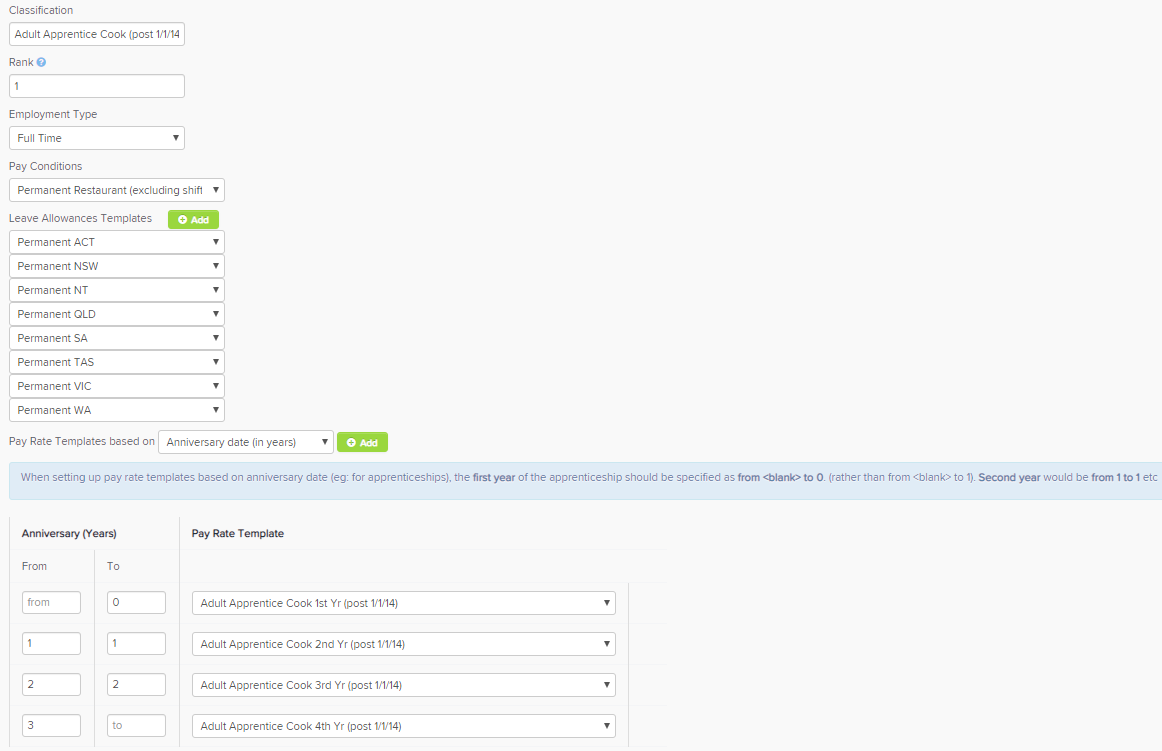
![]()
An example of an employment agreement based on anniversary date (in months):
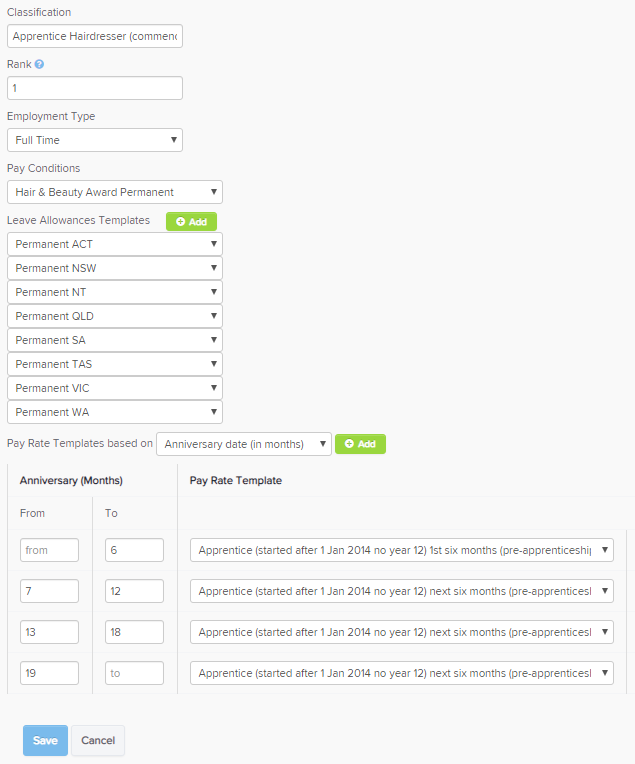
An example of an employment agreement based on date of birth and anniversary date (in months):
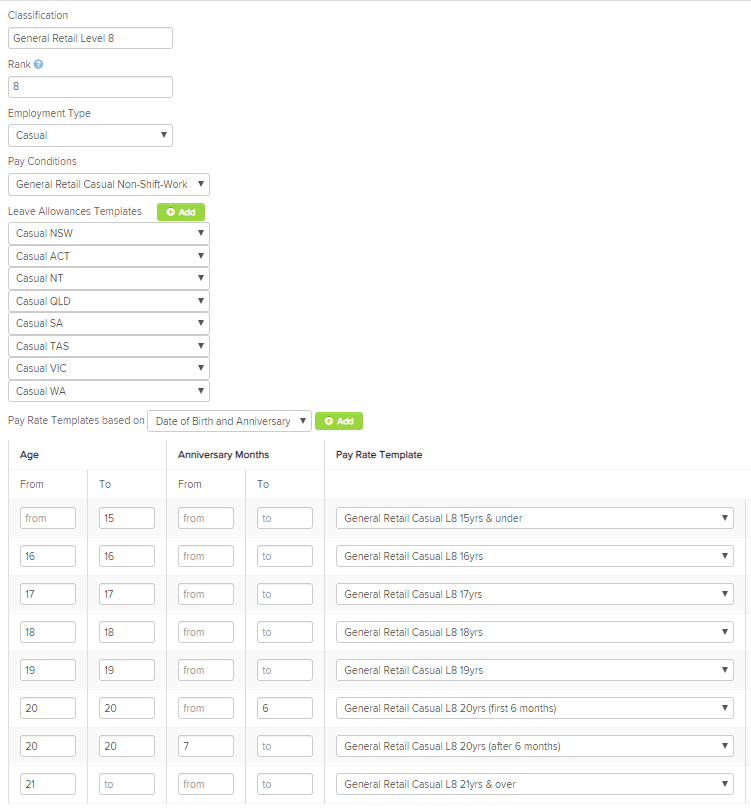
Restoring a deleted employment agreement
If you incorrectly delete an employment agreement, you are able to restore it by going to Payroll settings > Restore deleted items, and selecting 'Employment agreement' from the drop down box. A list of all deleted employment agreements will appear and you can click the 'Restore' option against the employment agreement that you are wanting to reinstate.
If you have any feedback or questions please contact us via support@yourpayroll.com.au
