-
Payroll
-
NoahFace
-
Your training
-
Reporting
-
Add Ons (AU)
-
Awards and Employment Agreements
-
Partners (AU)
-
Time and Attendance (AU)
-
Timesheets (AU)
-
Timesheets (MY)
-
Video Tutorials
-
Director Pays
-
Pay Runs (AU)
-
Business Settings
-
General (NZ)
-
General (AU)
-
Business Settings (SG)
-
Business Settings (NZ)
-
Getting Started (AU)
-
Rostering (AU)
-
Pay Conditions
-
Timesheets
-
Brand/Partners (NZ)
-
Business Settings (AU)
-
Product Release Notes
-
Timesheets (SG)
-
API (AU)
-
Swag
-
Partners (SG)
-
Timesheets (NZ)
-
Business Settings (MY)
-
Partners (UK)
-
Partners (MY)
-
ShiftCare
-
Employees
Enabling 3rd Party Cookies
If you are having issues logging in, it may be because you haven't got 3rd party cookies enabled.
The steps below show how to enable 3rd party cookies for some of the common browsers
Safari
- Go to the "Safari" menu and select "Preferences"
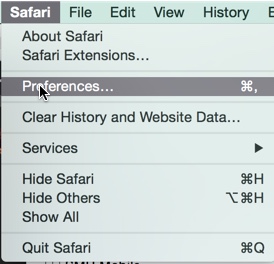
- Click on the "Privacy" tab and under the "Cookies and website data" section, ensure the "Block all cookies" and the "Prevent cross-site tracking" option is not selected.
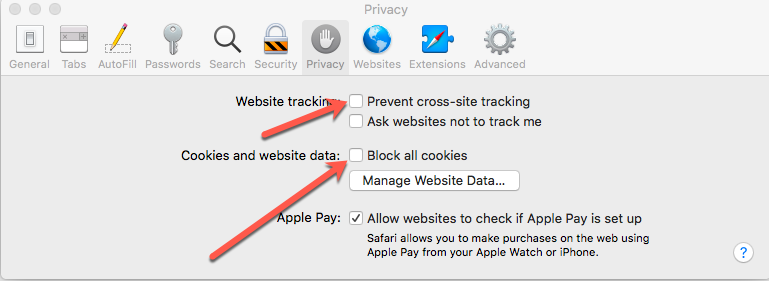
Firefox
- From the "Settings" menu, select "Options"
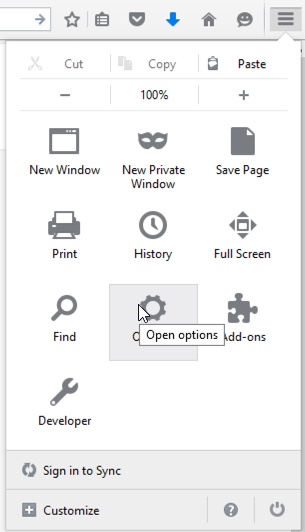
- Select the "Privacy" menu on the left and ensure that the following options are set:
- under the "History" section, the "Use custom settings for history" option is selected
- "Accept cookies from sites" option is ticked.
- "Accept third party cookies" option is set to "Always"
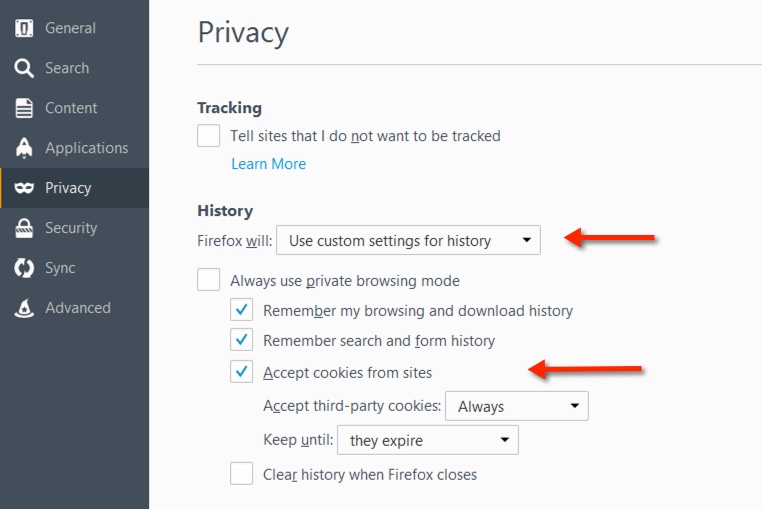
Chrome
- From the menu, click "Settings"

- Scroll to the bottom of the settings screen and click "Show advanced settings"
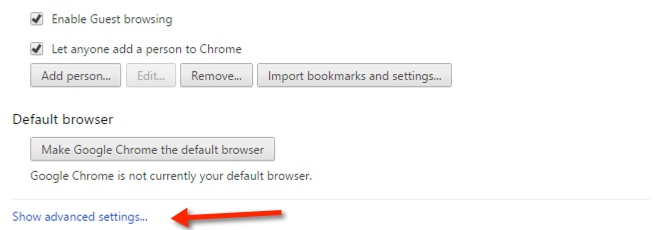
- Under the "Privacy" header, click the "Content Settings" button
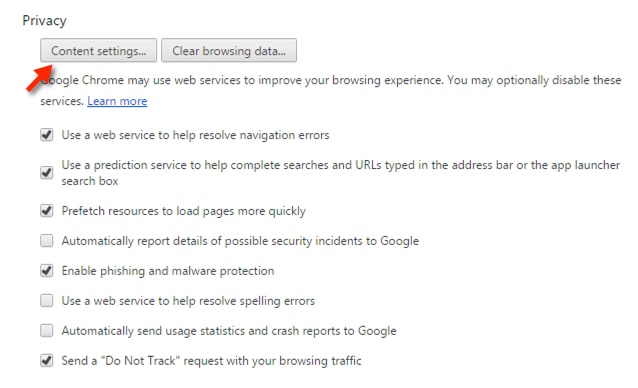
- Under the "Cookies" section, ensure the 'Block third-party cookies and site data" option is not ticked
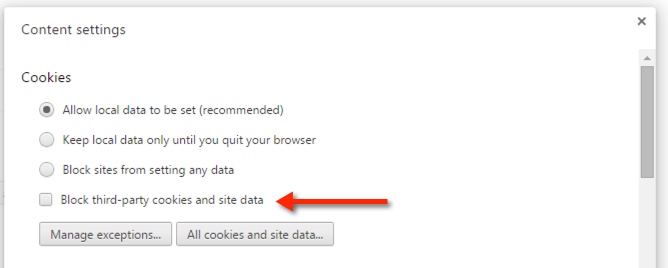
Internet Explorer
- From the "cog" menu, select "Internet Options"
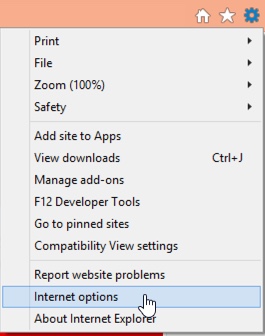
- Click on the "Privacy" tab and click the "Advanced" button
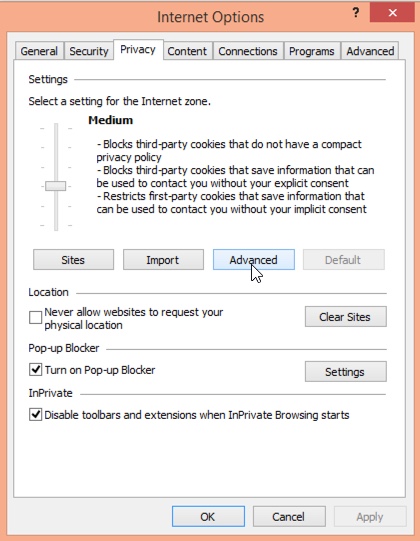
- Ensure the option to "Override automatic cookie handling" is ticked and the "Third party cookies" option is set to "Accept"
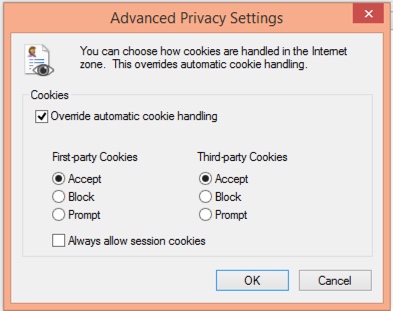
If you have any questions or feedback please let us know via support@yourpayroll.com.au
