- Knowledge Base AU
- Rostering (AU)
- Managing Employee Rosters
-
Payroll
-
NoahFace
-
Your training
-
Reporting
-
Add Ons (AU)
-
Awards and Employment Agreements
-
Partners (AU)
-
Time and Attendance (AU)
-
Timesheets (AU)
-
Timesheets (MY)
-
Video Tutorials
-
Director Pays
-
Pay Runs (AU)
-
Business Settings
-
General (NZ)
-
General (AU)
-
Business Settings (SG)
-
Business Settings (NZ)
-
Getting Started (AU)
-
Rostering (AU)
-
Pay Conditions
-
Timesheets
-
Brand/Partners (NZ)
-
Business Settings (AU)
-
Product Release Notes
-
Timesheets (SG)
-
API (AU)
-
Swag
-
Partners (SG)
-
Timesheets (NZ)
-
Business Settings (MY)
-
Partners (UK)
-
Partners (MY)
-
ShiftCare
-
Employees
Exporting the Employee Roster to Excel
Once you have created an Employee Roster you are able to export it to Excel.
To export the employee roster to Excel, click on the 'Export' button on the Rostering page: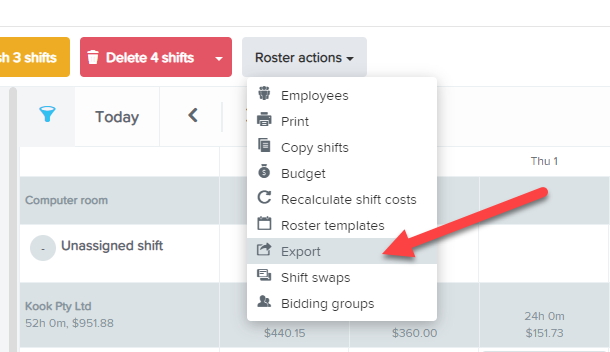
A dialog box will come up and you are able to enter the date/s for which you wish to export from the roster. The date selection will be defaulted to the roster period that is showing on your current roster view, however, you can change this by clicking on the date field and selecting from:
- This Week
- Next Week
- This Fortnight
- Next Fortnight
- Today
- Tomorrow
- Custom Range
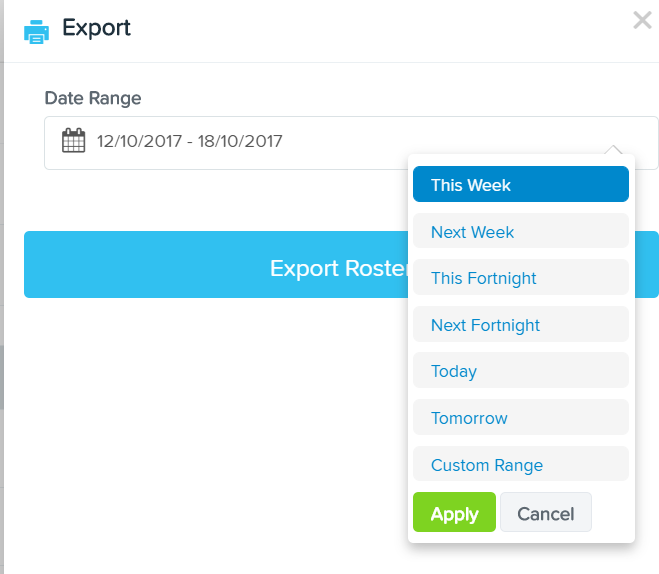
After selecting the date range, simply click the 'Export Roster' button.
If you have any comments or queries please contact us via support@yourpayroll.com.au
