- Knowledge Base AU
- NoahFace
- Apple Business Manager
-
Payroll
-
NoahFace
-
Your training
-
Reporting
-
Add Ons (AU)
-
Awards and Employment Agreements
-
Partners (AU)
-
Time and Attendance (AU)
-
Timesheets (AU)
-
Timesheets (MY)
-
Video Tutorials
-
Director Pays
-
Pay Runs (AU)
-
Business Settings
-
General (NZ)
-
General (AU)
-
Business Settings (SG)
-
Business Settings (NZ)
-
Getting Started (AU)
-
Rostering (AU)
-
Pay Conditions
-
Timesheets
-
Brand/Partners (NZ)
-
Business Settings (AU)
-
Product Release Notes
-
Timesheets (SG)
-
API (AU)
-
Swag
-
Partners (SG)
-
Timesheets (NZ)
-
Business Settings (MY)
-
Partners (UK)
-
Partners (MY)
-
ShiftCare
-
Employees
How do I add Pay Cat as a user in Apple Business Manager?
When we need to enrol a store bought or second hand iPad, we need to be set up as an apple business manager user. This article guides you through the process of adding us as a user.
We will email you both a username and email thats unique to your business.
To start, head to https://business.apple.com/
Login at business.apple.com. Their your apple managed ID (that you set up when you enrolled) and your password:
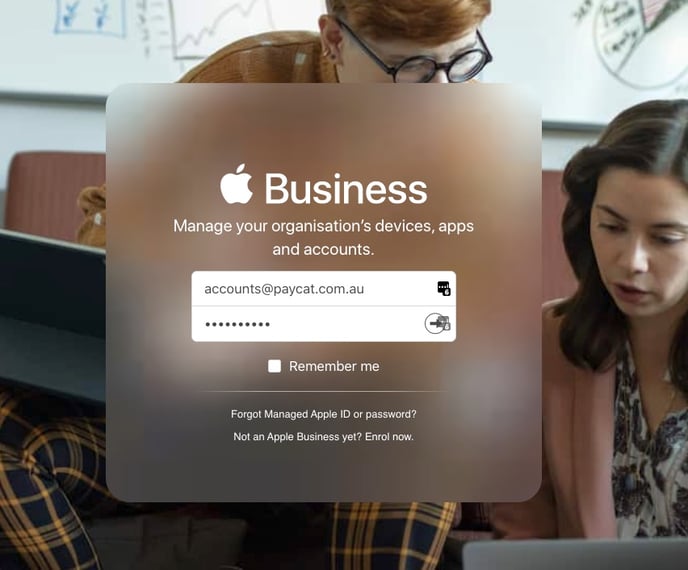
Click Accounts > All Accounts > +
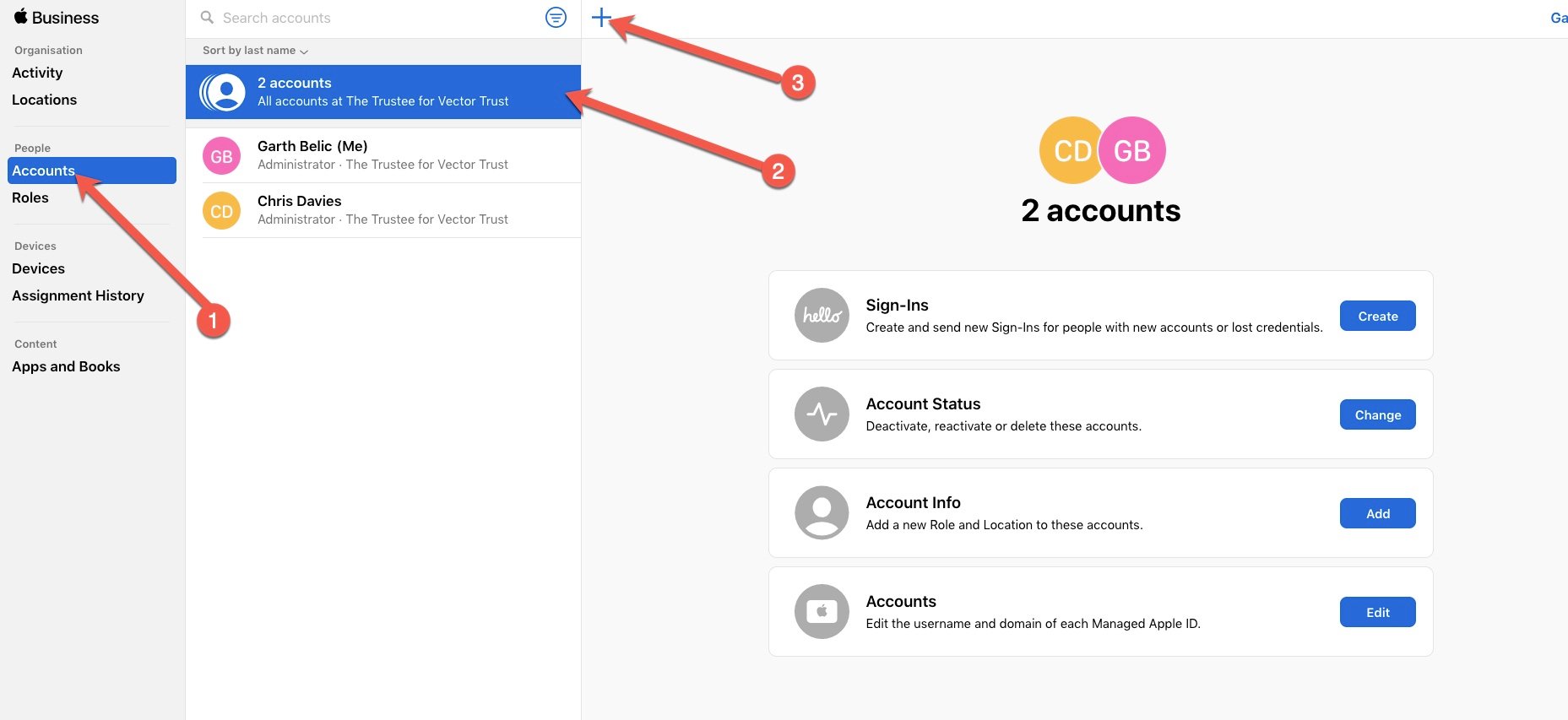
In the add user screen, provide the information below corresponding with the purple number in the picture:
1. Any first name
2. Any last name
3. We will provide you with a special username via email
4. Leave this as the default option. Normally this will be @yourdomain.appleid.com
5. From the drop down select 'Device Enrolment Manager'.
6. We will provide you with a special email address to use
7. The optional fields can be left blank. When ready, click 'Save'.
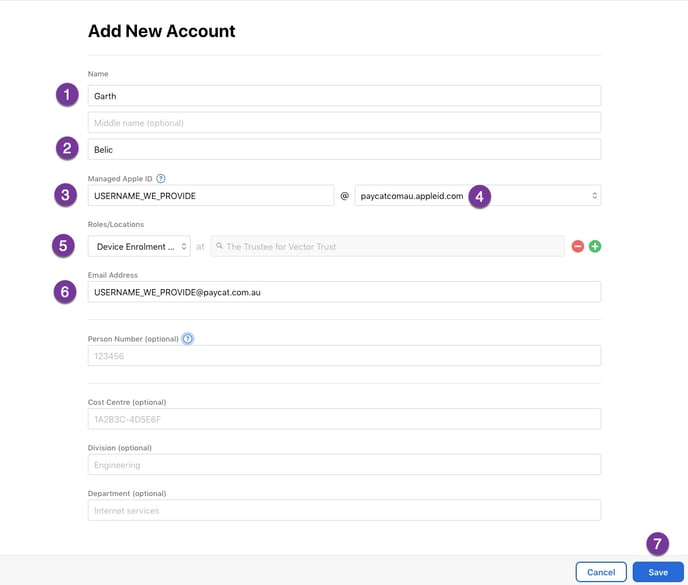
Finally, we need to send an invitation to set up an account.
Click on the new user you've just created, and then click "create new sign in"
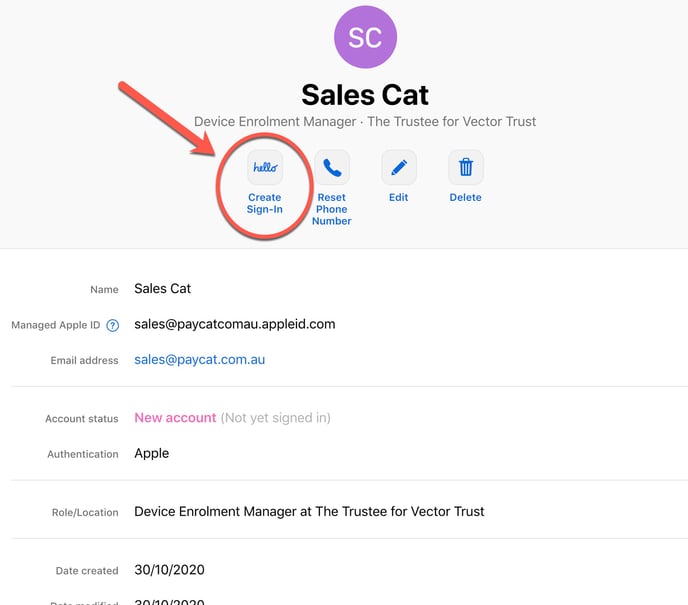
After this, click send by email:
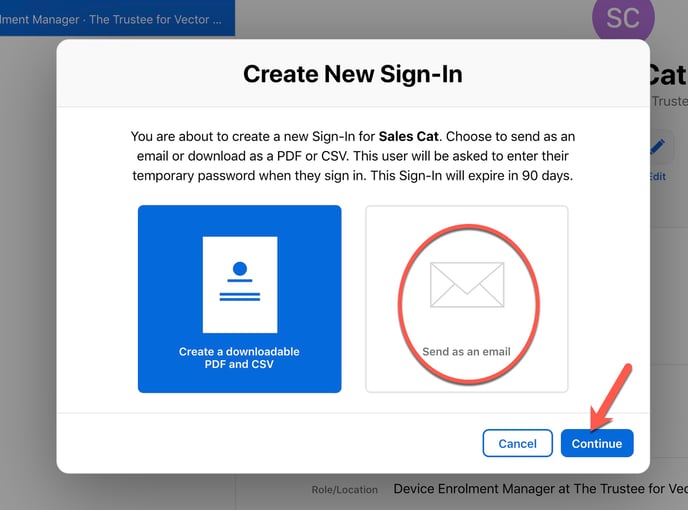
That's all there is to it. From here we can get your iPads enrolled manually to allow us to provide remote support on each individual iPad.
If you have any questions, please reach out to support@paycat.com.au.
