- Knowledge Base AU
- NoahFace
- Temperature
-
Payroll
-
NoahFace
-
Your training
-
Reporting
-
Add Ons (AU)
-
Awards and Employment Agreements
-
Partners (AU)
-
Time and Attendance (AU)
-
Timesheets (AU)
-
Timesheets (MY)
-
Video Tutorials
-
Director Pays
-
Pay Runs (AU)
-
Business Settings
-
General (NZ)
-
General (AU)
-
Business Settings (SG)
-
Business Settings (NZ)
-
Getting Started (AU)
-
Rostering (AU)
-
Pay Conditions
-
Timesheets
-
Brand/Partners (NZ)
-
Business Settings (AU)
-
Product Release Notes
-
Timesheets (SG)
-
API (AU)
-
Swag
-
Partners (SG)
-
Timesheets (NZ)
-
Business Settings (MY)
-
Partners (UK)
-
Partners (MY)
-
ShiftCare
-
Employees
How do I enable Temperature Screening in my Noahface Temperature Screening kiosk?
Enabling Temperature Screening
If you are using a NoahFace Temperature Screening kiosk, then Visitor Registration allows you to screen visitors for elevated temperatures and to deny them access. To enable Temperature Screening, simply:
- Select a Sensor type of “Temperature sensor” for you Access Point Type.
- Enter your Sensor identifier for your Access Point.
Once enabled, the NoahFace App will display an informational screen when a visitor presents themselves, followed by the temperature testing screening.
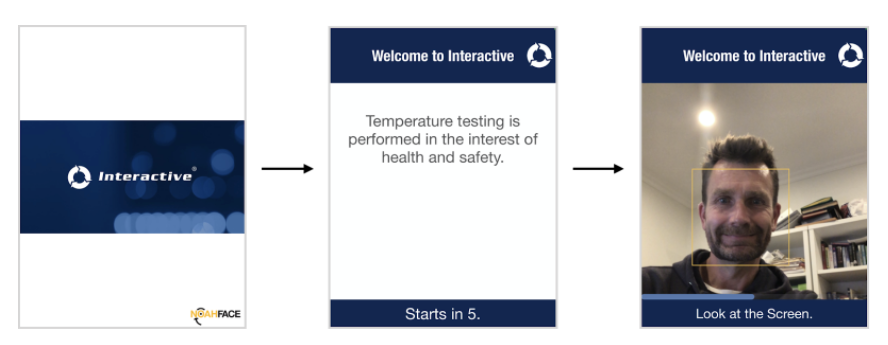
A yellow box is drawn around faces during the temperature testing. To disable this yellow box, turn off the Highlight Faces switch at:
Settings / Facial Recognition
The purpose of the informational screen is to make it clear to visitors that their temperature is about to be tested, allowing them time to stand aside if they do not consent. The text on this screen can be configured by specifying the "intromsg" option, and the number of seconds this screen is displayed can be configured by specifying the "introsecs" option (set this to 0 to disable this screen completely). For example:
intromsg=Stand by for temperature testing., introsecs=3
