- Knowledge Base AU
- NoahFace
- Installation
-
Payroll
-
NoahFace
-
Your training
-
Reporting
-
Add Ons (AU)
-
Awards and Employment Agreements
-
Partners (AU)
-
Time and Attendance (AU)
-
Timesheets (AU)
-
Timesheets (MY)
-
Video Tutorials
-
Director Pays
-
Pay Runs (AU)
-
Business Settings
-
General (NZ)
-
General (AU)
-
Business Settings (SG)
-
Business Settings (NZ)
-
Getting Started (AU)
-
Rostering (AU)
-
Pay Conditions
-
Timesheets
-
Brand/Partners (NZ)
-
Business Settings (AU)
-
Product Release Notes
-
Timesheets (SG)
-
API (AU)
-
Swag
-
Partners (SG)
-
Timesheets (NZ)
-
Business Settings (MY)
-
Partners (UK)
-
Partners (MY)
-
ShiftCare
-
Employees
How do I verify my Sensor when setting up a new NoahFace Thermal temperature screening device?
Verifying your Sensor
Sensor Status
Once you have connected your NoahFace App to your account and have physically mounted your iPad, open the NoahFace App and go to the page:
Settings / Sensor
You should see the following:
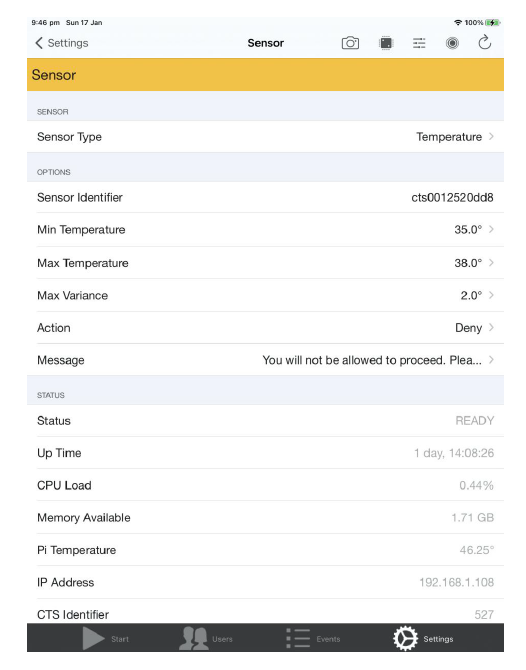
The information in the OPTIONS section is retrieved from your access point type and access point, which allows you to manage these settings centrally using a Web browser.
The information in the STATUS section displays the real-time status of the sensor.
If you don’t see the STATUS section, then this means that the App cannot connect to the sensor. If this is the case, you should verify:
- Is your Sensor Identifier correct?
- Is the Sensor connected to a POE power source and network?
- Is your iPad connected to a POE power source and network?
If you have verified the above three points and still do not see the STATUS section, please seek further support from the Pay Cat Support team.
The most important attribute is the STATUS attribute, which will be either:
- READY. The sensor is ready for use.
- WARMING UP. The thermal sensor takes 30 minutes to “warm up” while it analyses the ambient temperature.
The four icons in the toolbar have the following uses:
![]() Display the Sensor Test page. This is covered in more detail below.
Display the Sensor Test page. This is covered in more detail below.
 Display the “CPU Throttle Events”. This is used for diagnostic purposes only,
Display the “CPU Throttle Events”. This is used for diagnostic purposes only,
and you should only use it if instructed to by NoahFace support.
![]() Update configuration. You should only use this if instructed to by
Update configuration. You should only use this if instructed to by
Pay Cat support.
![]() Reset / re-start the sensor. You should not need this in normal circumstances,
Reset / re-start the sensor. You should not need this in normal circumstances,
and you should only use it if instructed to by NoahFace support.
Sensor Test
The Sensor Test page allows you to verify that your thermal sensor is aligned with the optical camera and that the thermal sensor temperature calibration is correct. If you position your face in the optical field of view, you will see the corresponding thermal image, and your face will be detected and clipped.
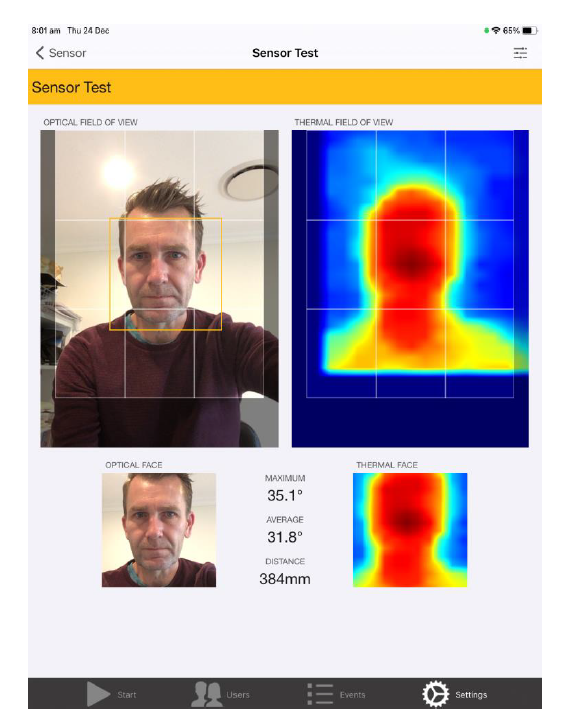
You should verify that:
- There is a small area at the bottom of the THERMAL FIELD OF VIEW that is not read and will appear as dark blue in the thermal image.
- The clipped THERMAL FACE is reasonably aligned with the OPTICAL FACE.
- Your MAXIMUM temperature is read in the “normal” temperature range of approximately 35°C (95°F) to 37.5°C (99.5°F), and certainly below 38°C (100.4°F).
If necessary, please contact Pay Cat Support desk for further support.
