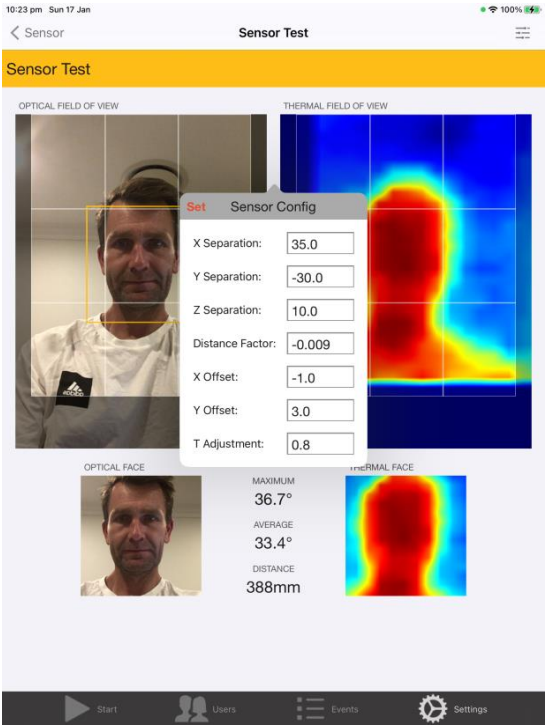- Knowledge Base AU
- NoahFace
- Temperature
-
Payroll
-
NoahFace
-
Your training
-
Reporting
-
Add Ons (AU)
-
Awards and Employment Agreements
-
Partners (AU)
-
Time and Attendance (AU)
-
Timesheets (AU)
-
Timesheets (MY)
-
Video Tutorials
-
Director Pays
-
Pay Runs (AU)
-
Business Settings
-
General (NZ)
-
General (AU)
-
Business Settings (SG)
-
Business Settings (NZ)
-
Getting Started (AU)
-
Rostering (AU)
-
Pay Conditions
-
Timesheets
-
Brand/Partners (NZ)
-
Business Settings (AU)
-
Product Release Notes
-
Timesheets (SG)
-
API (AU)
-
Swag
-
Partners (SG)
-
Timesheets (NZ)
-
Business Settings (MY)
-
Partners (UK)
-
Partners (MY)
-
ShiftCare
-
Employees
How to Calibrate a NoahFace Thermal Kiosk
This article explains how to calibrate a NoahFace thermal kiosk, ensuring your readings are as accurate as possible
To perform an on-site calibration, you will need a hand-held digital thermometer and one(or ideally two or more) test subjects. The process is as follows:
- Open the NoahFace App and go to the page: Settings / Sensor. Then hit the camera icon at the top of the screen to open up the Sensor Test page.
- With your test subject standing an arm's length from the screen (approx 600-700mm),
alternate between taking a reading using the handheld thermometer and reading the
MAXIMUM value from the NoahFace App. Take at least 5 measurements with each,
and average the results. - Repeat step 2 with two or three test subjects for increased accuracy.
- Once you have your results, you can compare both sets of measurements to
determine the average difference between them. If for example the NoahFace
readings averaged 35.7°C and the hand-held thermometer averaged 36.5°C, you
would calculate the average difference as +0.8°C. - To permanently apply an adjustment of +0.8°C degrees, press the settings icon in the
top right to bring up the Sensor Config window, change the value of the T
Adjustment field, and press Set. This can be seen below: