- Knowledge Base AU
- Add Ons (AU)
- Setup and Configuration
-
Payroll
-
NoahFace
-
Your training
-
Reporting
-
Add Ons (AU)
-
Awards and Employment Agreements
-
Partners (AU)
-
Time and Attendance (AU)
-
Timesheets (AU)
-
Timesheets (MY)
-
Video Tutorials
-
Director Pays
-
Pay Runs (AU)
-
Business Settings
-
General (NZ)
-
General (AU)
-
Business Settings (SG)
-
Business Settings (NZ)
-
Getting Started (AU)
-
Rostering (AU)
-
Pay Conditions
-
Timesheets
-
Brand/Partners (NZ)
-
Business Settings (AU)
-
Product Release Notes
-
Timesheets (SG)
-
API (AU)
-
Swag
-
Partners (SG)
-
Timesheets (NZ)
-
Business Settings (MY)
-
Partners (UK)
-
Partners (MY)
-
ShiftCare
-
Employees
Importing Employees from Attache
You can import employee data from Attache by following these steps:
Exporting Attache Employee Data
The first step is to export the attache employee data into a tab delimited txt file:
- Open Attache
- Go to Reports
- Employee Details/Labels
- Employee Masterfile Details (tick boxes as shown in screenshot below)
- Click Page Down twice, and print to screen
- Once the report is on screen, click save (disk icon)
- Save as Type (select “Tab deliminated files”)
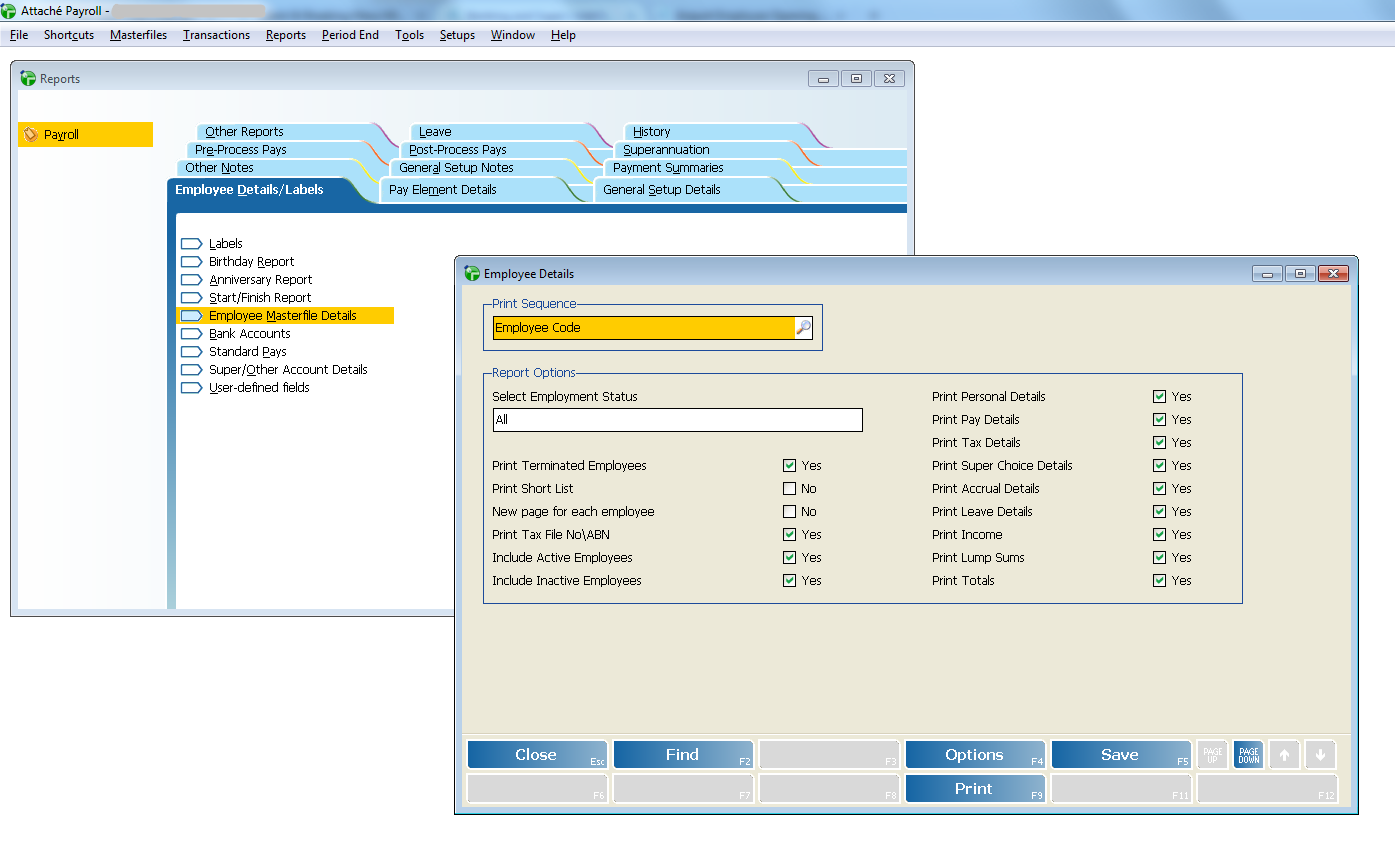
Import Employee Data
- Once you have generated the report, go to the 'Add Employee' tab:
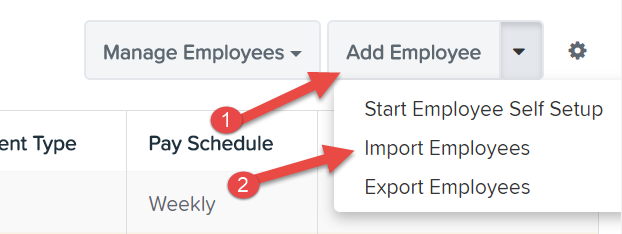
- From the employee import screen, select 'Attache Employee Extract File Upload':
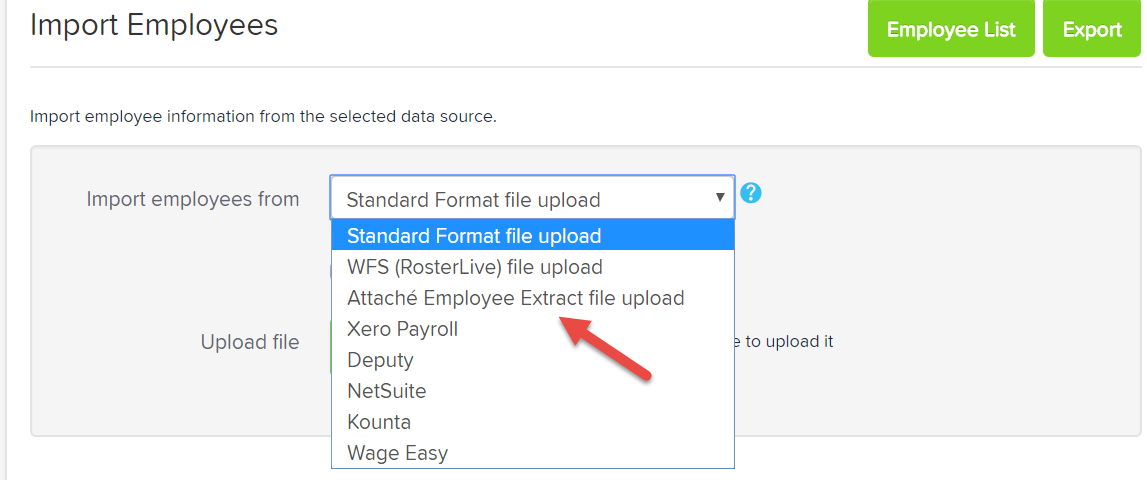
- You will then need to provide the following details:
- Full Time Primary Pay Category
- Part Time Primary Pay Category
- Casual Primary Pay Category
- Pay slip notification method
- If you'd like to have missing locations automatically created

- Finally, you'll need to select your upload file and click the 'Upload' button.
Some notes on the import:
- The 'cost centre' from the data extract will be allocated as the employee's primary location. The 'location' that was in the extract is allocated as an additional location for the employee
- The data extract includes both an hourly rate and an annual rate. The hourly rate and base hours values are used and the annual rate is discarded as it is not completely accurate.
- The locations are all set up at the top level currently (i.e. no nesting).
- Due to limitations of the data that is exported from Attache, the employees will be incomplete after the import and will require further information in order to be completed. The data that is not imported includes:
- Email address
- Bank account details
- Super fund details
- Leave balances
- Year-to-date figures
To finalise the employee setup, the recommended process is:
- export the employee data in the standard excel format, fill in the remaining data and re-upload.
- export the opening balances to excel format. fill in the spreadsheet and re-upload.
If you have any feedback or questions please contact us via support@yourpayroll.com.au
