- Knowledge Base AU
- Pay Runs (AU)
- How do I...
-
Payroll
-
NoahFace
-
Your training
-
Reporting
-
Add Ons (AU)
-
Awards and Employment Agreements
-
Partners (AU)
-
Time and Attendance (AU)
-
Timesheets (AU)
-
Timesheets (MY)
-
Video Tutorials
-
Director Pays
-
Pay Runs (AU)
-
Business Settings
-
General (NZ)
-
General (AU)
-
Business Settings (SG)
-
Business Settings (NZ)
-
Getting Started (AU)
-
Rostering (AU)
-
Pay Conditions
-
Timesheets
-
Brand/Partners (NZ)
-
Business Settings (AU)
-
Product Release Notes
-
Timesheets (SG)
-
API (AU)
-
Swag
-
Partners (SG)
-
Timesheets (NZ)
-
Business Settings (MY)
-
Partners (UK)
-
Partners (MY)
-
ShiftCare
-
Employees
Importing Pay Run Journals into MYOB
Although there is no direct integration with MYOB, you are able to manually export pay run journals into your MYOB AccountRight or MYOB AccountRight Live system.
Set up the Integration
Firstly, go to Payroll Settings.
Click on Integrations.
Select Add MYOB from the list of journal services.
A further sublist will appear where you can then choose between AccountRight and AccountRight Live:
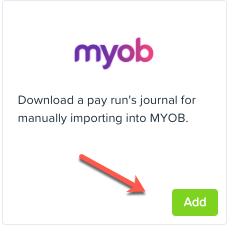
- A further sublist will appear where you can then choose between AccountRight and AccountRight Live:
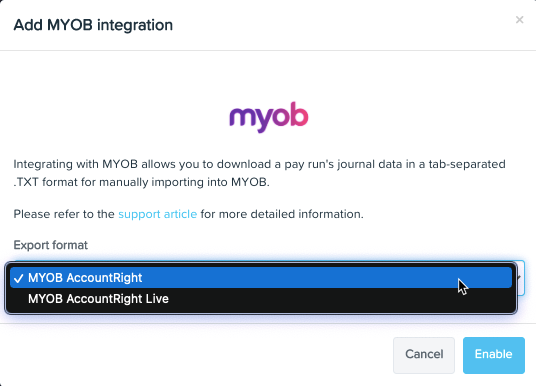
Once selected you should click 'Enable'.
Now that you have an accounting service enabled, you should then, make sure that your Chart of Accounts has been imported and configured properly. These settings can be found by going to Payroll Settings -> Chart of Accounts.
When you have finalised a pay run, you will see the button to 'Export to MYOB':
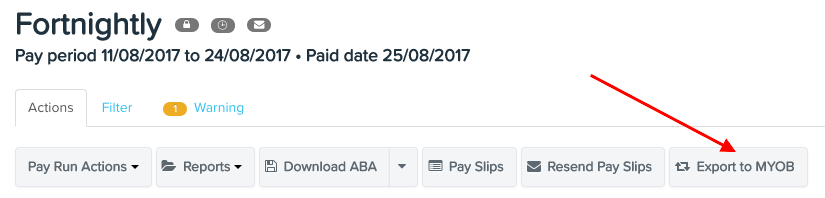
Once you click that, the system will generate a TXT file that is ready to be imported into the relevant MYOB system. This is in a format that is compatible with MYOB.
From within MYOB AccountRight, click the 'File' option in the top left hand corner and select Import/Export Assistant:

Select 'Import Data' and click 'Next':
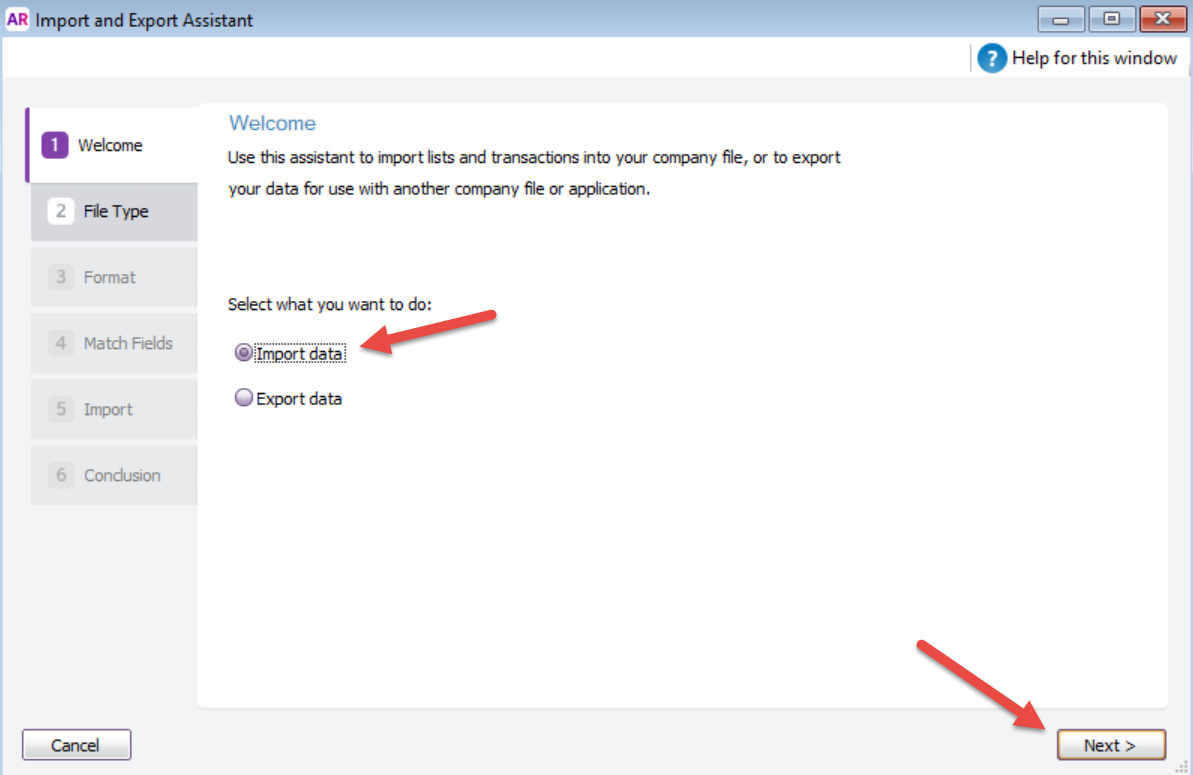
Next, select 'Transaction Journals' from the list of importable data. You can then 'Browse' and select the TXT file that was downloaded from the Pay Run page of the payroll business file:

Keep 'Tabs' and 'Headers or Labels' as the format options:

Select 'Auto Match' for the fields to be imported:
Click 'Import' (after backing data up if desired):
The next page will confirm the import, along with any errors or warnings associated with it:
They following MYOB link may also be useful:
http://help.myob.com/wiki/display/ar/Importing+data
If you have any comments or queries please contact us via support@yourpayroll.com.au
