-
Payroll
-
NoahFace
-
Your training
-
Reporting
-
Add Ons (AU)
-
Awards and Employment Agreements
-
Partners (AU)
-
Time and Attendance (AU)
-
Timesheets (AU)
-
Timesheets (MY)
-
Video Tutorials
-
Director Pays
-
Pay Runs (AU)
-
Business Settings
-
General (NZ)
-
General (AU)
-
Business Settings (SG)
-
Business Settings (NZ)
-
Getting Started (AU)
-
Rostering (AU)
-
Pay Conditions
-
Timesheets
-
Brand/Partners (NZ)
-
Business Settings (AU)
-
Product Release Notes
-
Timesheets (SG)
-
API (AU)
-
Swag
-
Partners (SG)
-
Timesheets (NZ)
-
Business Settings (MY)
-
Partners (UK)
-
Partners (MY)
-
ShiftCare
-
Employees
Importing Timesheets from Deputy Enterprise
Please note that this article is relevant to clients using Deputy Enterprise Edition.
To be clear, if your Deputy hostname ends with 'ent-au.deputy.com' and/or you're using the Deputy Enterprise Edition these instructions apply to you...
The Deputy import option will allow timesheet data to be pulled directly from Deputy. To use this option you must have a valid Deputy account.
To begin the timesheet import process, select Manage Employees -> Import Timesheets from the menu bar.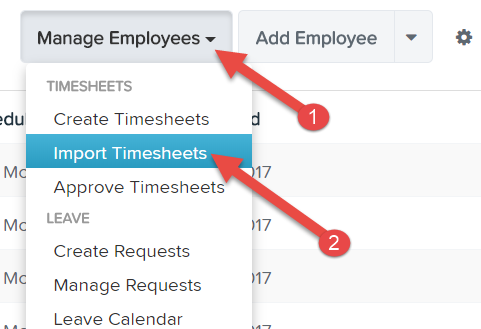
Important: When importing timesheets from Deputy, employee and location data needs to exist and match the data from the timesheets being imported. It is therefore recommended that you use the Import Employees functionality to ensure matching employees and locations can be determined.
When you select this option, the connection with Deputy will be verified. If you have not setup Deputy before or the connection is no longer valid, then you may setup the connection by following the "enable your connection link" which will take you to the Timesheet Service page to complete the setup.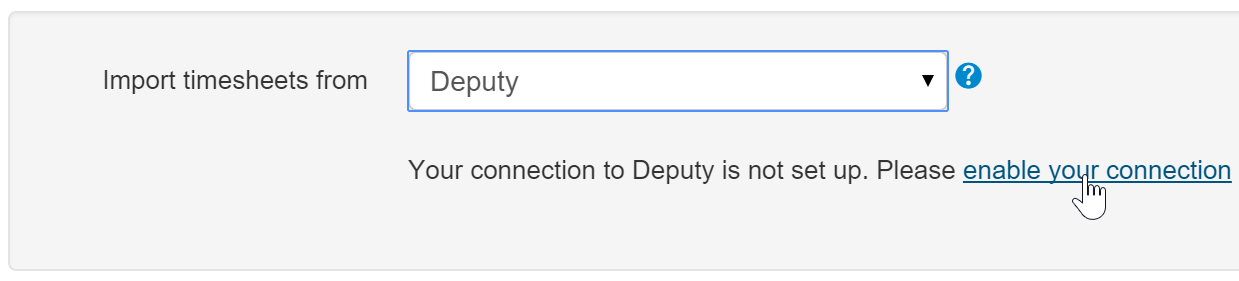
Once your connection can be verified you will be able to filter by Deputy Pay Centre and a date range.
The 'Approve timesheets' option is to determine whether the timesheets are automatically approved or whether they should go through the standard timesheet approval workflow. Click Import to begin the process.
Once the process is complete you will be given the option to import more timesheets or proceed to the timesheet approval section.
If you have any feedback or support questions please contact us via support@yourpayroll.com.au
