The WFS (Roster Live) integration allow timesheets to be created based on files exported from WFS.
To begin the timesheet import process, select the 'Manage Employees' tab, then the 'Import Timesheets' option:
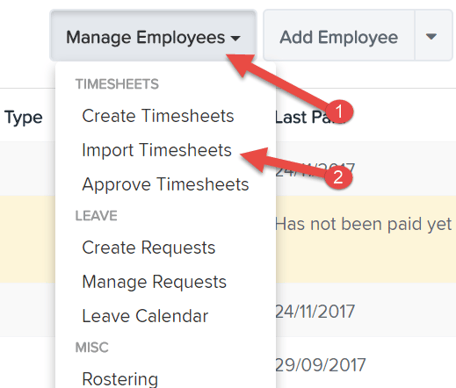
Important: When importing timesheets from WFS, employee and location data needs to exist and match the data from the timesheets being imported. It is therefore recommended that you use the Import Employees functionality to ensure matching employees and locations can be determined.

The default date is optional and only necessary for instances where only times are exported from WFS.
The 'Approve timesheets' option is to determine whether the timesheets are automatically approved or whether they should go through the standard timesheet approval workflow. Click Import to begin the process.
Once the process is complete you will be given the option to import more timesheets or proceed to the timesheet approval section.

The CSV import format for timesheets being imported from WFS is as follows:
| Column Name | Description |
| Category Id | The pay category or leave category that this time sheet line is associated to. This can be an external ID or the system generated assigned id. This field is required. |
| Employee Id | The employee id that this time sheet line is associated to . This can be an external ID or the system generated id.This field is required. |
| Location Id | The location id that this time sheet line is associated to. This can be an external ID or the system generated id. |
| Type | Used to specify it this line is a Leave line or a Pay category line. Valid values are: L –Denotes a leave line P –Denotes a pay category line |
| Units | The units that should be applied for this time sheet line. Units are specified in hours for hourly earnings lines |
| Rate | The rate the employee should be paid for this earnings line |
| Time in | The start time for this time sheet line. This will be included in the notes for this timesheet line |
| Time out | The end time for this time sheet line. This will be included in the notes for this timesheet line |
| Comments | Any notes to be associated with this time sheet line. |
| Break start | The start time for the break (if a break was taken) |
| Break end | The end time for the break (if a break was taken) |
Setting up an external ID for a pay category
From the “Business ” menu, click “Settings”, and “Pay Categories” then from the pay category management screen you can enter an external ID for any pay category:
Setting up an external Id for an employee:
Open the employee file, and under the details section you can enter an external ID for any employee:
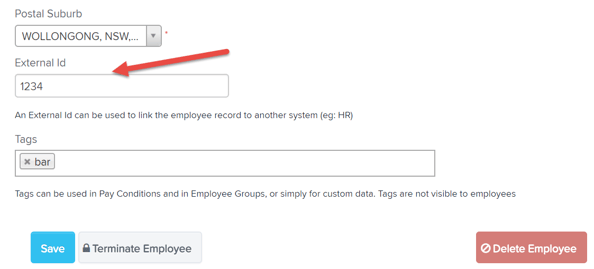
Setting up an external Id for a location
From the 'Business' menu, click 'Settings', and 'Locations' and you can enter an external ID for any location, just tick the box (where shown) and the External Id field appears:

If you have any feedback or questions please contact us via suppport@yourpayroll.com.au
