Before employers enrol to receive JobKeeper payments, they need to notify each eligible employee of their intention to nominate them as eligible employees to claim the JobKeeper payment under the JobKeeper Payment scheme. You can read further information on assessing employee eligibility here. N.B. You will note that all active employees are listed in the Employee Nominations screen, regardless of eligibility. As such, you should refer back to the eligibility report and ensure employee eligibility before sending employees a nomination notice using this function.
The method of notifying eligible employees includes sending them the JobKeeper employee nomination notice to complete and return to the employer. Employees must agree to be nominated by the employer by completing and returning the notice. Only once employees confirm their agreement via the nomination notice, should employers then confirm with the ATO that the employee is an eligible employee. The nomination notice does not need to be provided to the ATO, however employers are required to keep a copy of the completed notice as part of their record keeping obligations under the law.
NB. The ATO advises that employers should retain a copy of the completed notice from each employee for record keeping and audit purposes. You can download a PDF copy of any published JobKeeper employee nomination form, but only in the instance that the employee submits the declaration (and NOT if the employer fills it in on the employees behalf). You'll see the PDF option on the JobKeeper Employee Nominations page:

The ATO allows businesses to create their own employee nomination notice. Users can easily publish and record employee nomination information directly from the JobKeeper Employee Nominations screen, which is accessible via Reports > JobKeeper Employee Nominations (listed under "ATO Reporting").
The ATO updates the employee nomination notice, as required. The version of the notice provided in the platform is NAT 5323‑08.2020 (ATO version code) and must therefore not be used for any eligible employee who was entitled to receive JobKeeper payments for any fortnights that ended on or before 2 August 2020.
JobKeeper Employee Nominations
From this screen, users will be able to:
- Send nomination notice notifications to eligible employees. The employee will receive an email with a link to the nomination notice.
- Manually record employee nominations (if previously completed by employees).
- Access real time data around employee consent to receiving the JobKeeper payment.
Send nomination notices to employees
To send nomination notice emails to your employees, select the applicable employees by ticking the checkbox to the left of the employee name > click on "Actions" > click on "Send notifications":
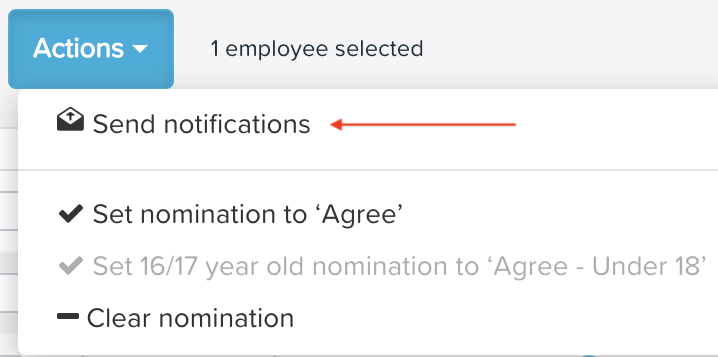
You will then be prompted to confirm you want the notifications sent. When you click on "OK", the 'Status' value will change from Not published to Published and will include the date the notification was sent.
The employee will then receive an email that contains a link to direct them to the nomination notice: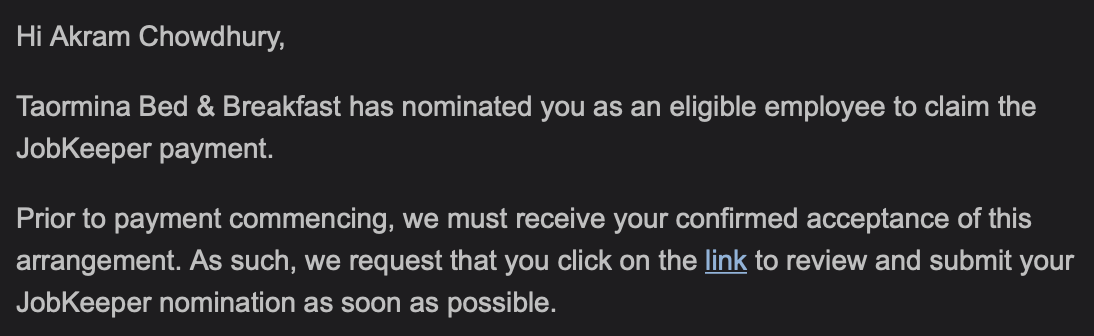
The content of the nomination notice is as follows:
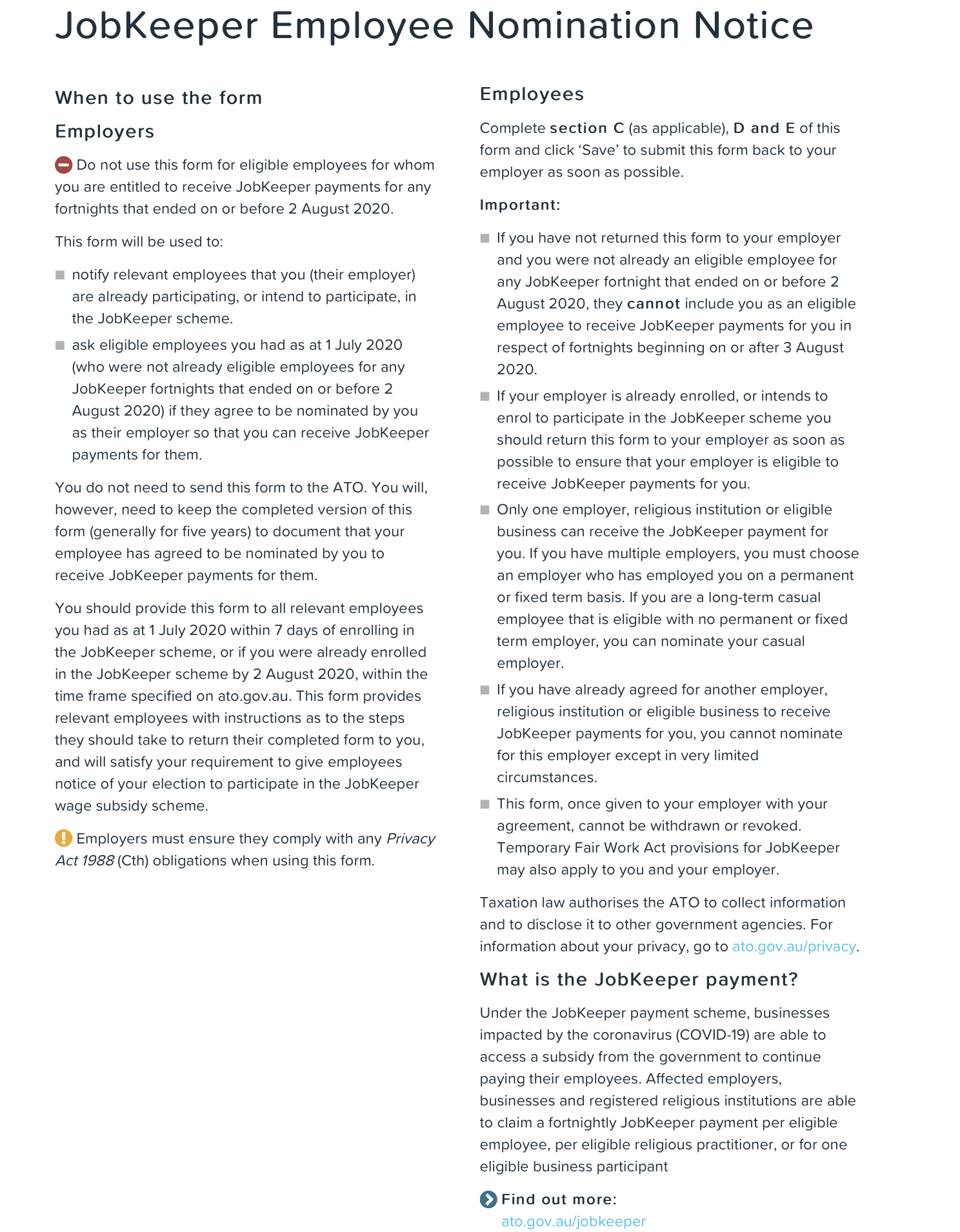
Employer details are pre-populated based on the employee's employing entity details and cannot be edited by the employee:
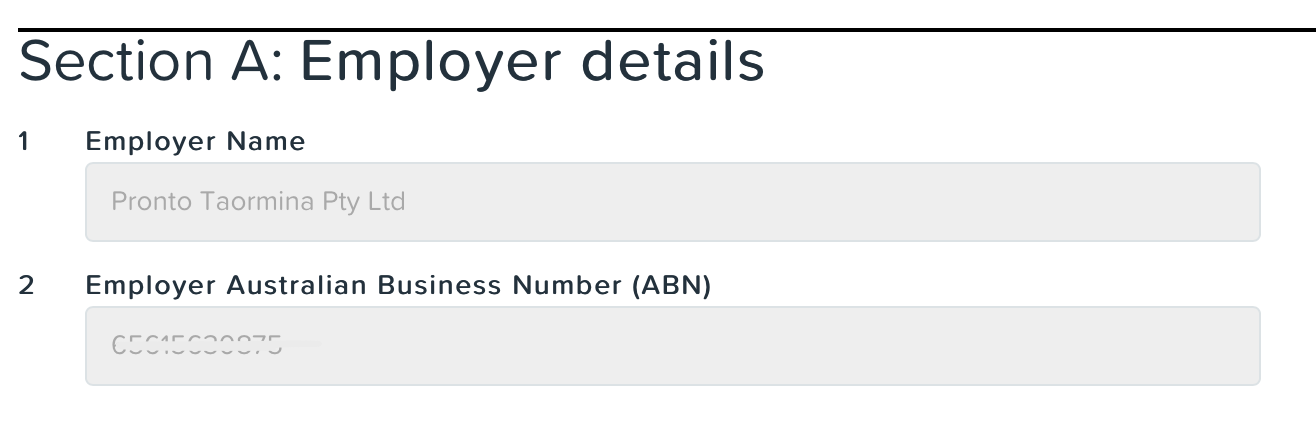
Employee details are pre-populated based on the information entered in the Employee Details screen and cannot be edited by the employee:
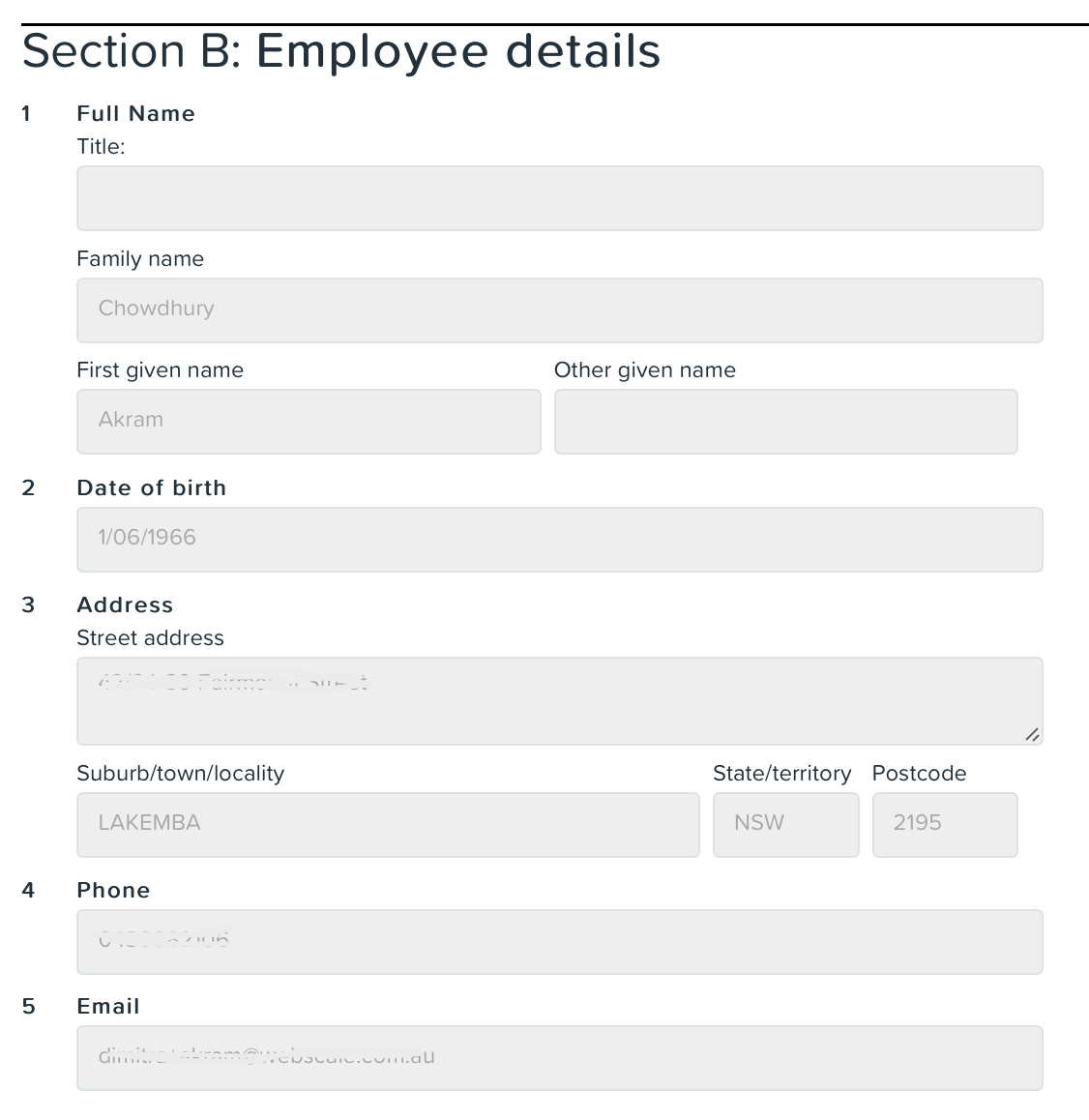
Section C provides questions regarding additional requirements for employees who were 16 or 17 as at 1 July 2020.
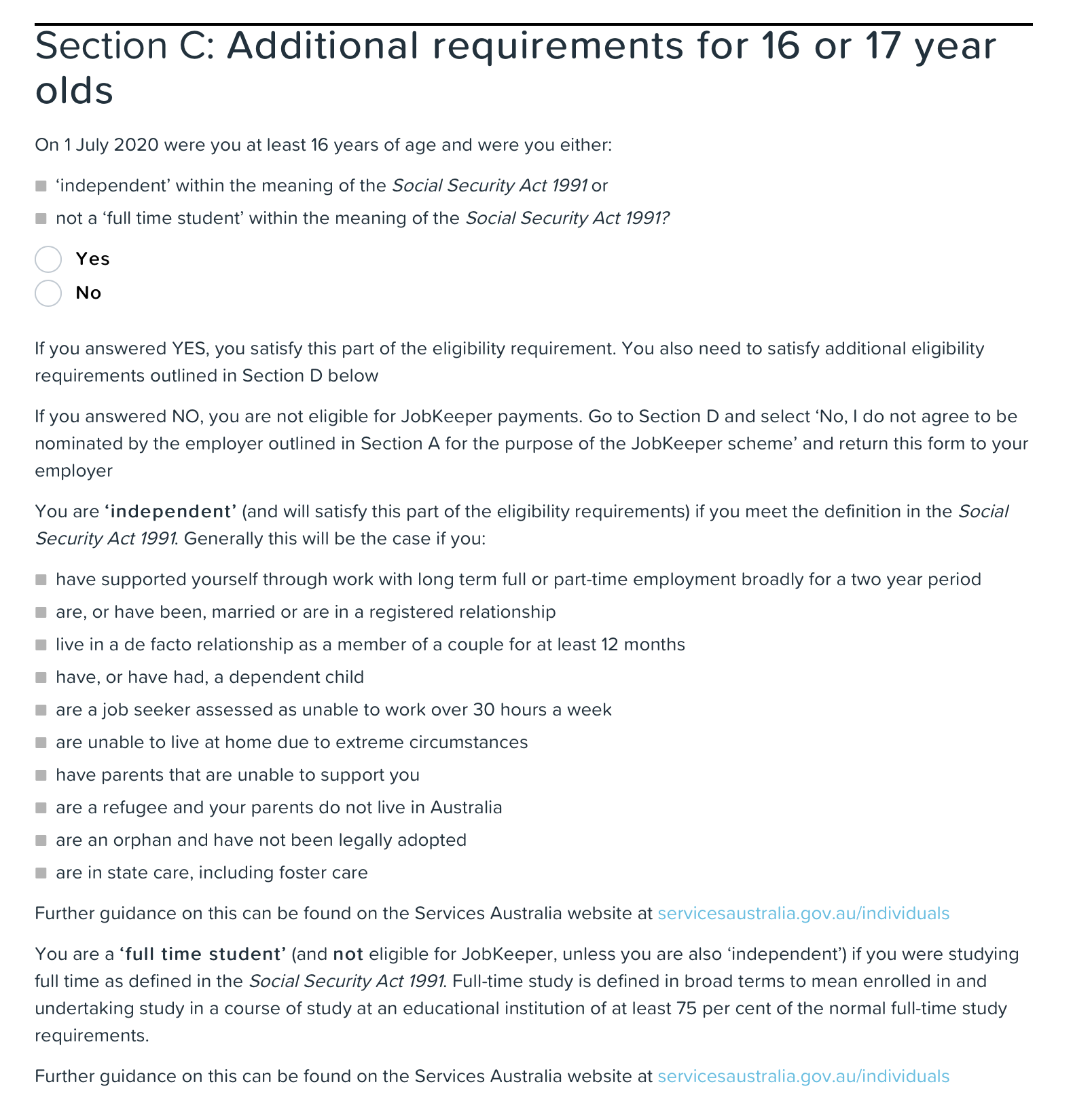
If the employee was not 16 or 17 as at 1 July 2020 they will see this notice instead:

Section D is broken down in 2 sections. The employee is required to complete only one section according to their age. If the employee is 19 years of age, they will complete the 'For employees aged 18 years and over' section and the 'For employees aged 16 and 17 years' section will be greyed out (as shown below): 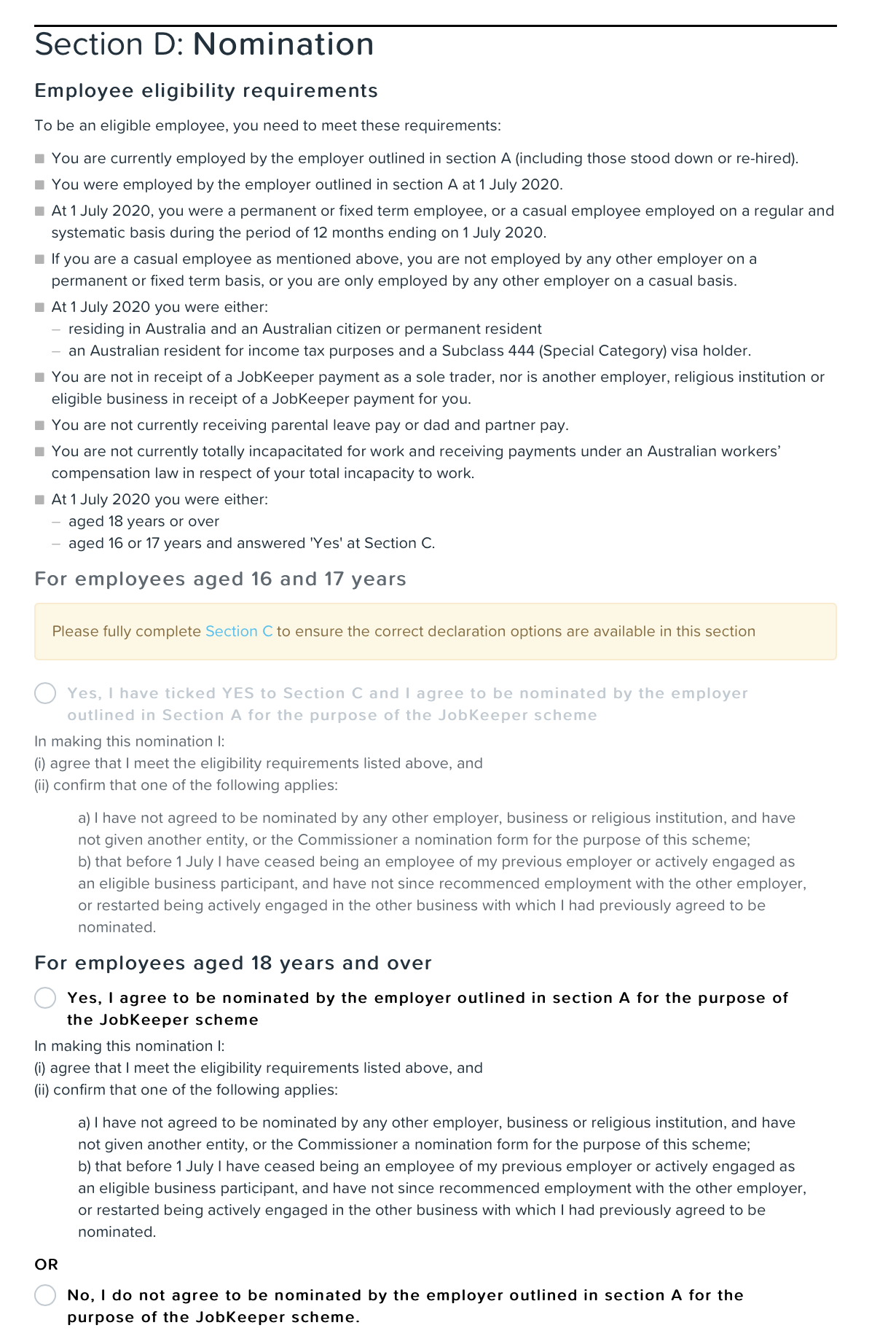
Section E is where the employee must then sign a declaration and click on "Save" to complete the process. The date field will pre-populate according to the date the employee opens the notice and cannot be edited. The signature field will pre-populate using the employee's Name and email address recorded in the Employee Details screen. This field can be overridden by the employee:
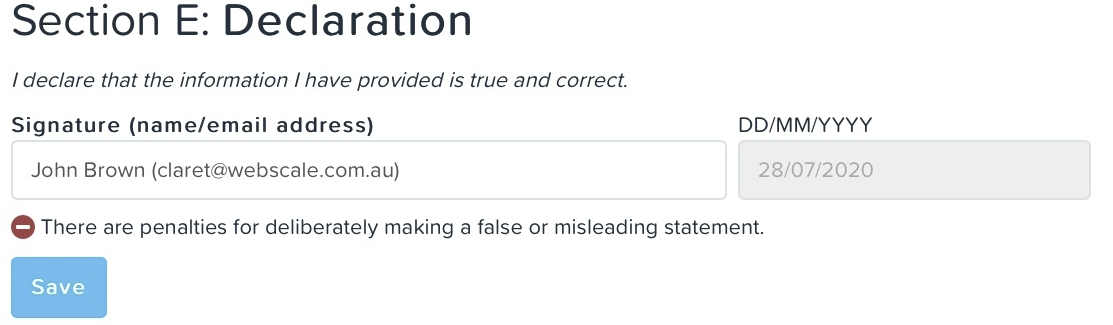
N.B. Each link to the nomination notice has a unique URL and so should not be shared amongst employees!
Once the employee completes the process, the employee's consent option will be recorded automatically and update the "Nomination" and "Signature" fields in the report.
Important takeaways:
- Only employees that have an email address recorded in their file will be able to receive the email notification. The "!" next to an employee's name will highlight that the employee does not have an email address recorded:

- Employees who already have a "Nomination" status recorded of either Agree or Disagree, cannot be sent a nomination notice email. You will need to clear the nomination (via Actions > Clear nomination) so that it is re-set to Not Specified in order to send a notification.
- Employees aged 16 or 17 (as at 1 July 2020) will be highlighted with the 'i' next tot heir name as follows:

Manually record employee nominations
If the business:
- has already issued employee nominations forms and received responses; and/or
- are using other means (other than this report) to receive completed nomination forms,
users can record this information via the JobKeeper Employee Nominations screen. To do this, select the employee by ticking the checkbox to the left of the employee name > click on "Actions" > click on one of the following options:
- Set nomination to Agree: this confirms the eligible employee (aged 18 years and over) has agreed to be paid JobKeeper payments from this employer;
- Set 16/17 year old nomination to 'Agree - under 18': this confirms the eligible employee (aged 16 or 17 years) has agreed to be paid JobKeeper payments from this employer;
- Clear nomination: This will clear any previous nomination recorded, which then allows the employer to send the eligible employee another notification or manually record an updated nomination.
The "Nomination" and "Signature" fields in the report will then update accordingly. N.B. The "Signature" field will record the email address of the user who manually set the nomination.
Employee Details Audit Report
The Employee Details Audit Report records the following employee changes made in the report:
- Status
- Notification
- Signature
You can filter the report by selecting the "JobKeeper" section in the report parameters to only view data relating to employee nominations.
Processing JobKeeper payments in the pay run
Instructions on how to process JobKeeper payments, fortnight start and fortnight finish periods in the pay run can be accessed here.
Eligible business participants
The process for nominating eligible business participants (for example, a partner in a partnership, an adult beneficiary of a trust, or a shareholder or director of a company) or sole traders is different to the process for employees. Refer to the ATO website for information on this process.
Should you have any questions, feel free to email us at support@yourpayroll.com.au.
