- Knowledge Base AU
- Pay Runs (AU)
- How do I...
-
Payroll
-
NoahFace
-
Your training
-
Reporting
-
Add Ons (AU)
-
Awards and Employment Agreements
-
Partners (AU)
-
Time and Attendance (AU)
-
Timesheets (AU)
-
Timesheets (MY)
-
Video Tutorials
-
Director Pays
-
Pay Runs (AU)
-
Business Settings
-
General (NZ)
-
General (AU)
-
Business Settings (SG)
-
Business Settings (NZ)
-
Getting Started (AU)
-
Rostering (AU)
-
Pay Conditions
-
Timesheets
-
Brand/Partners (NZ)
-
Business Settings (AU)
-
Product Release Notes
-
Timesheets (SG)
-
API (AU)
-
Swag
-
Partners (SG)
-
Timesheets (NZ)
-
Business Settings (MY)
-
Partners (UK)
-
Partners (MY)
-
ShiftCare
-
Employees
Manually Adding and Removing Employees from a Pay Run
When you create a pay run we will try and automatically determine which employees should be included in that pay run. However, there are times where, for one reason or another, you’ll want to manually include or exclude an employee from a pay run.
Manually adding an employee to the pay run
Adding an employee that wouldn’t normally be included in the pay run is simple.
- Create the pay run that you’d like the employee to be included in
- Once the pay run is created, click the "Pay Run Actions" -> “Add Employees” button from the pay run actions bar:

- Type the name of the employee you’d like to add:

- You will then be presented with the reason why this employee wasn’t originally included in the pay run. If you’re happy to proceed with adding this employee to the pay run, click “Add Employee”:
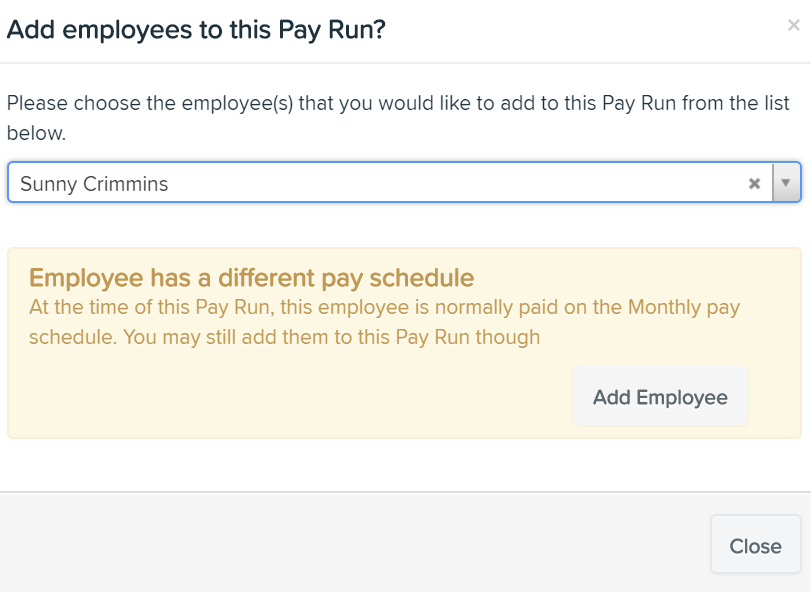
- The employee is now added to the pay run
Manually excluding an employee from a pay run
Excluding an employee from a pay run can be done using the following steps
- Open the pay run that you wish to exclude the employee from
- Click on the employee in the pay run to expand their pay run details. From the blue “Actions” menu, select “Exclude from pay run”:

- The employee will now be excluded from the pay run:

If you have any questions or feedback on manually adding or removing employees from a pay run please let us know via support@yourpayroll.com.au
