The purpose of the Net to Gross Calculator is to automatically calculate what the equivalent gross amount should be based off a desired net amount. This calculation looks at an employee’s pay frequency, tax scale and any other earnings to be processed in that pay run.
The Net to Gross Calculator is available as two different actions. At an employee level and as a bulk action when you export the pay run.
Perform Net to Gross Calculator as the Employee Level
- Log into your payroll module
- Click on Pay Runs
- Select the Pay Run you wish to apply the calculation to, or select New Pay Run.
- Click on an employee’s name to expand their pay details, click on Actions.
- Select Calculate Gross Payment from Net.
- From the screen that appears, select your desired net payment, pay category and units.
- The calculation will be done automatically.
- Click Add to Pay Run
- This can be repeated for as many employees as you wish, however we now also offer a bulk import option too.
Perform Net to Gross Calculator as a bulk action
- Log into your payroll module.
- Click on Pay Runs.
- Select the Pay Run you wish to apply the calculation to, or select New Pay Run.
- Click on Pay run Actions.
- Select Export Pay Run.
- This will trigger a download of the XLS file of the pay run. When you open this file in your chosen spreadsheet software you will see we have added a new Net Payment column.
- Edit and adjust the Net Payment and unit amounts in bulk as required. Remember to never leave the the rate cell blank but instead as 0.
- When finished, save your work, go back to the pay run and select Pay Run Actions again this time selecting Import Pay Run.
- In the panel that appears, select Data in the spreadsheet will replace existing data for that employee to ensure you update the current pay run.
- Next, Click select file and choose the file you have just updated. Once this is uploaded you will return to your Pay run with the data and net earnings updated to reflect the calculations.
Functions for the Net to Gross Calculator
Using the Net to Gross Calculator on fixed pay categories
Let’s process a bonus for a few employees.
The employees are all to receive the same net bonus amount, being $1000.
We’ll start with Karina.
For Karina to be paid a net bonus amount of $1000, her gross bonus amount needs to be $1481.
Now we’ll do the same for Argon.
For Argon to be paid a net bonus amount of $1000, his gross bonus amount needs to be $1176.

Obviously you can see that Karina and Argon’s gross bonus amounts are different – this is simply because their tax scales are different.
Using the Net to Gross Calculator on hourly pay categories
Karina has worked additional hours, outside of her normal salaried hours, and the employer has agreed to pay her for these hours. The issue is that Karina cannot receive more than $1150 in net pay each week. Additionally, there is no obligation for the employer to pay these additional hours (salaried arrangements and all) and so there is no contracted minimum hourly rate to be applied for these additional hours.
Karina’s normal weekly pay is as follows:

Now we will add the additional hours:
- The desired net payment entered = $611. As Karina’s net earnings are already $539, we need to apply the difference between the two amounts needs as the desired net amount.
- The number of units = 4, being the number of additional hours Karina worked.
- The total gross payment is divided by the number of units entered to calculate the hourly rate of $226.25.
The results in the pay run are as follows:
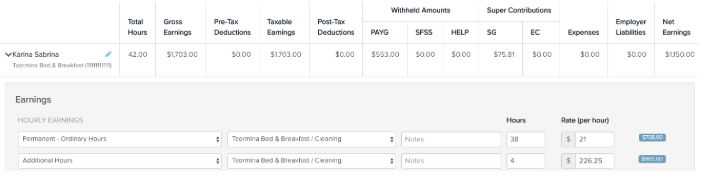
This tool is also really useful for tax accountants, saving a lot of time and effort in the management of Div7a loans (or debit loans) which has typically been a trial and error process.
The Net to Gross Calculator is available within the pay run module and so is only accessible to admin (full access) users.
If you have any questions or feedback, we’d love to hear from you. Submit a comment or send an email to support@yourpayroll.com.au.
