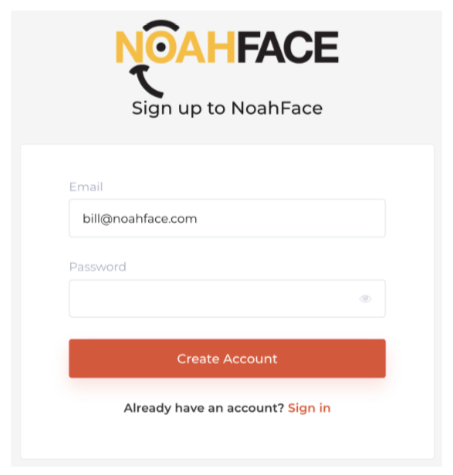- Knowledge Base AU
- NoahFace
- NoahFace Dashboard
-
Payroll
-
NoahFace
-
Your training
-
Reporting
-
Add Ons (AU)
-
Awards and Employment Agreements
-
Partners (AU)
-
Time and Attendance (AU)
-
Timesheets (AU)
-
Timesheets (MY)
-
Video Tutorials
-
Director Pays
-
Pay Runs (AU)
-
Business Settings
-
General (NZ)
-
General (AU)
-
Business Settings (SG)
-
Business Settings (NZ)
-
Getting Started (AU)
-
Rostering (AU)
-
Pay Conditions
-
Timesheets
-
Brand/Partners (NZ)
-
Business Settings (AU)
-
Product Release Notes
-
Timesheets (SG)
-
API (AU)
-
Swag
-
Partners (SG)
-
Timesheets (NZ)
-
Business Settings (MY)
-
Partners (UK)
-
Partners (MY)
-
ShiftCare
-
Employees
How do I delegate admin roles to users in NoahFace?
How to set up an admin or manager for a particular group or device
You can delegate admin and management rights to any number of users within your organisation. To delegate organisational admin roles, you should select Roles from the context menu next to the user you want to invite.
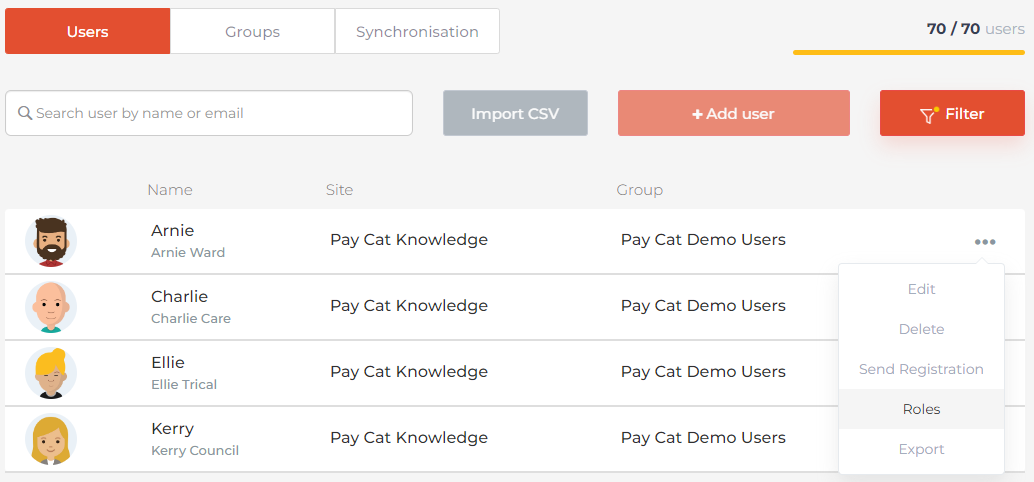
A pop-up will open allowing you to select what organisation and what role you are delegating to the selected user.
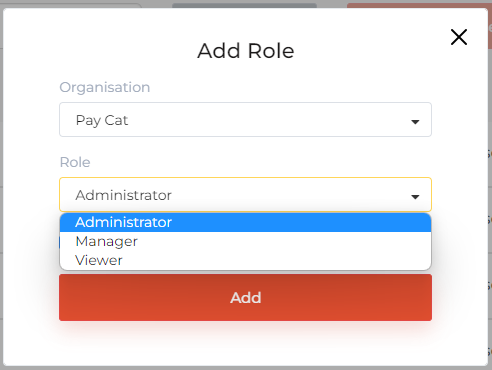
User’s can be assigned one of the following roles:
- Viewer. Users with this role will be able to:
-
- View Events and Reports in the NoahFace Dashboard.
-
- Manager. Users with this role have all the permissions of the Viewer role, plus they
will be able to:
-
-
- Manage users under the Users page in the NoahFace Dashboard.
- Register users within the NoahFace iPad App.
- Clock users in and out using the NoahFace and NoahFace Go Apps.
-
- Administrator. Users with this role have all the permissions of the Manager role, plus they will be able to:
-
- Manage user roles.
- Make configuration changes.
-
Users must have an email address to be granted one of the roles. If they do not already have an email address recorded, you will be asked to provide one. Once the invitation has been sent the user will receive an email invitation such as the following:
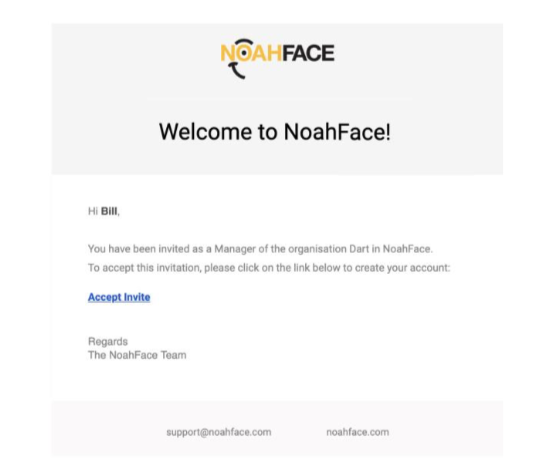
And if they accept the invitation they will see a sign-up page to create their account: