- Knowledge Base AU
- NoahFace
- NoahFace Dashboard
-
Payroll
-
NoahFace
-
Your training
-
Reporting
-
Add Ons (AU)
-
Awards and Employment Agreements
-
Partners (AU)
-
Time and Attendance (AU)
-
Timesheets (AU)
-
Timesheets (MY)
-
Video Tutorials
-
Director Pays
-
Pay Runs (AU)
-
Business Settings
-
General (NZ)
-
General (AU)
-
Business Settings (SG)
-
Business Settings (NZ)
-
Getting Started (AU)
-
Rostering (AU)
-
Pay Conditions
-
Timesheets
-
Brand/Partners (NZ)
-
Business Settings (AU)
-
Product Release Notes
-
Timesheets (SG)
-
API (AU)
-
Swag
-
Partners (SG)
-
Timesheets (NZ)
-
Business Settings (MY)
-
Partners (UK)
-
Partners (MY)
-
ShiftCare
-
Employees
How do I reset a user's passcode in NoahFace?
This article explains how to reset a passcode
Passcodes are 6 digit numbers that uniquely identify a user within an organisation. Once a passcode is allocated, it will not change unless it is manually reset.
Passcodes are normally allocated when a user is first added to NoahFace, either manually, via a CSV import, or through a synchronisation. They are sent to users via either SMS (if the user has a phone) or email (if the user has an email address).
If you have a need to reset a user’s passcode, you can do this by selecting Send Registration from the context menu next to the user on the Users page.
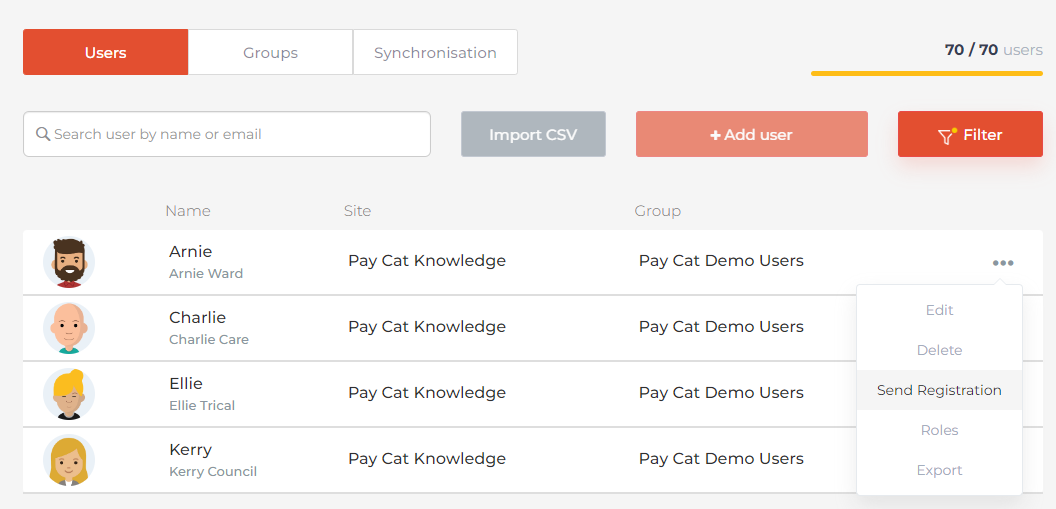
Note that it may take up to 5 minutes for an iPad to become aware that a user’s passcode has been reset.
