-
Payroll
-
NoahFace
-
Your training
-
Reporting
-
Add Ons (AU)
-
Awards and Employment Agreements
-
Partners (AU)
-
Time and Attendance (AU)
-
Timesheets (AU)
-
Timesheets (MY)
-
Video Tutorials
-
Director Pays
-
Pay Runs (AU)
-
Business Settings
-
General (NZ)
-
General (AU)
-
Business Settings (SG)
-
Business Settings (NZ)
-
Getting Started (AU)
-
Rostering (AU)
-
Pay Conditions
-
Timesheets
-
Brand/Partners (NZ)
-
Business Settings (AU)
-
Product Release Notes
-
Timesheets (SG)
-
API (AU)
-
Swag
-
Partners (SG)
-
Timesheets (NZ)
-
Business Settings (MY)
-
Partners (UK)
-
Partners (MY)
-
ShiftCare
-
Employees
Override Automated Leave Accruals
If you need to manually override the values created for automated leave accruals, you can do so by following these steps:
- From within the pay run, click on the employee that you want to modify the leave accruals for.
- Scroll down to the "Accruals" section and click the blue pencil icon next to the leave record

- The text box will become editable and you will be able to enter the value that you would like to override the leave accrual to be
- If you'd like to cancel your override values, click the blue pencil button again and click save. The leave values will revert back to the automatic accrual amounts
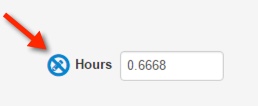
*** NOTE - Automated accruals can also be overridden in termination payout values.
If you have any questions or feedback, please let us know via support@yourpayroll.com.au
Article is closed for comments.
Search for a feature, function or article…