- Knowledge Base AU
- Pay Runs (AU)
- Terminations
-
Payroll
-
NoahFace
-
Your training
-
Reporting
-
Add Ons (AU)
-
Awards and Employment Agreements
-
Partners (AU)
-
Time and Attendance (AU)
-
Timesheets (AU)
-
Timesheets (MY)
-
Video Tutorials
-
Director Pays
-
Pay Runs (AU)
-
Business Settings
-
General (NZ)
-
General (AU)
-
Business Settings (SG)
-
Business Settings (NZ)
-
Getting Started (AU)
-
Rostering (AU)
-
Pay Conditions
-
Timesheets
-
Brand/Partners (NZ)
-
Business Settings (AU)
-
Product Release Notes
-
Timesheets (SG)
-
API (AU)
-
Swag
-
Partners (SG)
-
Timesheets (NZ)
-
Business Settings (MY)
-
Partners (UK)
-
Partners (MY)
-
ShiftCare
-
Employees
Override ETP Payment Amounts
When generating an ETP payment for an employee, there are times where you may need to override the ETP values due to variances in the PAYG, Taxable components or other amounts. You can override these values by following these steps:
- From within the pay run, click on the employee that you wish to terminate.
- Click on the "Actions" button and then on the
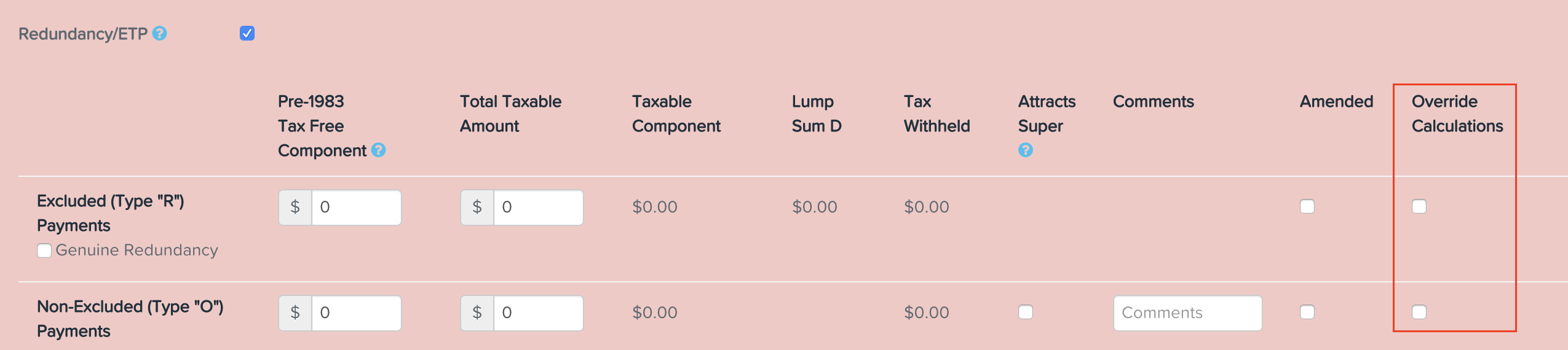 "Terminate Employee" button.
"Terminate Employee" button. - Ensure the "Redundancy ETP" checkbox is ticked. This will then display the ETP Type R row. To enter any Type O ETPs, select the "Actions" button again and then "Add Type 'O' ETP".
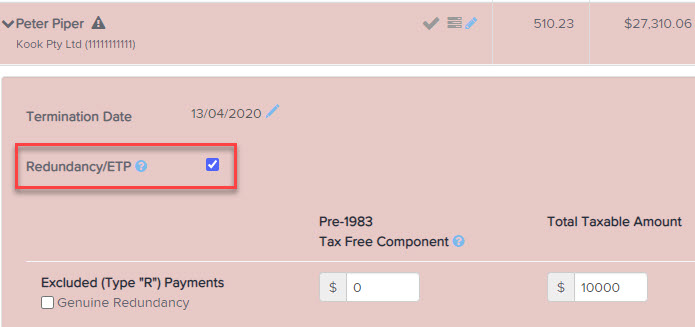
N.B You can also process Type S & Type P employment termination payments by following the instructions in this article. - At the end of each ETP row, you will see an "Override Calculations" checkbox. Tick this option:
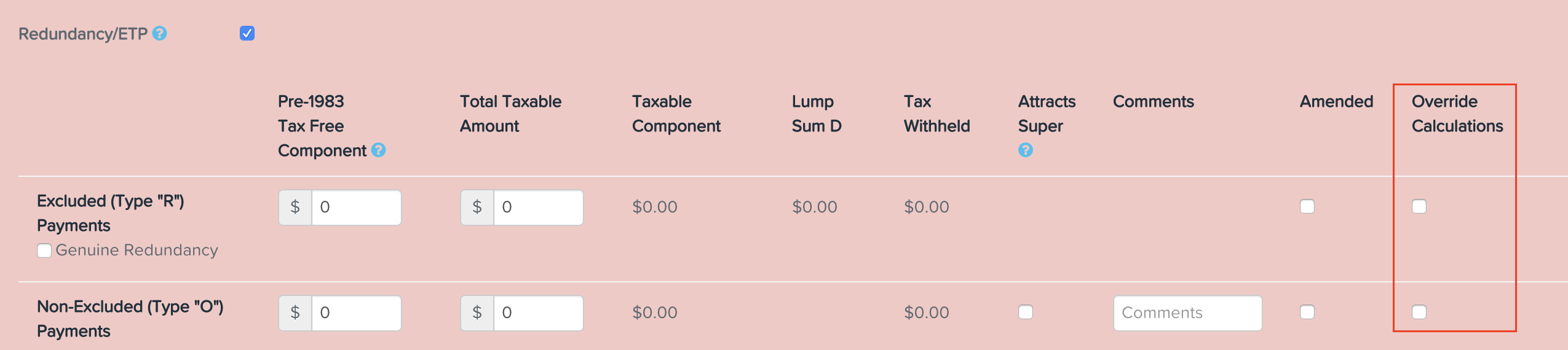
- Once you have ticked the "Override Calculations" checkbox, you will then be able to enter your own values for the Taxable Component, Lump Sum D and Tax Withheld amounts:
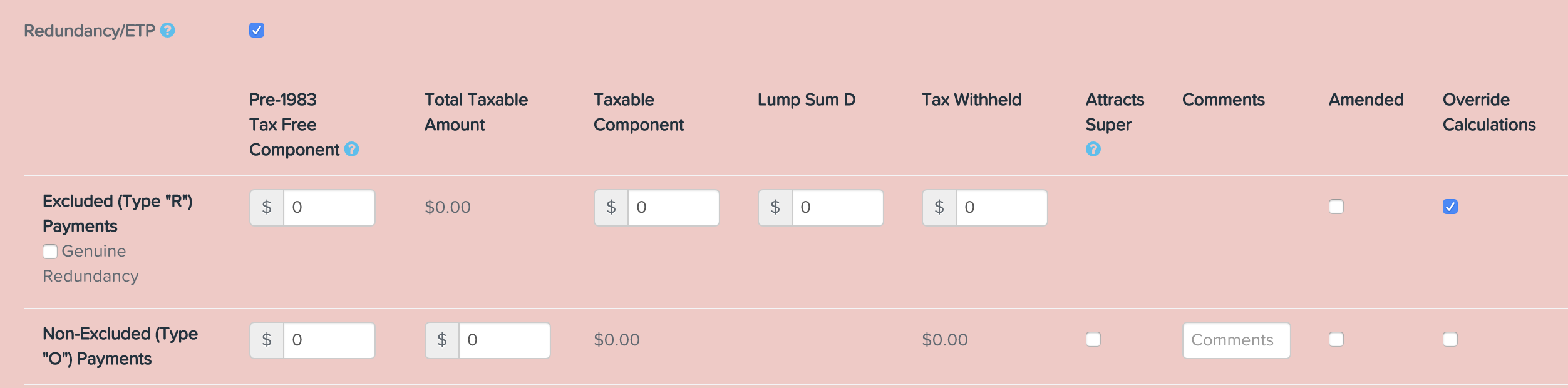
- Once you have entered your override amounts, click "Save".
You can find detailed instructions on how to process the following employment termination payments:
- Processing Employment Termination Payments – Type R & Type O
- Processing Employment Termination Payments – Type S and Type P
If you have any questions or feedback, please let us know via support@yourpayroll.com.au.
