The partner dashboard gives users who have brand and/or partner access to view and perform a number of tasks related to businesses and brands. For more information on brand management tasks, see this article. The below information is relevant to individual business settings that you have access to.
NB. Only brand/partner users can access the partner dashboard.
Once you log into the dashboard (staying on the 'home page') you'll need to search for the business that you want by typing in the business name, business number or business ID (this is the number that displays in the URL when logged into the business file). Click on the business name to view business details. You can select the 'keep search filters' check box in order for your search filters and results to reappear on the Business Maintenance home page after you have viewed an individual businesses settings page.

A summary of each function is described below:
- Settings: This screen displays a summary of business details, such as the contact details, billing plan, billing commencement date and payment option. You can also change the business' billing plan.
- Users: This screen displays a list of all full access users for the business. You can also revoke a user's access for that business. Further information on revoking user access can be accessed here.
- Events: This function allows users to search on system events relating to business settings, pay runs, employees, etc. Further information on using system events can be accessed here.
- Emails: This function allows you to search for any system generated email sent over a specified date range.
- Feature Usage: This screen shows a snapshot of certain features and whether the business is using the feature and, if so, details on last usage/stats. This is a useful tool if you want to target specific campaigns tp businesses to increase uptake of a feature.
- Notes: This function allows you to add a note relating to the business that only another brand or partner of that business will view. N.B: you may sometimes see a note attached from a user with the name "(Webscale)" beside it. This indicates that an employee has added a note and most often relates to increasing a trial period or as a result of a support ticket that has come through with an action request.
- Restore Deleted: This function allows you to restore certain business settings that have been deleted. Further details can be accessed here.
- Invoices: A summary of invoice details including, ID, date, amount and status. Where invoices are billed to either the brand or partner (ie individual business is not invoiced) then no invoices will appear.
- Lodgement Messages: This function allows you to review the raw data transmitted to the relevant government authorities based on your region. Specifically:
- AU region = STP events;
- NZ region = PayDay Filing;
- UK region = RTI.
- Errors: The error function provides an error log of errors affecting the business. It has 3 columns of data which include the date, user and message. You can click the 'full details' tab for an expanded version of the error message.
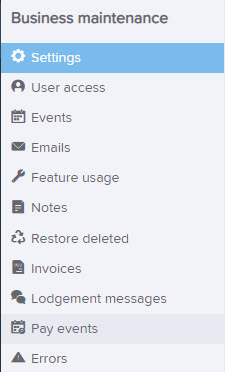
Adding a new business from the partner dashboard
From within the business maintenance homepage of the partner dashboard there is an 'create business for brand' button that will launch the business creation wizard:
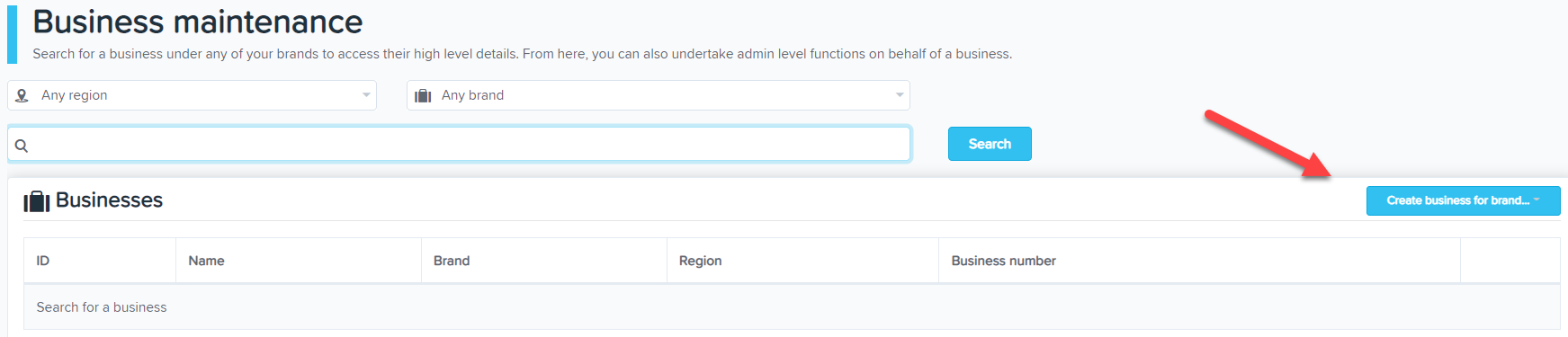
See Adding a New Business for more information about the business creation wizard.
If you have any questions related to this please contact us via support@yourpayroll.com.au
