You are able to manage user access at a partner, brand, or business level within the partner dashboard, provided that you have partner level access.
Additionally, the user access page allows you to see what users have been classified as payroll champions (meaning they are able to submit support requests), and what users have 2FA set up:

The below information will show you how to add and revoke users at a partner, brand, and business level.
Add/revoke user access at a partner level
To add or remover users at a partner level, you must have partner level access. If so, you can navigate to the Partner dashboard > Partners > User access page. To the right, there are options to 'Add' and 'Revoke'.
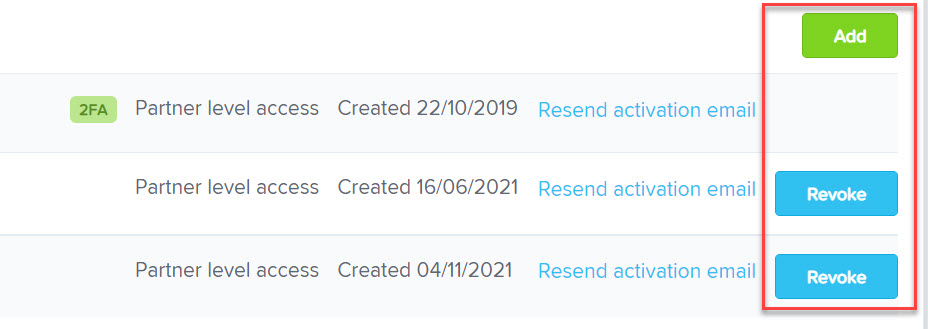
Any user added as a partner will also be given access to the Bureau dashboard.
NB: If you are a user with brand level access you will not be able to add/revoke user access at a partner level.
Add/revoke user access at a brand level
If you are wanting to revoke a users access at the brand level, you need to log into the brand settings, which you can do from the partner dashboard by clicking the brand management tag:
NB: Only users with partner level access are able to add and revoke users from a brand, however users with brand level access can add another brand level user.
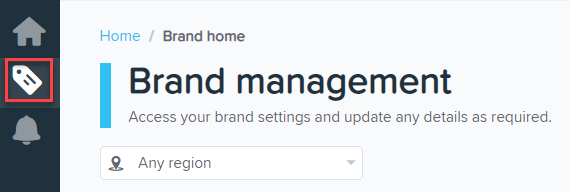
Once in the brand settings, click on the 'User Access' link: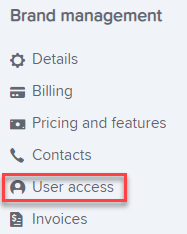
You will then see a list of users who have access to the brand. If you are a partner level user, on the right hand side you'll see both a 'Revoke' and 'Add' option:

If you are a brand level user, on the right hand side you will only see a 'Add' option:

If you are removing a user's brand access, they will no longer be able to access any business under that brand, unless they have been given access to an individual business. This is done by going into a business and clicking on the Payroll settings > Manage users page.
Add/revoke user access at a business level
From the partner dashboard home page, type in the name of the relevant business. You'll then need to click on the name, and navigate to the 'user access' link:
In order to remove the user's access to the business, click on the 'Revoke' button shown against their name:
Once you remove their access that business will no longer show on their dashboard and they will not receive any notifications relating to it.
If you want to add a user to a business, add the user directly into the Payroll settings > Manage users page from there.
If you have any questions, please contact your payroll champion, and if needed they can contact us via support@yourpayroll.com.au
