- Knowledge Base AU
- Reporting
- Payroll Reports
-
Payroll
-
NoahFace
-
Your training
-
Reporting
-
Add Ons (AU)
-
Awards and Employment Agreements
-
Partners (AU)
-
Time and Attendance (AU)
-
Timesheets (AU)
-
Timesheets (MY)
-
Video Tutorials
-
Director Pays
-
Pay Runs (AU)
-
Business Settings
-
General (NZ)
-
General (AU)
-
Business Settings (SG)
-
Business Settings (NZ)
-
Getting Started (AU)
-
Rostering (AU)
-
Pay Conditions
-
Timesheets
-
Brand/Partners (NZ)
-
Business Settings (AU)
-
Product Release Notes
-
Timesheets (SG)
-
API (AU)
-
Swag
-
Partners (SG)
-
Timesheets (NZ)
-
Business Settings (MY)
-
Partners (UK)
-
Partners (MY)
-
ShiftCare
-
Employees
Pay Categories Report
Pay category reports show the pay category breakdown for employee payments over a given date range.
The pay category reports are available from the “Reports” home page under the “Payroll Reports” section.
The Pay Categories Report screen requires the following details:
- Date range - There are multiple frequencies to choose from as well as a 'custom range'. Additionally, if you want to select a specific pay run instead of a date range, you can change to that filter by clicking the toggle button:

- Pay Schedules - Includes all pay schedules, weekly, fortnightly, monthly, and any other custom schedules that have been set up.
- Locations - Options include all locations, or specific locations that have been set up already.
- Employee - You are able to select a singular employee to filter for. You cannot select multiple employees. The search field allows for employee name, employee Id, external Id and payroll Id;
- Pay Category - E.g. All, casual, full-time etc
- Group by - Employee or Pay Category
- Employing Entity (if applicable)
Within this table it segments each different pay category into scheduled pay runs (whether its weekly, fortnightly etc).
If you expand each pay run, you will see the breakdown of each employee in that pay category.
- Units
- Rate
- Gross Earnings
- SG Super
You are able to export these as CSV, Excel or PDF.
You can easily access the report filter and download button whilst scrolling through the report via a sticky filter, without having to scroll back to the top of the page. The sticky filter buttons will appear on the top right-hand side of the report when you scroll down the report:
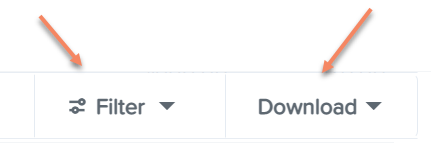
Using this sticky filter, you can choose to change the filter parameters by clicking on the 'Filter' button and making the changes then clicking the 'Update' button. You also have the option to clear the filter completely to default by clicking the 'Clear filters' option at the bottom right-hand side of the sticky filter.
If you have any questions or feedback, please let us know via support@paycat.com.au
