- Knowledge Base AU
- Pay Runs (AU)
- Earnings
-
Payroll
-
NoahFace
-
Your training
-
Reporting
-
Add Ons (AU)
-
Awards and Employment Agreements
-
Partners (AU)
-
Time and Attendance (AU)
-
Timesheets (AU)
-
Timesheets (MY)
-
Video Tutorials
-
Director Pays
-
Pay Runs (AU)
-
Business Settings
-
General (NZ)
-
General (AU)
-
Business Settings (SG)
-
Business Settings (NZ)
-
Getting Started (AU)
-
Rostering (AU)
-
Pay Conditions
-
Timesheets
-
Brand/Partners (NZ)
-
Business Settings (AU)
-
Product Release Notes
-
Timesheets (SG)
-
API (AU)
-
Swag
-
Partners (SG)
-
Timesheets (NZ)
-
Business Settings (MY)
-
Partners (UK)
-
Partners (MY)
-
ShiftCare
-
Employees
Pay Employees With Day Rates
Setting up day rates for your employees can be done by following these simple steps:
- Go to the “Business” menu –> Settings and select “Pay Categories” and click on the “Add” button
- Enter in a name for the new pay category:
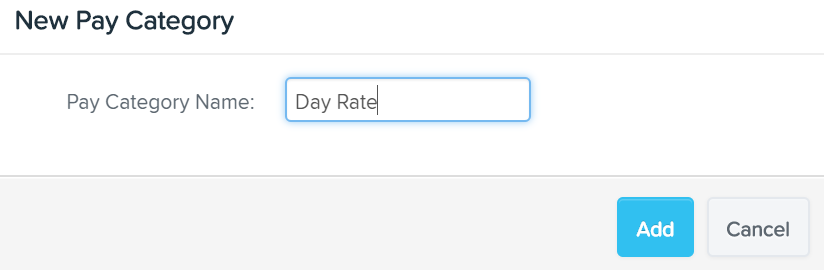
- Under the units drop down for the new pay category select “Daily”. Set the other values for the pay category and click “Save”:
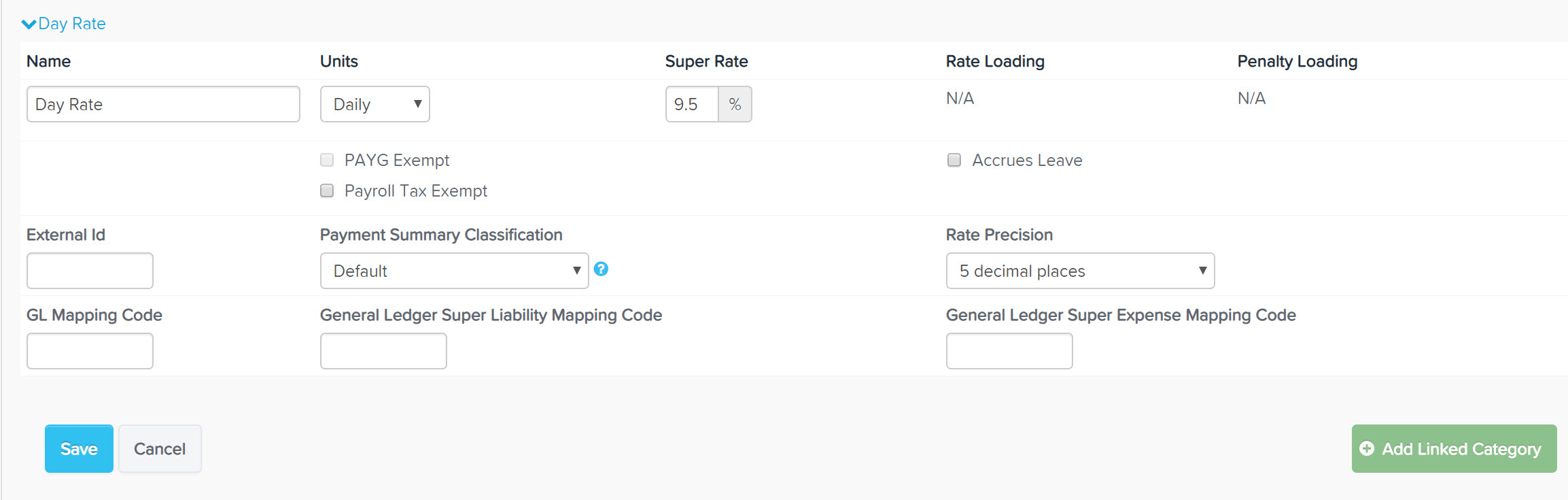
Your new pay category is now ready to use for day rates
Now that you have a pay category set up for day rates, you can setup employees to use day rates by following these steps:
- Open the employee file that you want to assign a daily rate and under “Pay Run Settings” click “Pay Run Defaults”
- When specifying the employee rate, select the “per Day” value from the rate drop down and specify the standard number of days per week this employee works:
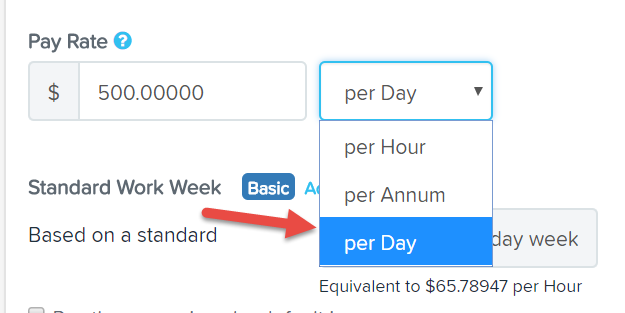
- Click save and this employee will now be setup to use a daily rate
As with all the other pay rate types, employees on day rates can be configured to accrue leave, super and any other type of pay setting that annual and hourly employees are entitled to.
If you have any questions or feedback on how day rates work, send us an email at support@yourpayroll.com.au
