- Knowledge Base AU
- Reporting
- Payroll Reports
-
Payroll
-
NoahFace
-
Your training
-
Reporting
-
Add Ons (AU)
-
Awards and Employment Agreements
-
Partners (AU)
-
Time and Attendance (AU)
-
Timesheets (AU)
-
Timesheets (MY)
-
Video Tutorials
-
Director Pays
-
Pay Runs (AU)
-
Business Settings
-
General (NZ)
-
General (AU)
-
Business Settings (SG)
-
Business Settings (NZ)
-
Getting Started (AU)
-
Rostering (AU)
-
Pay Conditions
-
Timesheets
-
Brand/Partners (NZ)
-
Business Settings (AU)
-
Product Release Notes
-
Timesheets (SG)
-
API (AU)
-
Swag
-
Partners (SG)
-
Timesheets (NZ)
-
Business Settings (MY)
-
Partners (UK)
-
Partners (MY)
-
ShiftCare
-
Employees
Pay Run Variance Report
The pay run variance report allows you to compare the data from one pay run to another and highlight the difference in gross and net earnings, PAYG, super, leave and even individual earnings details.
NB. To compare pay runs using different pay schedules leave the default setting for Pay Run 1 and 2 as "All Pay Schedules".
You can run the pay run variance report from within the pay run (both finalised and unfinalised) by clicking on 'Reports' –> 'Variance Report':
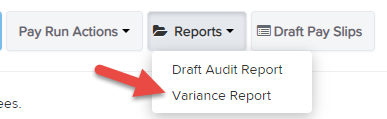
You can also run this report from the Payroll Reports Tab.
Once the report page is opened, the previous pay run will already be selected to compare against, but you can select any historical pay run to compare with. You can also set the specific sections you want to show in the reports and the amount of variance you want to highlight when running the report.
Once the report is generated, any variances will be highlighted, making it quick and easy to review pay runs for potential mistakes.
The variance report can also be exported to excel however at this stage, for performance reasons cannot be exported to PDF.
You can easily access the report filter and download button whilst scrolling through the report via a sticky filter, without having to scroll back to the top of the page. The sticky filter buttons will appear on the top right-hand side of the report when you scroll down the report:
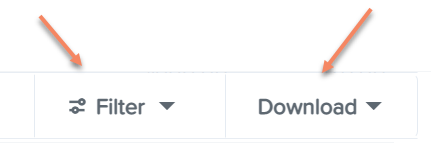
Using this sticky filter, you can choose to change the filter parameters by clicking on the 'Filter' button and making the changes then clicking the 'Update' button. You also have the option to clear the filter completely to default by clicking the 'Clear filters' option at the bottom right-hand side of the sticky filter.
If you have any feedback or questions, please leave us a comment or contact us via support@yourpayroll.com.au
