Sending pay slip notifications can be done with a single click once you’ve finalised your pay run.
Sending pay slip notifications
Sending pay slip notifications is a really simple process. Once your pay run is finalised, you will see the “Publish Pay Slips” button in the pay run actions bar.

Click that button and your employees will be sent a notification letting them know that their pay has been processed.
What sort of pay slip notifications can I send?
There are 2 types of pay slip notifications that you can send:
- SMS
(Example of Email Pay slip notification to an employee)
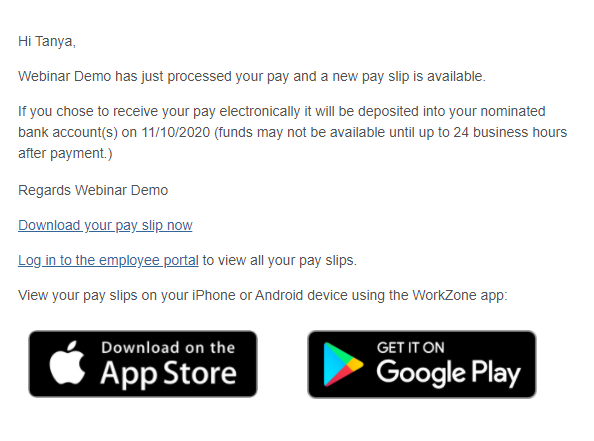
Please note: If an employee has their Pay slip notification settings configured to 'None' in their Pay Run Defaults, then when the employee is included in the pay run and the pay slips are published, this will be indicated by a yellow pay slip icon on the list of pay runs.
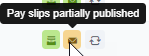
When are pay slip notifications sent?
Pay slip notifications are only sent when the “Send Notifications” button is clicked which allows you to control exactly when your employees are notified.
Which email address is associated with the pay slip email?
The email address used in the 'Pay Slip' settings (under payroll settings) is the email used for outgoing pay slip emails.
All other outgoing emails are sent from the email address set up in the “Contact Email Address” under Payroll Settings>Details.
What will be in the email the employee receives?
There are a couple of business and employee level settings that will affect which links appear in the employee’s email notification. This is in relation to the ‘Download your pay slip now’ & ‘Log in to the employee portal to view all your pay slips’ options. These settings include:
- Has the employee been granted employee self service access?
- Payroll settings > Pay slips page, specifically, the ‘Employees must log in to download pay slips’ enabled or not setting. If this setting is enabled, they must log in to download their pay slips. They will not have the option to download the pay slip via the email. If the employee has employee self service access, WorkZone links will appear in the email.
What if I need to print off pay slips manually?
If you have employees that prefer to have their pay slips handed to them manually, you can generate them by clicking on the “Pay slips” button in the pay run actions bar:

You will then be able to choose to view “All Pay slips” or “Manual Notifications”. The second option lets you view only pay slips for employees that do not receive email or SMS notifications
The "Locations" option lets you filter pay slips by employee location

Once you’ve selected manual notifications, click the “View Pay Slips” button and you will be able to print pay slips for just employees that require a printed pay slip.
The "Download Pay Slips" button will produce a PDF version.
What happens if I unlock the pay run to add another employee?
If you unlock the pay run and add an employee, you can select to send notifications only to employees that have not already received it. In this case, once you lock the pay run again you can click the 'resend pay slips' button and select "Only send notifications to employees who did not originally receive one":
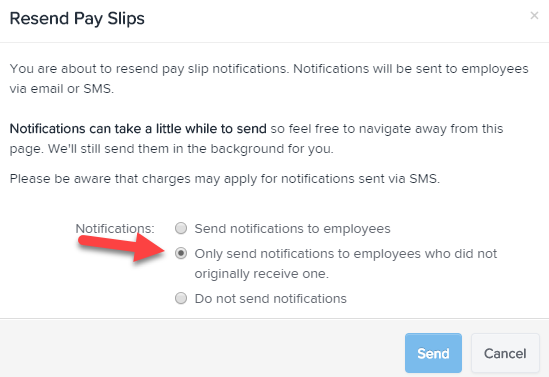
If you have any questions or feedback on how pay slip notifications work, please let us know at support@yourpayroll.com.au
