- Knowledge Base AU
- Pay Runs (AU)
- Earnings
-
Payroll
-
NoahFace
-
Your training
-
Reporting
-
Add Ons (AU)
-
Awards and Employment Agreements
-
Partners (AU)
-
Time and Attendance (AU)
-
Timesheets (AU)
-
Timesheets (MY)
-
Video Tutorials
-
Director Pays
-
Pay Runs (AU)
-
Business Settings
-
General (NZ)
-
General (AU)
-
Business Settings (SG)
-
Business Settings (NZ)
-
Getting Started (AU)
-
Rostering (AU)
-
Pay Conditions
-
Timesheets
-
Brand/Partners (NZ)
-
Business Settings (AU)
-
Product Release Notes
-
Timesheets (SG)
-
API (AU)
-
Swag
-
Partners (SG)
-
Timesheets (NZ)
-
Business Settings (MY)
-
Partners (UK)
-
Partners (MY)
-
ShiftCare
-
Employees
Paying Allowances
This guide will show you how to setup and process fixed unit allowances such as phone, km and travel allowances.
Setting up the allowance pay category
The first step to setting up an allowance is to setup a pay category for the allowance. You can setup a pay category using the following steps:
- Go to "Business Settings" -> "Pay Categories" and click the "Add" button
- Enter in the name of the pay category name (e.g. Phone allowance) and click 'Add'
- Select the 'Fixed' rate unit for the new pay category
- If your allowance needs to be reported separately on employee income statements, also select the 'Allowance' payment classification
- Once you've setup the pay category, click 'Save'
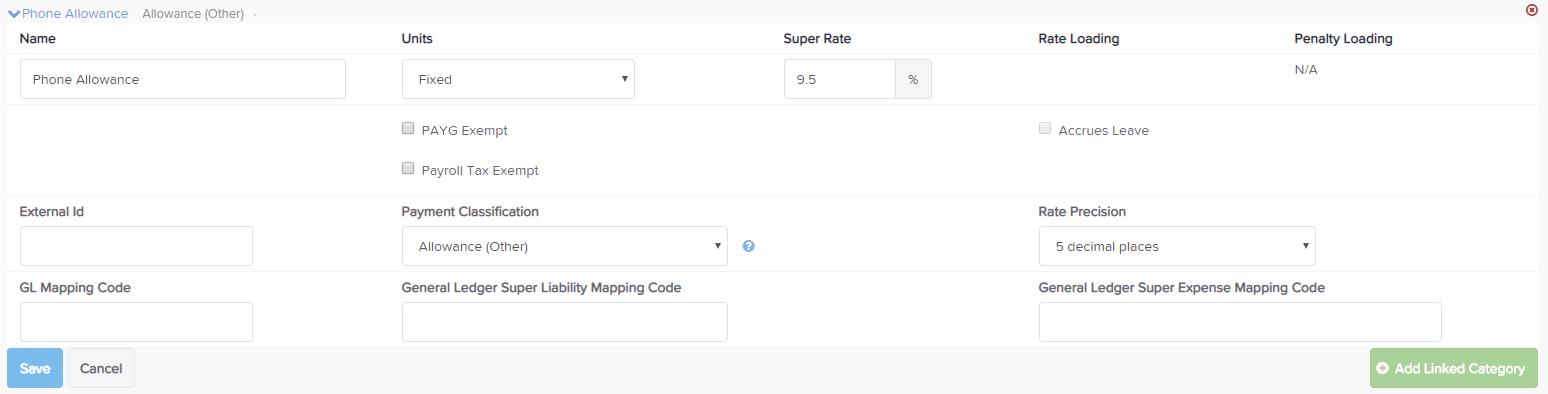
For employees that are entitled to an allowance, you need to open the employee file and go to the 'Pay rates' page and set the rate for the allowance, you can also choose to 'Show in Pay Run' by ticking the box here:

Once you have created your allowance pay category and set the pay rate for the employees that are entitled to the pay rate, you can add the allowance to the pay run for any other employees as well by following these steps:
- Open the pay run and click on the employee you want add the allowance to.
- Click the 'Actions' button and select 'Add Earnings'
- Choose the 'Phone Allowance' pay category and add the units
- Click 'Save'
If you have any questions or feedback, please let us know via support@yourpayroll.com.au
