Payroll champions are required to be nominated at a partner or brand level. Ensuring that these nominations are up to date will safeguard the payroll security, and allow prompt action of payroll support. As partners and brands (if given access), you have the ability to control your own settings in relation to nominating/updating payroll champions.
Nominating brand payroll champions
By default, payroll champions are configured at the brand level. If payroll champions are set at the brand level then the contacts page will be hidden at partner level. In order to change this and enter payroll champions at partner level and not a brand level, you'll need to contact support in order to change this setting.
There are 2 scenarios in which you are able to select payroll champions for each brand. These are:
- When the brand does not come under any partner label;
- When the brand does come under a partner label, but the partner setting has allowed payroll champions to be configured at the brand level.
To access your brand settings, log into the partner dashboard by clicking on your name from within a business and selecting the 'partner dashboard' option. Then, click the brand settings tag:
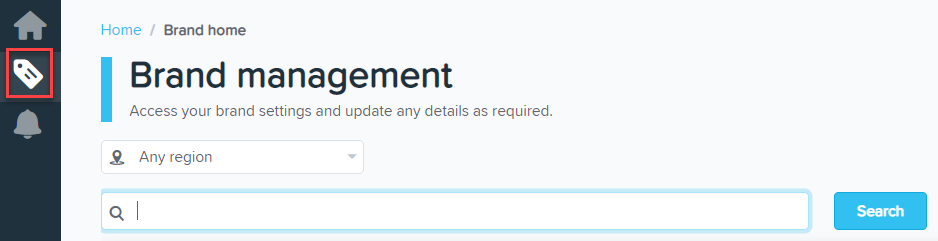
Then, to nominate the payroll champions, click the 'Contacts' link on the left side dash. You are able to add a 'Primary' champion (who is the first point of contact), followed by additional 'Other' payroll champions:

You'll need to click on each drop down box in order to select the desired champion, and the list of available users for payroll champions will populate based on the 'User access' page. This includes users who have either brand or partner level access.
If you need to edit the people nominated as payroll champions you can do this by going back to the 'Contacts' page of the brand settings and changing them as required.
If payroll champions are set at the partner level then the contacts page will be hidden at the brand level.
Nominating partner payroll champions
If you would like to be able to set payroll champions at a partner level instead, you'll need to contact us in order to allow this to happen. If payroll champions are set at a partner level, there will not be a 'Contacts' option at a brand level in order to change details.
Note: You must have partner level access in order to nominate payroll champions at a partner level.
Once we have changed the setting to allow payroll champions to be set at the partner level, you can go to the partner settings, click the 'Contacts' option on the left side dash. Then, click on each drop down box in order to select the desired champion: 
There is a default limit of 3 payroll champions that can be nominated (1 'Primary' and 2 'Other' contacts), and the list of available users for payroll champions will populate based on the users listed on the partner users tab. That is - any user that has partner level access.
Once you select the payroll champions, you'll notice then within each brand settings on the 'Admin access page' page, the payroll champions will have a label against their details:
If you need to edit the people nominated as payroll champions you can do this by going back to the 'Contacts' page of the partner settings and changing them as required.
Support process
Only support requests that are sent in by payroll champions will be answered. Emails sent by any other users will be immediately returned and your payroll champions will be copied so they are aware. The text within the email is:
Hi there,
We have received a request from a user that is not one of the nominated payroll champions for your brand.
The user's name and email address we received the request from was xxxx, [email address of the user].
Please notify all staff that these requests are to be escalated internally to the nominated payroll champions. Our support staff will not communicate with any users that are not listed as payroll champions for this brand.
If you have any questions or feedback please let us know via support@yourpayroll.com.au
Article is closed for comments.
Search for a feature, function or article…