- Knowledge Base AU
- Add Ons (AU)
- QuickBooks
-
Payroll
-
NoahFace
-
Your training
-
Reporting
-
Add Ons (AU)
-
Awards and Employment Agreements
-
Partners (AU)
-
Time and Attendance (AU)
-
Timesheets (AU)
-
Timesheets (MY)
-
Video Tutorials
-
Director Pays
-
Pay Runs (AU)
-
Business Settings
-
General (NZ)
-
General (AU)
-
Business Settings (SG)
-
Business Settings (NZ)
-
Getting Started (AU)
-
Rostering (AU)
-
Pay Conditions
-
Timesheets
-
Brand/Partners (NZ)
-
Business Settings (AU)
-
Product Release Notes
-
Timesheets (SG)
-
API (AU)
-
Swag
-
Partners (SG)
-
Timesheets (NZ)
-
Business Settings (MY)
-
Partners (UK)
-
Partners (MY)
-
ShiftCare
-
Employees
Recovering a Deleted Account or Location in QuickBooks Online
When finalising a pay run, the system will automatically try to export journals from payroll into QuickBooks.
The journal export will fail if:
- A GL account mapped in the (payroll) Chart of Accounts has been deleted in QuickBooks; or
- A location created in Quickbooks and then imported to the payroll locations has been deleted in QuickBooks.
You will know this has occurred when the following error message appears on the pay run screen:
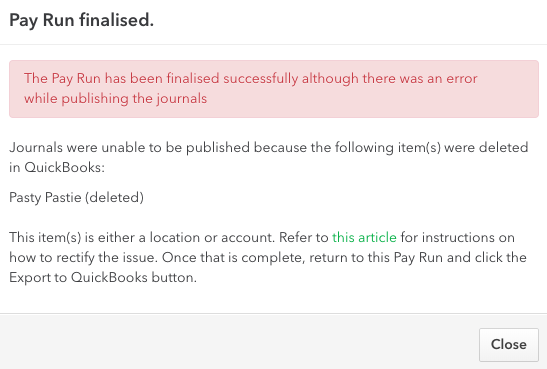
Recovering a deleted Account
To recover a deleted account in QuickBooks and successfully import the payroll journals, please follow these steps:
- Click the 'cog' icon in the top right of the screen and click on 'Chart of Accounts'
- Click the 'Include Inactive' checkbox
- The deleted account will now show in the list with (deleted) on the end of the name. Click on that account and then click 'Edit'
- Uncheck the 'Inactive' checkbox and then click 'Save'
- Go back into the pay run and click the 'Export to QuickBooks' button.
Recovering a deleted Location
To recover a deleted account in QuickBooks and successfully import the payroll journals, please follow these steps:
- Click the 'cog' icon in the top right of the screen and click on 'All Lists'
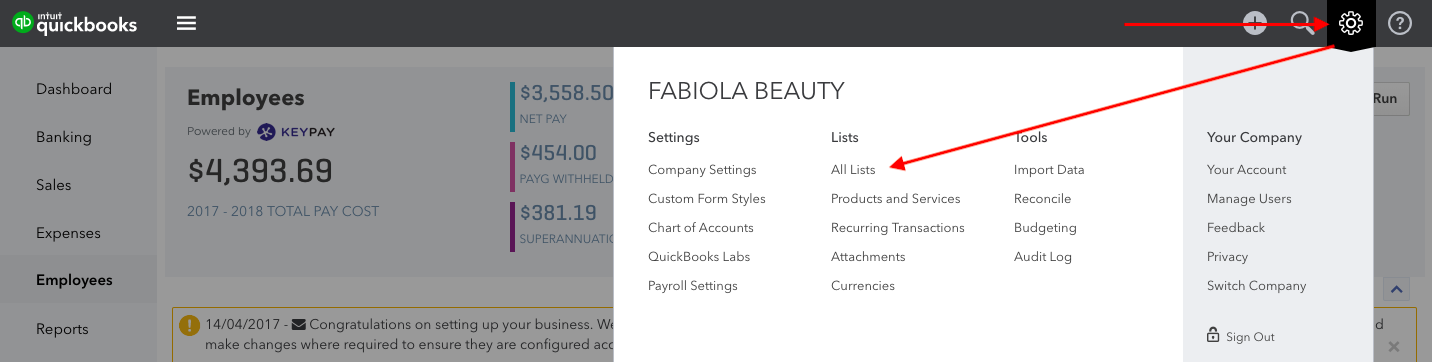
- Click on 'Locations';
- Click the 'cog' icon in the top right of the screen and then click the 'Include inactive' checkbox so the deleted location appears
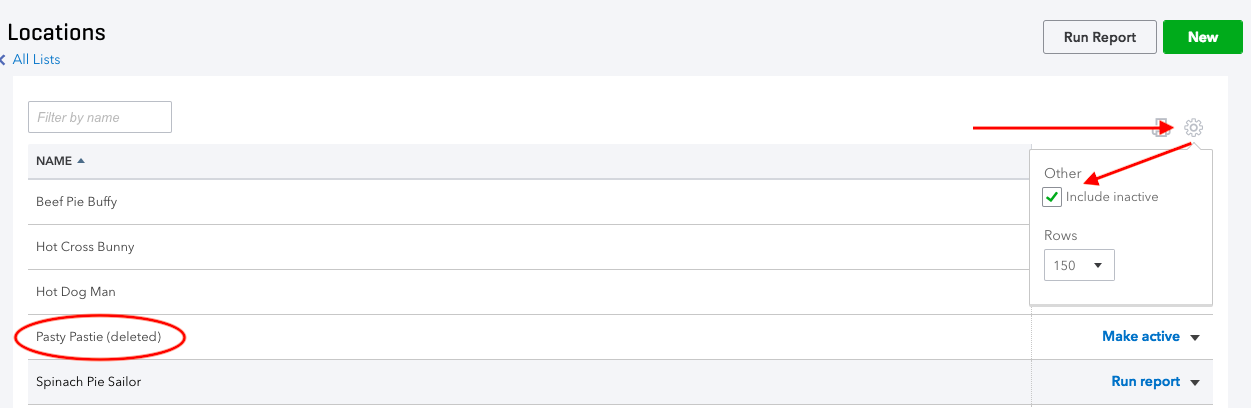
- Click on the 'Make active' option to the right side of the deleted location
- Go back into the pay run and click the 'Export to QuickBooks' button.
If you have any feedback or support questions please contact us via support@yourpayroll.com.au
