- Knowledge Base AU
- Reporting
- Report Packs
-
Payroll
-
NoahFace
-
Your training
-
Reporting
-
Add Ons (AU)
-
Awards and Employment Agreements
-
Partners (AU)
-
Time and Attendance (AU)
-
Timesheets (AU)
-
Timesheets (MY)
-
Video Tutorials
-
Director Pays
-
Pay Runs (AU)
-
Business Settings
-
General (NZ)
-
General (AU)
-
Business Settings (SG)
-
Business Settings (NZ)
-
Getting Started (AU)
-
Rostering (AU)
-
Pay Conditions
-
Timesheets
-
Brand/Partners (NZ)
-
Business Settings (AU)
-
Product Release Notes
-
Timesheets (SG)
-
API (AU)
-
Swag
-
Partners (SG)
-
Timesheets (NZ)
-
Business Settings (MY)
-
Partners (UK)
-
Partners (MY)
-
ShiftCare
-
Employees
Report Packs
Report Packs are individual or a bundle of reports that can be generated at any time, or sent to a list of email recipients either at specific times (ad hoc) or on a recurring schedule, as specified by the user.
A short video on this setup can be found here.
This feature is provided to full access users by default and restricted users if given permission via the Payroll settings > Manage users page, and affords the ability of:
- setting up a schedule once, and then walking away, knowing that the system will do the rest of the work on an ongoing basis;
- adding recipients that do not have access to your account to receive assigned reports via email;
- saving an abundant amount of time by not having to download, save, email, attach, etc, to send a report.
Report Packs are accessed from the 'Reports' tab -> 'Report pack'
The reports available to include in a pack are all the reports we currently have in our reports library, excluding Rostering and any ATO Reporting reports. For instructions on how to set up Report Packs, click here.
When you access the Report Packs screen, a list of all packs set up (either by you or another full access user) will be displayed and listed according to date created.
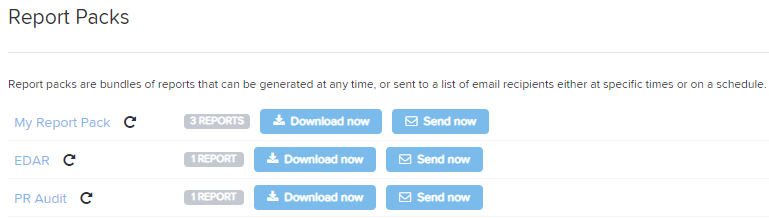
The details given are:
- Name of the Report Pack.
- Whether or not it is on a schedule. The
icon indicates that it is on a schedule. The
icon indicates that it is being sent out at a specific time(s). No icon indicates it has expired and as such is no longer being sent to any recipients.
- How many reports are included in the Pack.
- The option to download the report(s) now. This will download in the format selected when creating the Report Pack.
- Lastly, the "Add" button located in the top right hand corner allows you to set up new Report Packs.
If you hover your mouse over a Report Pack, two more options will appear. These are:
![]()
- The ability to duplicate the Report Pack
; and
- The ability to delete the Report Pack
.
For instructions on adding a Report Pack, click here.
For instructions on how to edit and/or delete a Report Pack, click here.
Note: If a business has recently moved between Brands, the report pack links will no longer work. To resolve this, you will need to delete and recreate the packs.
If you have any questions or feedback, please let us know via support@yourpayroll.com.au
