- Knowledge Base AU
- Reporting
- Time and Attendance
-
Payroll
-
NoahFace
-
Your training
-
Reporting
-
Add Ons (AU)
-
Awards and Employment Agreements
-
Partners (AU)
-
Time and Attendance (AU)
-
Timesheets (AU)
-
Timesheets (MY)
-
Video Tutorials
-
Director Pays
-
Pay Runs (AU)
-
Business Settings
-
General (NZ)
-
General (AU)
-
Business Settings (SG)
-
Business Settings (NZ)
-
Getting Started (AU)
-
Rostering (AU)
-
Pay Conditions
-
Timesheets
-
Brand/Partners (NZ)
-
Business Settings (AU)
-
Product Release Notes
-
Timesheets (SG)
-
API (AU)
-
Swag
-
Partners (SG)
-
Timesheets (NZ)
-
Business Settings (MY)
-
Partners (UK)
-
Partners (MY)
-
ShiftCare
-
Employees
Reporting filters
Consistent buttons
The buttons for performing report actions, like running and downloading reports, are now consistent across reports. Most reports will now include a 'Run report' and 'Download' button on the bottom right-hand side of the filter.
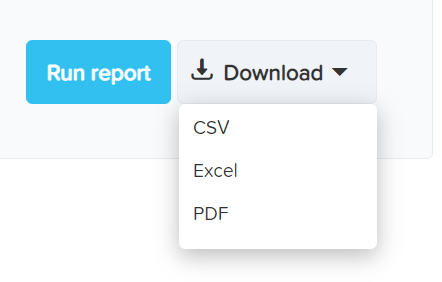
The download button when expanded, will allow you to export the report to CSV, Excel or PDF for most reports. However, please note that some reports may exclude one or two of the options only allowing the download in one format.
Sticky filters
Users can easily access report filters and download buttons while scrolling through your report via a sticky filter, without having to scroll to the top of the page. The sticky filter buttons will appear on the top right-hand side of the report when the user scrolls down the report.
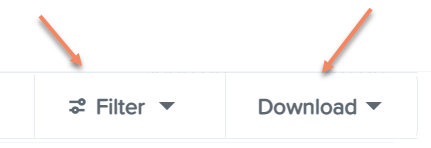
Using this sticky filter users can then choose to change the filter parameters by clicking on the 'Filter' button and making the changes then clicking the 'Update' button. Users also have the option to clear the filter completely to default by clicking the 'Clear filters' option at the bottom right of the sticky filter.
Quick switch between pay run and date range
Most reports now have a toggle button to quickly switch between date range and pay runs in a report filter.

When 'Date range' has been selected, the user can enter a specific date range from the calendar menu to include in the report.
When 'Pay run' has been selected, the user can select a specific pay run to include in the report.
Expandable text
Expandable text is now easily identified by blue text.
This includes the 'Expand all' / 'Collapse all' text at the bottom of the report filter menu.
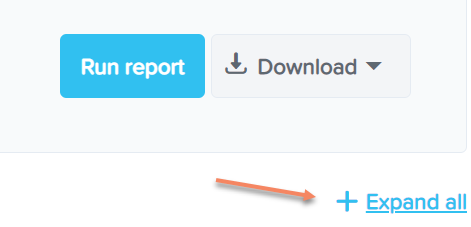
Along with the ability to expand on various text throughout each report.
