- Knowledge Base AU
- Rostering (AU)
- Managing Employee Rosters
-
Payroll
-
NoahFace
-
Your training
-
Reporting
-
Add Ons (AU)
-
Awards and Employment Agreements
-
Partners (AU)
-
Time and Attendance (AU)
-
Timesheets (AU)
-
Timesheets (MY)
-
Video Tutorials
-
Director Pays
-
Pay Runs (AU)
-
Business Settings
-
General (NZ)
-
General (AU)
-
Business Settings (SG)
-
Business Settings (NZ)
-
Getting Started (AU)
-
Rostering (AU)
-
Pay Conditions
-
Timesheets
-
Brand/Partners (NZ)
-
Business Settings (AU)
-
Product Release Notes
-
Timesheets (SG)
-
API (AU)
-
Swag
-
Partners (SG)
-
Timesheets (NZ)
-
Business Settings (MY)
-
Partners (UK)
-
Partners (MY)
-
ShiftCare
-
Employees
Rostering - Actions
The Roster actions button contains a list of options that can be used within rostering to perform different functions.
The button is located in the top left hand corner of the screen, and when you click on it you'll see the below options: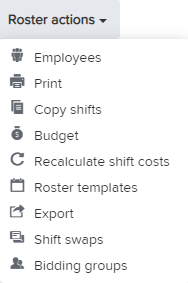
This will bring up a list of all active employees within the business, as well as a search field, handy for when there are a large number of employees
You are able to print the roster using a number of groupings and filters. By clicking into each field you'll be given more options, and the toggles allow you to include/not include a range of additional data. Once printed as a PDF, you'll see the roster, along with the last page being a print out of the roster print filters that have been used.
Copy shifts
You are able to copy shifts for all or specific employees for a set period. This could be weekly/fortnightly, or a specific date range. Once you select the period that you want to copy, you can then select which period you want to copy it to. For shifts that cannot be assigned to employees (e.g. they might be unavailable), you can select to not copy them, or copy them as unassigned.
Budget
This feature is explained in detail here
Recalculate shift costs
This is a handy option when details of your employees earnings have changed after a shift has been created for them which would affect the cost calculation of their shift. For example, you may have rostered a shift which calculated their rate based off $35 an hour, but they have since had a pay rise. You can use the 'Recalculate shift costs' to have the new rate be used for the shift costs. This can be used on both published and unpublished shifts. More information on shift costs can be found here
Roster templates
This feature is explained in detail here
Export
The export function allows you to export the roster to Excel. In order to select the date range for the export, simply click on the calendar within the date box of the export context panel.
Shift swaps
This feature is explained in detail here
Bidding groups
This feature is explained in detail here
If you have any questions or suggestions, please get in touch with us via support@yourpayroll.com.au.
