- Knowledge Base AU
- Rostering (AU)
- Managing Employee Rosters
-
Payroll
-
NoahFace
-
Your training
-
Reporting
-
Add Ons (AU)
-
Awards and Employment Agreements
-
Partners (AU)
-
Time and Attendance (AU)
-
Timesheets (AU)
-
Timesheets (MY)
-
Video Tutorials
-
Director Pays
-
Pay Runs (AU)
-
Business Settings
-
General (NZ)
-
General (AU)
-
Business Settings (SG)
-
Business Settings (NZ)
-
Getting Started (AU)
-
Rostering (AU)
-
Pay Conditions
-
Timesheets
-
Brand/Partners (NZ)
-
Business Settings (AU)
-
Product Release Notes
-
Timesheets (SG)
-
API (AU)
-
Swag
-
Partners (SG)
-
Timesheets (NZ)
-
Business Settings (MY)
-
Partners (UK)
-
Partners (MY)
-
ShiftCare
-
Employees
Rostering - Printing Employee Rosters
Once you've created an employee roster, you can print it out so that it's easily accessible from within your workplace.
Printing an employee roster is made simple by the print specific view that allows you to easily print a nominated period of shifts based on your current filters and additional ones that can be selected before printing.
To print an employee roster, follow these steps:
- Open your employee roster and apply any filters, then click the "Print" button:
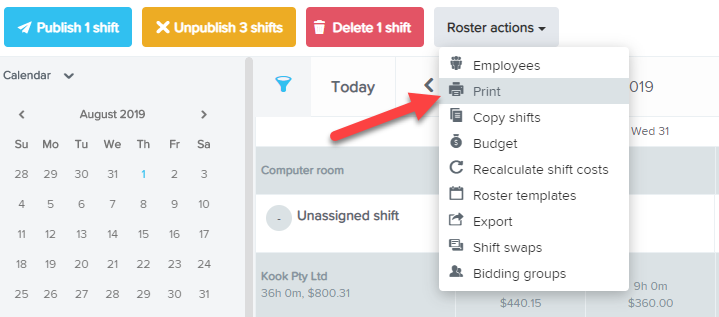
- You are now able to print using range of filters and groupings. These include:
- Date range - weekly, fortnightly, daily or a custom range
- Report format - day or week
- Group by - location or business
- Then sort by - employee, role or start time
- Option to hide employees with no shifts
- Filter by location
- Option to include sub locations
- Shift status - all, accepted, published or unpublished
- Filter by employees
- Option to show/not show - roles, leave, unavailabilities, breaks, higher classifications, notes, qualifications, roles, work types.
Once you have set the parameters you then click the "Print" button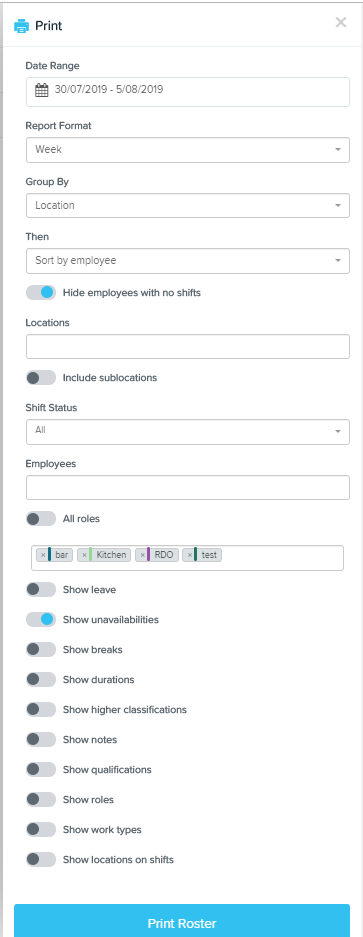
You will then be presented with a print optimised view of the roster which you can then print out.
Please note that this will be printed in PDF format ONLY.
If you have any questions or feedback, please let us know via support@yourpayroll.com.au
