- Knowledge Base AU
- Time and Attendance (AU)
- Clock Me In
-
Payroll
-
NoahFace
-
Your training
-
Reporting
-
Add Ons (AU)
-
Awards and Employment Agreements
-
Partners (AU)
-
Time and Attendance (AU)
-
Timesheets (AU)
-
Timesheets (MY)
-
Video Tutorials
-
Director Pays
-
Pay Runs (AU)
-
Business Settings
-
General (NZ)
-
General (AU)
-
Business Settings (SG)
-
Business Settings (NZ)
-
Getting Started (AU)
-
Rostering (AU)
-
Pay Conditions
-
Timesheets
-
Brand/Partners (NZ)
-
Business Settings (AU)
-
Product Release Notes
-
Timesheets (SG)
-
API (AU)
-
Swag
-
Partners (SG)
-
Timesheets (NZ)
-
Business Settings (MY)
-
Partners (UK)
-
Partners (MY)
-
ShiftCare
-
Employees
Selecting a Business for Clock Me In to Connect to
If a full access user, or a restricted access user (with Kiosk access), has access to multiple businesses, the user will need to select which business they want to connect to. To do this follow these steps:
- After you have logged in to Clock Me In you will see the 'Select a business' screen;
- This screen will display all businesses you have access to;
- Tap on the business name tile that you want Clock Me In to connect to:
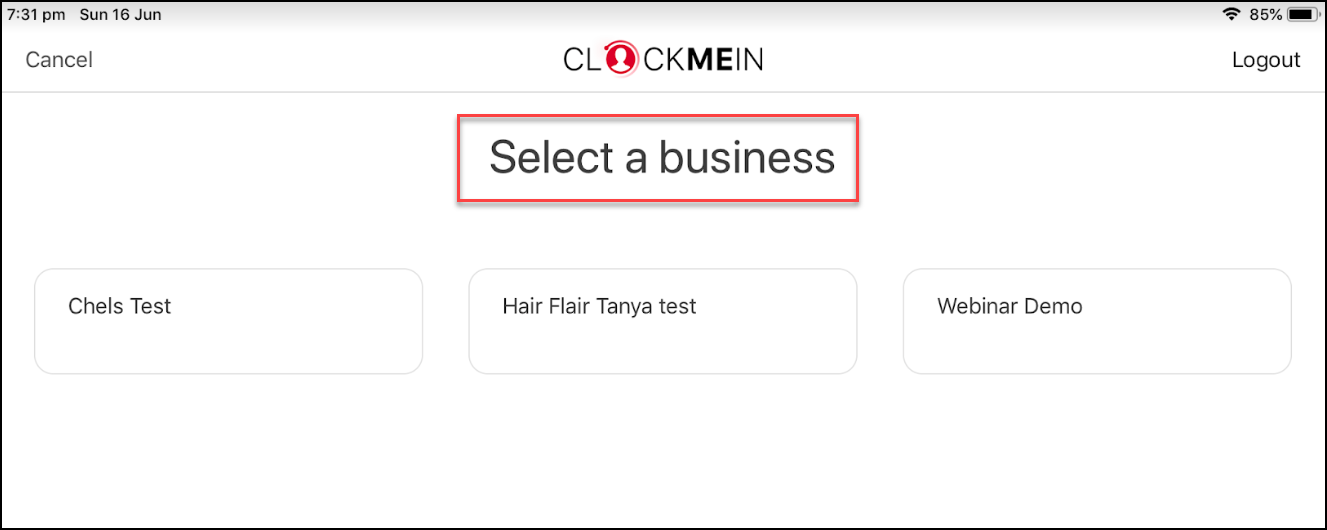
Once you have selected the business you want Clock Me In to connect to, you can:
- Connect to an existing Clock Me In kiosk;
- Setup a new kiosk for Clock Me In to connect to (this function is NOT available for restricted access users).
NB. Clock Me In is NOT available to be used OFFLINE.
If you have any questions or feedback, please let us know via support@yourpayroll.com.au
